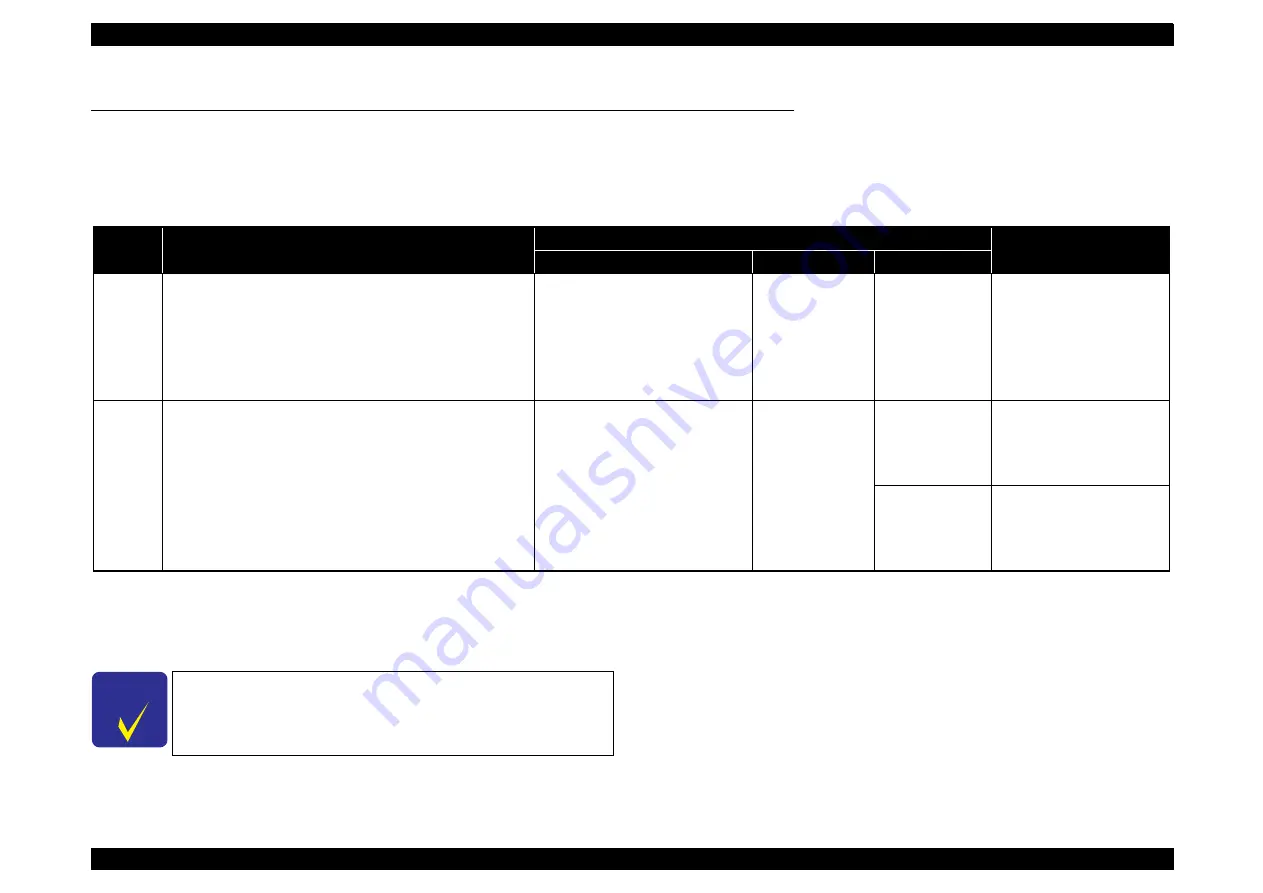
EPSON Stylus Photo R260/R265/R270, R360/R380/R390
Revision B
Operating Principles
Banding Reduction System (BRS) / Paper Feed Amount Profile Correction (PFP)
30
2.3 Banding Reduction System (BRS) / Paper Feed Amount Profile Correction (PFP)
Overview
In order to ensure high print quality and high print speed, this product incorporates the Banding Reduction System (BRS) and Paper Feed Profile (PFP) Correction system. The
overview of them is described in the table below.
Adjustment/Correction method
Correction values of the BRS and the PFP are automatically calculated when a pattern printed by the printer is scanned by a specified scanner. The created correction
values are stored into the serial flash ROM on the main board, and applied when printing in the target print mode.
Table 2-6. Overview of BRS and PFP
Summary
Target Print Mode
Remarks
Paper Type
Paper Size
Resolutions (dpi)
BRS
Conventional models perform overlapping printing (2-path or 4-
path print) to reduce banding problem. Printers that incorporate the
Banding Reducing System do not perform the overlapping printing.
They carry out 1-path printing correcting ink drop amount for each
raster mode in order to avoid making a gap between each path
(printed line). This enables to achieve both high print quality (less
banding) and high print speed.
Ultra Glossy Photo Paper
Premium Glossy Photo Paper
Glossy Photo Paper
Premium Semigloss Photo Paper
4 x 6 inch
(102 x 152 mm)
720 x 720
---
PFP
In the conventional method to improve paper feed accuracy, the
adjustment value is calculated based on a value obtained at a
certain point of paper. Therefore, correcting the total paper feed
amount (from when paper is fed and to when finishing printing)
was impossible. The Paper Feed Amount Profile Correction offers
more precise control over the paper feeding. Paper feed errors are
measured at various points and a correction value is calculated for
each of the points. This enables to ensure print quality in the target
print mode.
Ultra Glossy Photo Paper
Premium Glossy Photo Paper
Glossy Photo Paper
Premium Semigloss Photo Paper
4 x 6 inch
(102 x 152 mm)
720 x 720
With BRS, Borderless print
720 x 360
Without BRS,
Borderless print
C H E C K
P O I N T
For information on how to carry out the BRS and PFP,
See
.
Содержание R380 - Stylus Photo Color Inkjet Printer
Страница 1: ...EPSONStylusPhotoR260 R265 R270 R360 R380 R390 Color Inkjet Printer SEIJ06001 SERVICE MANUAL ...
Страница 7: ...C H A P T E R 1 PRODUCTDESCRIPTION ...
Страница 22: ...C H A P T E R 2 OPERATINGPRINCIPLES ...
Страница 30: ...C H A P T E R 3 TROUBLESHOOTING ...
Страница 55: ...C H A P T E R 4 DISASSEMBLY ASSEMBLY ...
Страница 111: ...C H A P T E R 5 ADJUSTMENT ...
Страница 128: ...C H A P T E R 6 MAINTENANCE ...
Страница 136: ...C H A P T E R 7 APPENDIX ...
Страница 138: ...Model PM D870 Stylus Photo R360 R380 R390 Board C658 MAIN Sheet 1 4 ...
Страница 139: ...Model PM D870 Stylus Photo R360 R380 R390 Board C658 MAIN Rev C Sheet 2 4 ...
Страница 140: ...Model PM D870 Stylus Photo R360 R380 R390 Board C658 MAIN Rev B Sheet 3 4 ...
Страница 141: ...Model PM D870 Stylus Photo R360 R380 R390 Board C658 MAIN Rev A Sheet 4 4 ...
Страница 142: ...Model PM D870 Stylus Photo R360 R380 R390 Board C658 PNL Rev A Sheet 1 1 ...
Страница 143: ...Model PM D870 Stylus Photo R360 R380 R390 Board C658 PNL B Rev A Sheet 1 1 ...
Страница 144: ...Model PM D870 Stylus Photo R360 R380 R390 Board C658 STG Rev B Sheet 1 1 ...
Страница 145: ...Model PM G850 Stylus Photo R260 R265 R270 Board C653 MAIN Rev C Sheet 1 1 ...
Страница 146: ...Model PM G850 Stylus Photo R260 R265 R270 Board C653 PNL Rev A Sheet 1 1 ...
Страница 147: ...Model PM G850 Stylus Photo R260 R265 R270 Board C653 I F Rev A Sheet 1 1 ...
Страница 148: ...Model PM D870 PM G850 Stylus Photo R360 R380 R390 Stylus Photo R260 R265 R270 Board C653 PSB Rev B Sheet 1 1 ...
Страница 149: ...Model PM D870 PM G850 Stylus Photo R360 R380 R390 Stylus Photo R260 R265 R270 Board C653 PSE Rev B Sheet 1 1 ...
Страница 150: ...Model PM D870 PM G850 Stylus Photo R360 R380 R390 Stylus Photo R260 R265 R270 Board C653 HEAD Rev B Sheet 1 1 ...
















































