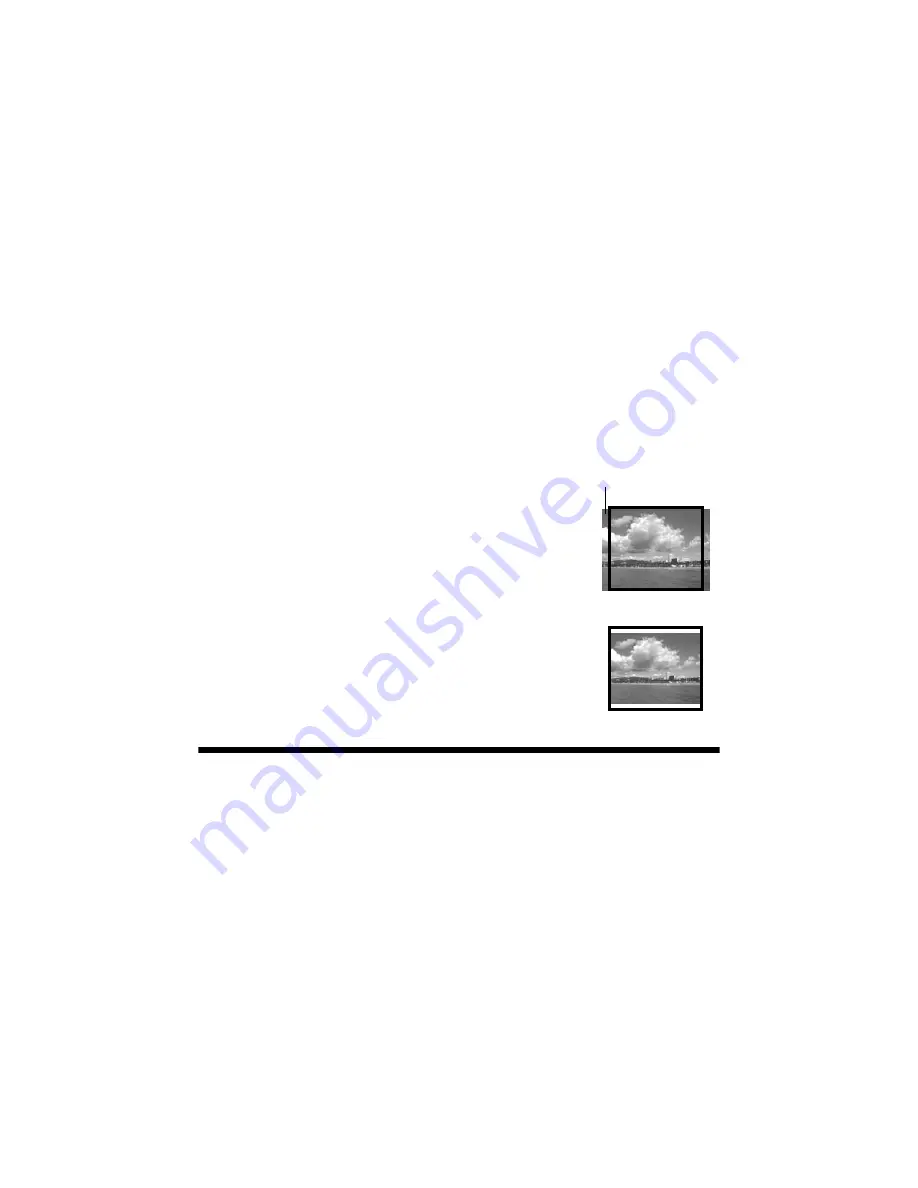
Restoring Default Settings
27
Borderless Expansion
When you print borderless photos, your image is slightly expanded and cropped to
fill the sheet of paper. If too much of your photo edges are cut off, you can adjust
the expansion setting as described below.
1. Press the
Print Settings
button.
2. Press
u
to choose
Expansion
, then press
r
.
3. If too much of your photo edges are cut off, select
Mid
, or
Min
(least
expansion). If you see a white edge on your photo, select
Standard
.
4. Press
OK
to save your setting.
Fit to Frame
If your photo is too long or wide to fit inside the available
space on your selected layout, part of the image is
automatically cropped. If you want your entire image to
print with white space filling in the rest of the print area, you
can turn off fit to frame.
To turn automatic cropping off or on:
1. Press the
Print Settings
button.
2. Press
d
or
u
to select
Fit Frame
, then press
r
.
3. Select
Off
or
On
, then press
OK
.
Restoring Default Settings
Follow these steps to return all the printer settings to the factory defaults:
1. Press the
Setup
button.
2. Press
l
or
r
to select
Restore Default Settings
, then press
OK.
3. Press
OK
again to restore settings to their factory defaults.
Cropped area
Fit to Frame turned off
Fit to Frame turned on
Содержание R380 - Stylus Photo Color Inkjet Printer
Страница 1: ...Printer Basics ...
















































