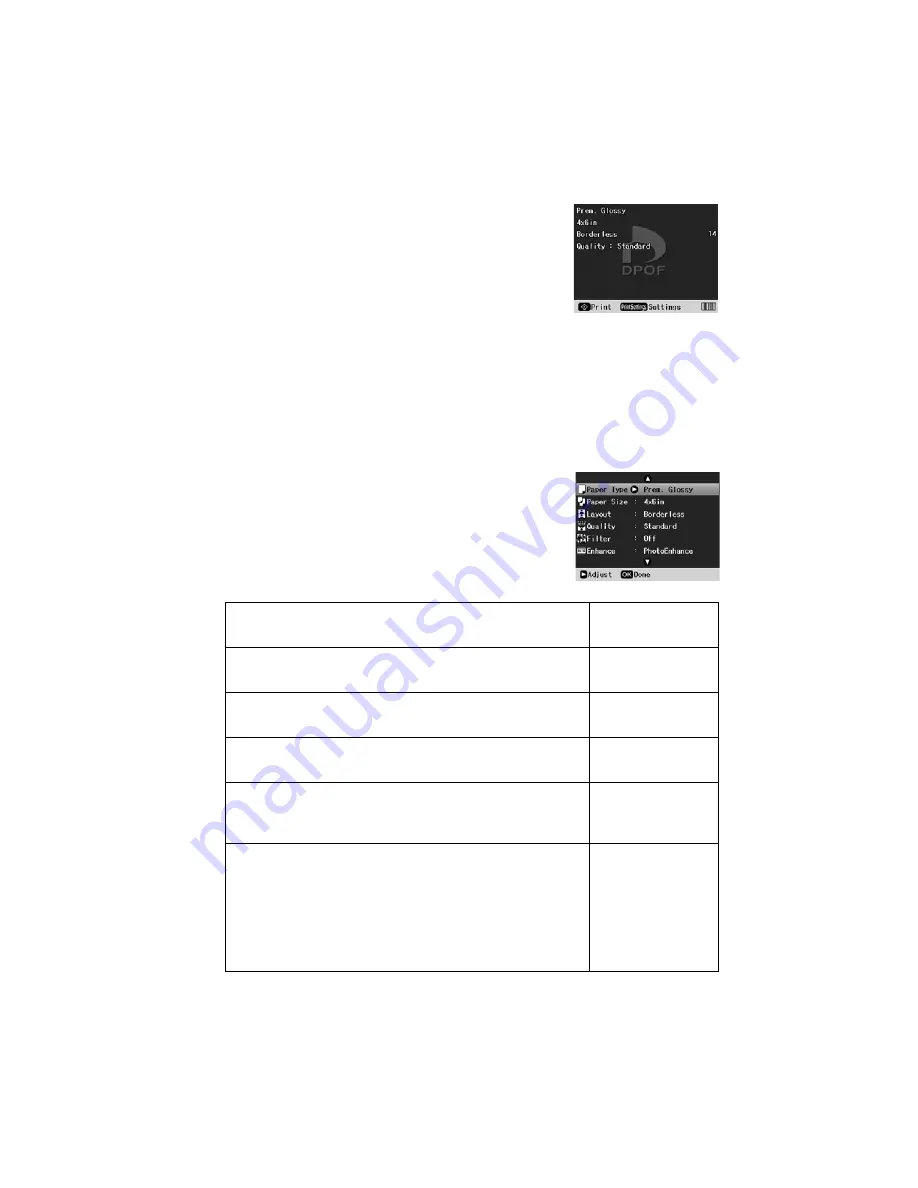
Printing Photos
21
3. Press
OK
to print DPOF data. You see this screen:
4. Press the
Print Settings
button and select settings as
necessary. See page 21 for instructions.
5. Press the
x
Start
button to print.
Note:
If you need to cancel printing, press the
y
Stop/Clear Settings
button.
Choosing Print Settings
After choosing the photos you want to print (see page 16), make sure you choose
the appropriate settings for your paper type, size, and print layout, as described
below.
1. Press the
Print Settings
button.
2. Press
r
to choose
Paper Type
.
3. Press
u
or
d
to select the setting that matches the
type of paper you loaded, then press
OK
. Refer to the
table below:
For this paper
Select this Paper
Type setting
Epson Premium Photo Paper Glossy
Epson Premium Glossy Photo Paper
Prem. Glossy
Epson Ultra Premium Photo Paper Glossy
Epson Ultra Premium Glossy Photo Paper
Ultra Glossy
Epson Photo Paper Glossy
Epson Glossy Photo Paper
Photo Paper
Plain paper
Epson Bright White Paper
Epson Iron-on Cool Peel Transfer Paper
Plain Paper
Epson Premium Presentation Paper Matte
Epson Matte Paper Heavyweight
Epson Premium Presentation Paper Matte Double-Sided
Epson Double-Sided Matte Paper
Epson Presentation Paper Matte
Epson Photo Quality Ink Jet Paper
Epson Photo Quality Self Adhesive Sheets
Matte
Содержание R380 - Stylus Photo Color Inkjet Printer
Страница 1: ...Printer Basics ...
















































