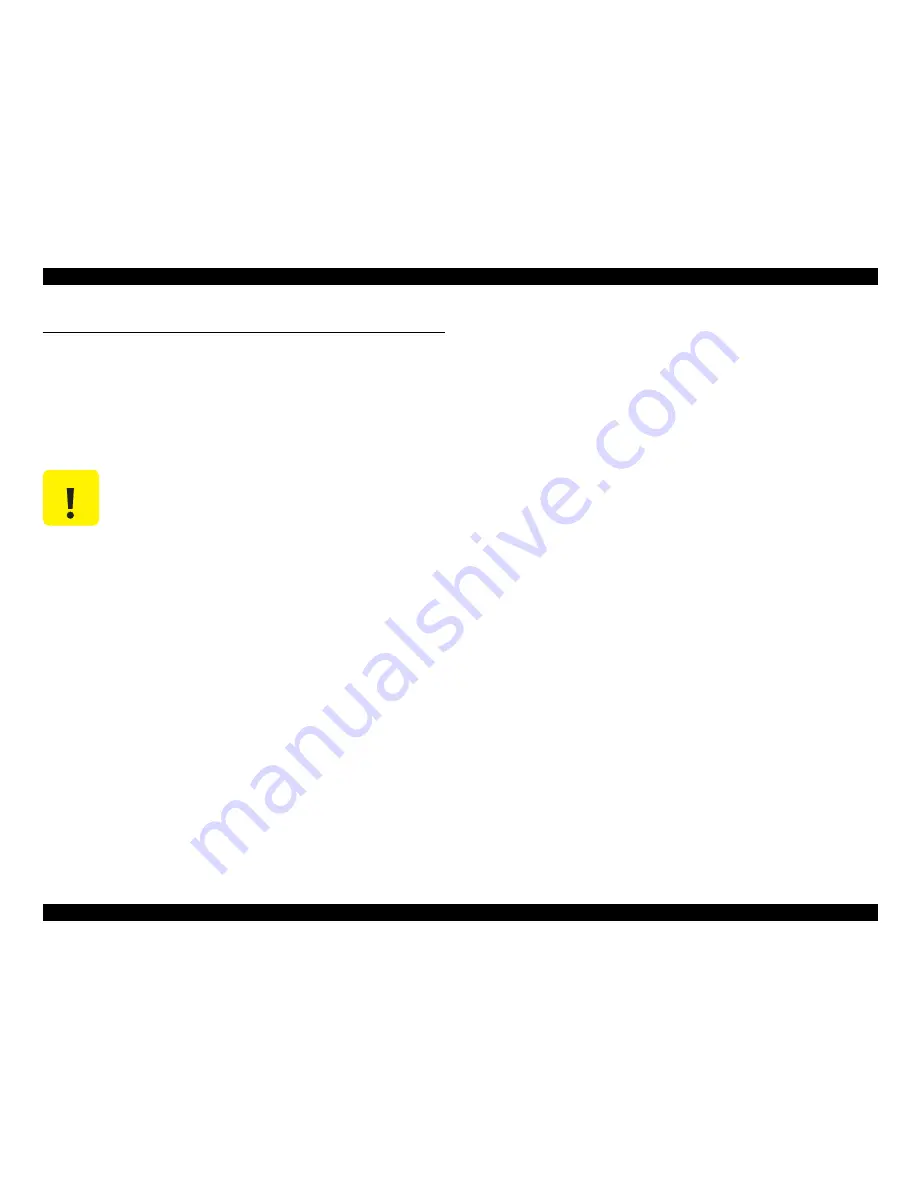
EPSON Stylus Photo R220/R230
Revision A
MAINTENANCE
Overview
96
4.1 Overview
This section provides information to maintain the printer in its optimum condition.
4.1.1 Cleaning
This printer has no mechanical components which require regular cleaning except the
Print Head. Therefore, when serving the printer that has been sent for repair, check the
following parts and perform appropriate cleaning if stain is noticeable.
Housing
Use a clean soft cloth moistened with water and wipe off any dirt. If the Housings
are stained with ink, use a cloth moistened with neutral detergent and wring out
tightly to wipe it off.
Inside the printer
Use a vacuum cleaner to remove any paper dust.
LD Roller
When the paper loading function does not operate because friction of the LD
Roller has gone down due to paper dust, remove the dust by using a soft cloth
moistened with alcohol.
4.1.2 Service Maintenance
If print irregularity (missing dot, white line, etc.) or a maintenance request error
(indicated as "Service Required" by the Status Monitor) has occurred, take the
following actions to clear the error.
Head Cleaning
If dot missing or banding phenomenon has occurred, use the Print Head Cleaning
function and perform the Print Head cleaning operation.* This function can be
performed by operating the control panel, the print driver utility and the
Adjustment Program.
When performing the cleaning sequence by operating the Control Panel, first make
sure that the printer is in stand-by status. (The LED of power supply is lighting.)
Then, press the [Ink] button for more than three seconds. The printer will start a
cleaning sequence.
When selecting the manual cleaning by the printer driver utility, the most
appropriate cleaning mode will be selected.
The following is an operation process of the printer head cleaning by the Printer
Driver Utility.
Refer to Chapter 3 "ADJUSTMENT" for the operation of the Adjustment
Program.
* This product has three modes for Manual Cleaning, and even it is in operation,
it automatically selects the best cleaning mode in accordance with the various
conditions of the printer. Therefore, the consumption of the ink by the manual
cleaning will vary depending on the selected mode.
C A U T I O N
Never use chemical solvents, such as thinner, benzine, and
acetone to clean the exterior parts of the printer like the housing.
These chemicals may deform the components of the printer or
deteriorate the quality of the printer.
Be careful not to damage any components when you clean inside
the printer.
Do not scratch the surface of the PF Roller. Use a soft brush to
wipe off dust. Use a soft cloth moistened with dilute alcohol to
remove ink stain.
When using compressed air products; such as air duster, for
cleaning during repair and maintenance, the use of such products
containing flammable gas is prohibited.
Содержание R220 - Stylus Photo Color Inkjet Printer
Страница 1: ...EPSON StylusPhotoR220 R230 Color Inkjet Printer SEIJ05014 SERVICE MANUAL ...
Страница 5: ...Revision Status Revision Issued Date Description A August 24 2005 First Release ...
Страница 7: ...C H A P T E R 1 TROUBLESHOOTING ...
Страница 40: ...C H A P T E R 2 DISASSEMBLY ASSEMBLY ...
Страница 81: ...C H A P T E R 3 ADJUSTMENT ...
Страница 95: ...C H A P T E R 4 MAINTENANCE ...
Страница 105: ...C H A P T E R 5 APPENDIX ...
Страница 114: ...Model Stylus Photo R220 R230 Board C546MAIN Rev L Sheet 1 1 ...
Страница 115: ...Model Stylus Photo R220 R230 Board C528PSH Rev A Sheet 1 1 ...
Страница 116: ...Model Stylus Photo R220 R230 Board C546PNL Rev A Sheet 1 1 ...
Страница 117: ...Model Stylus Photo R220 R230 Board C546IF Rev C Sheet 1 1 ...
















































