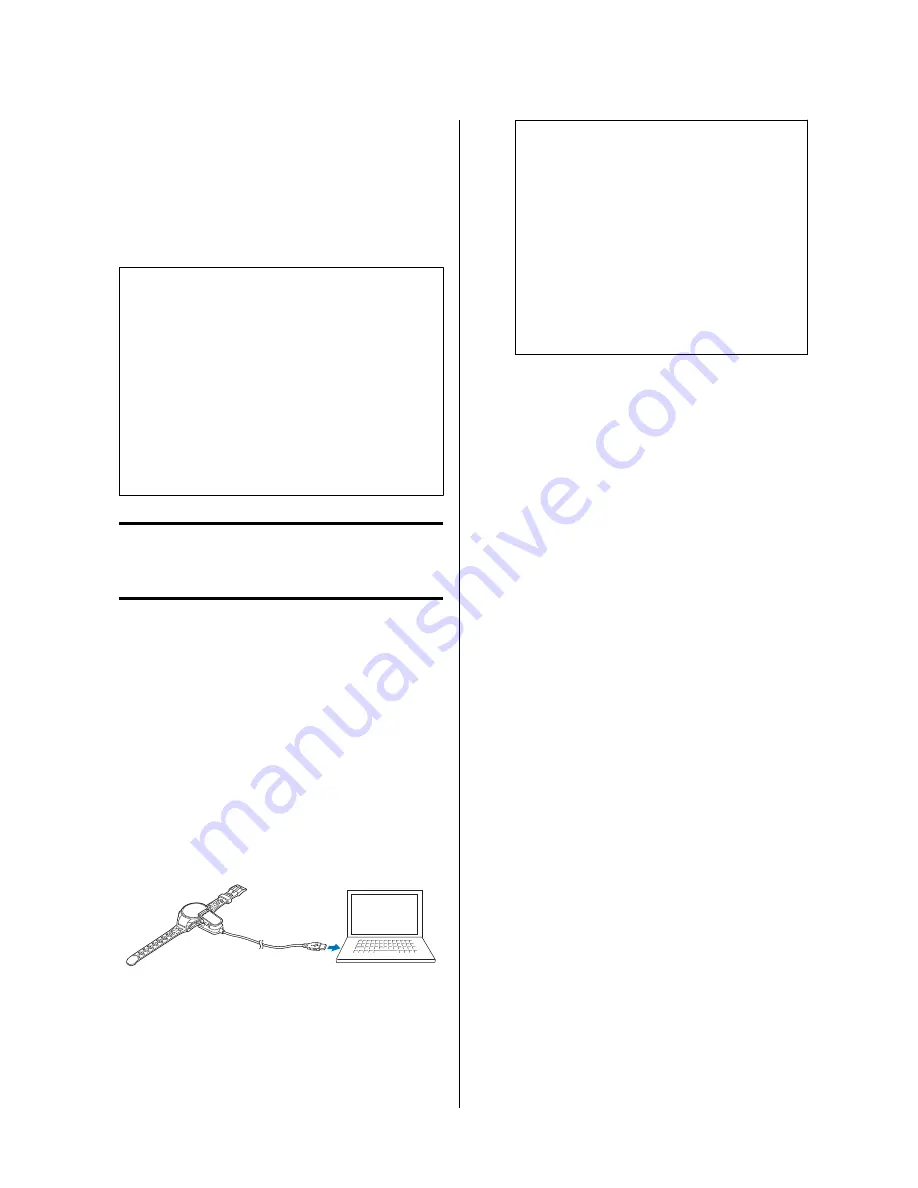
Updating the firmware
You may be able to resolve problems that occur by
updating the firmware.
Download and use the latest version.
c
Important
The device and all settings/history data are
initialized when the firmware is updated. Refer to
the following page of the Epson website for more
information on updates.
http://www.epson.jp/dl_soft/category/121.htm
Before updating the firmware, upload your
measurement data to the Epson View companion
application.
U
“Managing data with the companion
application” on page 59
Checking the firmware version
Updating the firmware
A
The latest firmware version is available for
download from the following URL.
http://www.epson.jp/dl_soft/category/
121.htm
Select your device model and follow the
on-screen instructions to download the
firmware.
B
Attach the USB Charging clip to the device and
then connect the cable directly to a USB port
on the PC.
C
Execute the downloaded file.
The ProSense firmware update tool starts.
Follow the on-screen instructions to update the
firmware.
Note
Check the following if the ProSense firmware
update tool does not start.
❏
An instance of the ProSense firmware update
tool is already started preventing the starting
of another instance.
❏
The USB Charging clip attached to the device
is correctly connected to the PC.
Refer to the download page on the Epson website
for more information on firmware update
procedures.
J-347/367, U-350 User Manual
Regular Maintenance
86
Содержание ProSense J-347
Страница 1: ...User Manual GPS Sports Monitor J 347 367 U 350 ...
Страница 71: ...Configuring racing goals J 347 367 U 350 User Manual Usage Examples for Some Typical Scenarios 71 ...
Страница 78: ...Certification This displays the device certifications J 347 367 U 350 User Manual Changing Device Settings 78 ...

























