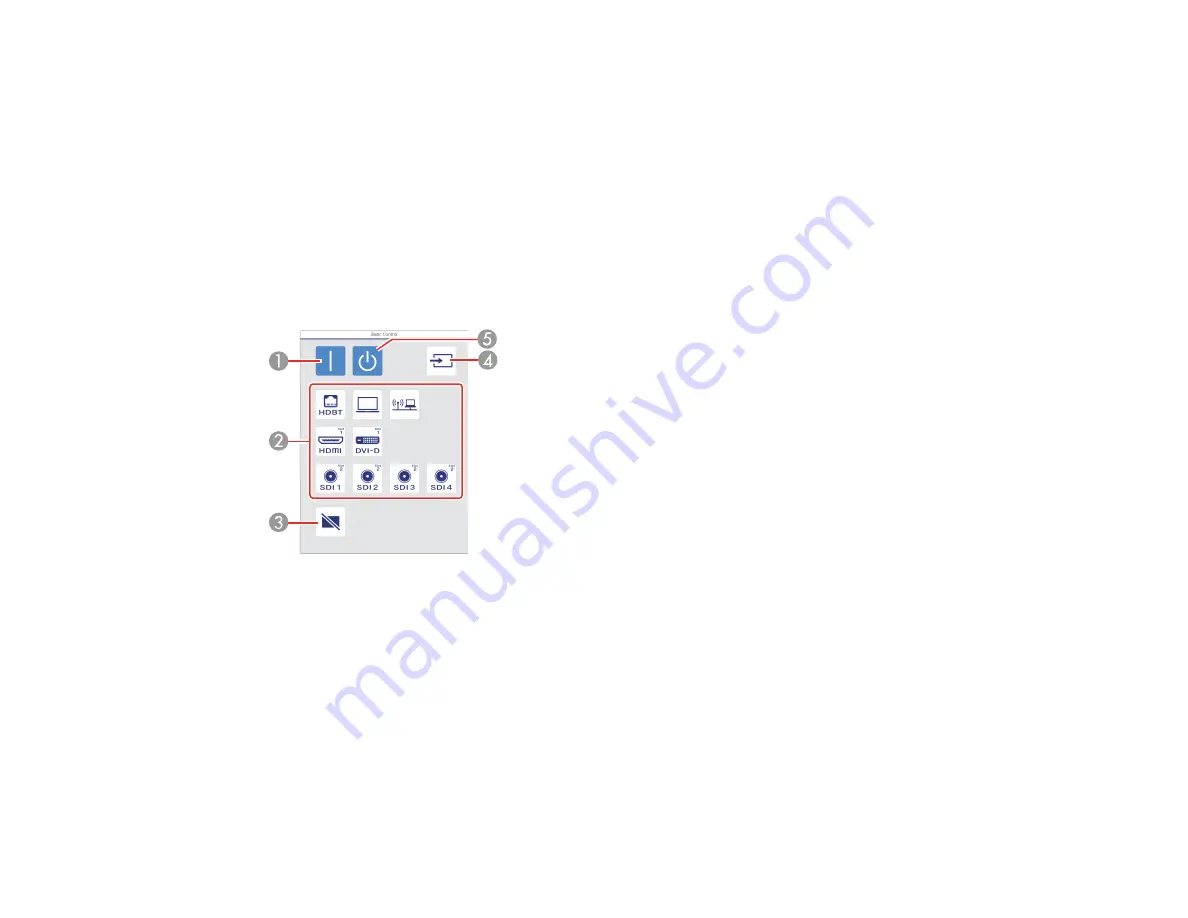
72
Viewing an Image Capture of the Displayed Image from a Remote Location
Parent topic:
Using the Projector on a Network
Related tasks
Selecting Other Network Settings
Web Control Options
Basic Control
Note:
If the Remote Password is set to
On
, you need to enter your user name and password. (The
default username is
EPSONREMOTE
and the default password is
guest
).
1
Turns on the projector (power on)
2
Input source selection controls
3
Turns off the image temporarily
4
Searches for sources
5
Turns off the projector (standby)
Содержание Pro L12000QNL
Страница 1: ...Pro L12000QNL L12002QNL User s Guide ...
Страница 2: ......
Страница 10: ......
Страница 244: ...244 Parent topic Maintaining and Transporting the Projector Related tasks Turning Off the Projector Removing a Lens ...
Страница 288: ...288 Laser warning labels are attached to the projector Inside ...






























