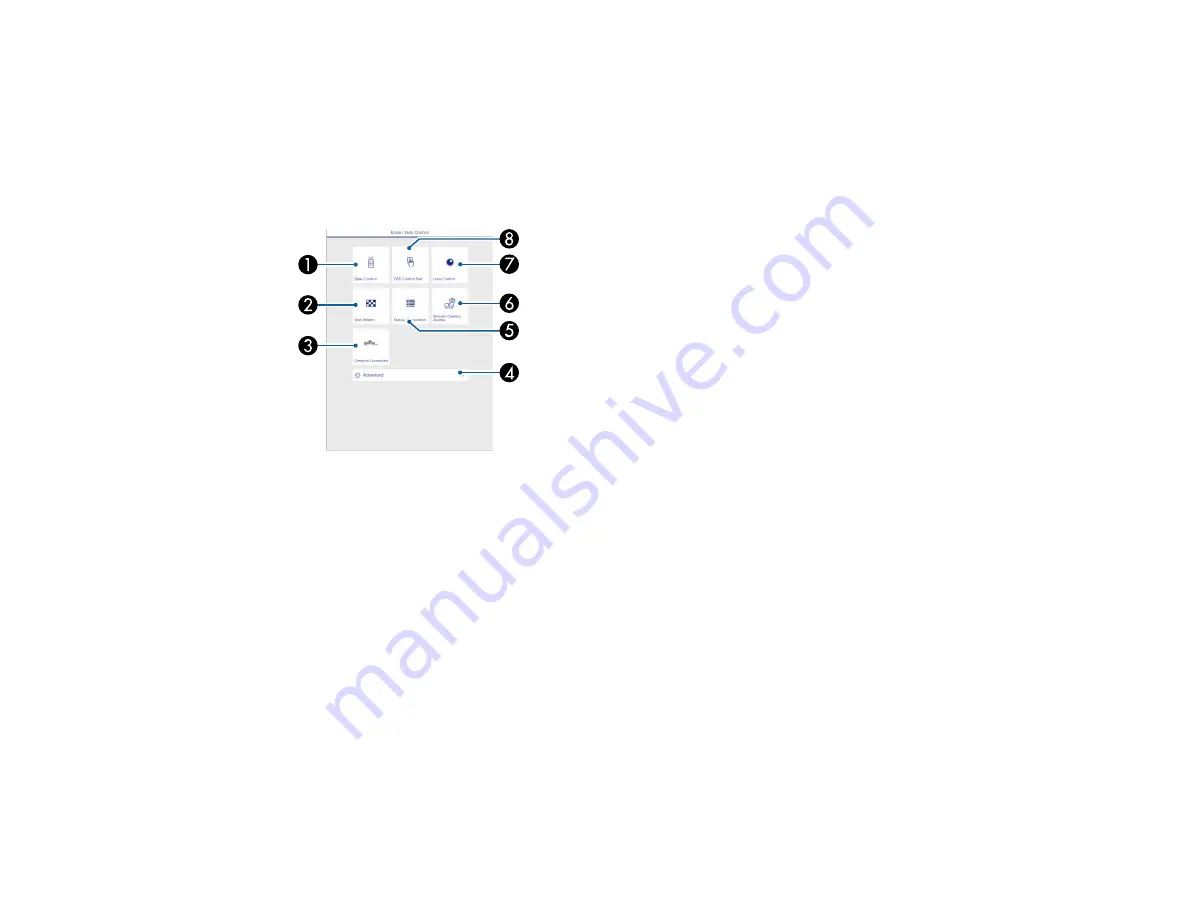
71
3.
Type the projector's IP address into the browser's address box and press the computer's
Enter
key.
Note:
You may need to log in to access some of the options on the Web Control screen. If you see a
log in window, enter your user name and password. (The default user name is
EPSONWEB
and the
default password is
admin
.)
You see the Epson Web Control screen.
1
Select
Basic Control
to control the projector remotely.
2
Select
Test Pattern
to display a test pattern
3
Select
Crestron Connected
to open the menu (if you enabled Crestron Connected in the
Network
>
Others
menu)
4
Select
Advanced
to open the advanced menu screen.
5
Select
Status Information
to view the projector's status.
6
Select
Remote Camera Access
to take an image capture of the displayed image from a
remote location
7
Select
Lens Control
to adjust the lens (focus, zoom, and lens shift).
8
Select
OSD Control Pad
to change the projector's menu settings.
4.
Select the option corresponding to the projector function you want to control.
Содержание Pro L12000QNL
Страница 1: ...Pro L12000QNL L12002QNL User s Guide ...
Страница 2: ......
Страница 10: ......
Страница 244: ...244 Parent topic Maintaining and Transporting the Projector Related tasks Turning Off the Projector Removing a Lens ...
Страница 288: ...288 Laser warning labels are attached to the projector Inside ...






























