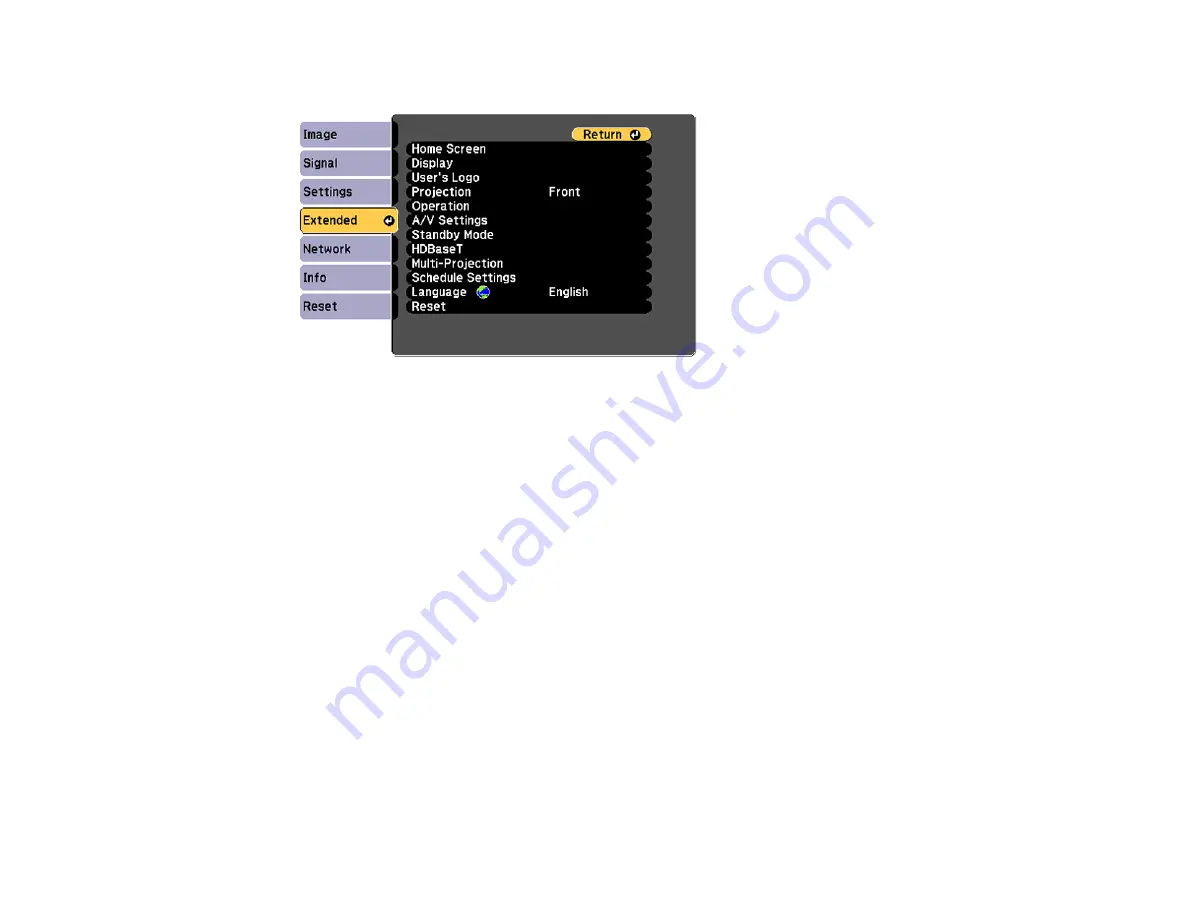
146
2.
Press the
Menu
button, select the
Extended
menu, and press
Enter
.
3.
Select the
User's Logo
setting and press
Enter
.
4.
Select
Start Setting
and press
Enter
.
5.
A prompt appears asking if you want to use the displayed image as the user's logo. Select
Yes
and
press
Enter
.
6.
A prompt appears again asking if you want to use the displayed image as the user's logo. Select
Yes
and press
Enter
.
You see a completion message.
7.
Press
Esc
to return to the
Extended
menu.
8.
Select
Display
and press
Enter
.
9.
Select when you want to display the User's Logo screen:
• To display it whenever there is no input signal, select
Display Background
and set it to
Logo
.
• To display it whenever you turn the projector on, select
Startup Screen
and set it to
On
.
To prevent anyone from changing the User's Logo settings without first entering a password, set a
password and enable User's Logo security.
Parent topic:
Related tasks
Содержание PowerLite EB-L520W
Страница 1: ...PowerLite EB L520W User s Guide ...
Страница 2: ......
Страница 10: ......
Страница 24: ...24 Projector Parts Remote Control 1 Power button 2 HDMI button cycles through connected HDMI sources ...
Страница 27: ...27 Front Rear Front ceiling ...
Страница 207: ...207 4 Loosen the screws and remove the air filter cover 5 Pull the air filter out of the projector ...






























