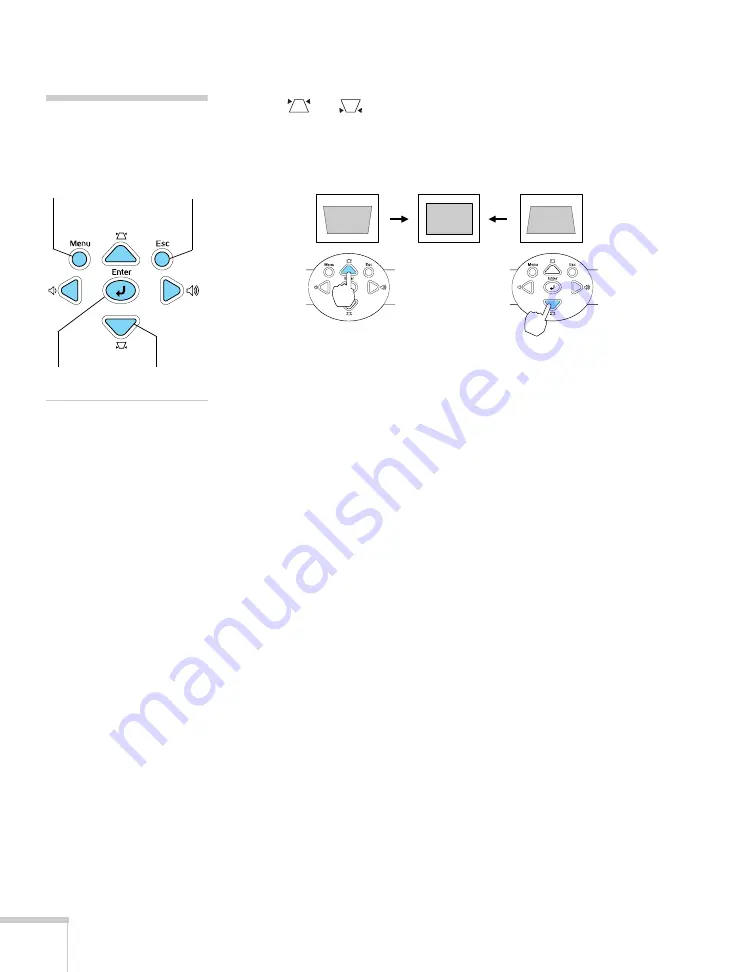
40
Projecting
■
To manually adjust the keystone correction value, press the
or
buttons on the projector to correct the shape of
the image. After correction, your image will be slightly
smaller.
You can also make keystone adjustments using the projector’s Settings
menu. See page 61.
Adjusting the Brightness
The brightness of an image depends on the source you are projecting
and the amount of light in the room. If the image is too bright or not
bright enough, here are two ways you can adjust it:
■
Change the
Brightness
setting in the Image menu. See page 56.
■
Select
Low
or
High
for the
Brightness Control
option in the
Settings menu. (See page 61.) Low brightness mode extends the
life of the lamp and decreases the fan noise.
Correcting Computer Images
If you’ve connected a computer and the image doesn’t look right, or it
doesn’t fit properly on the screen, press the
Auto
button on the
remote control. This automatically resets the projector’s tracking,
sync, resolution, and position settings. You must be projecting a
computer image for this button to have any effect. Additionally, if the
Auto Setup
option in the Signal menu is set to
OFF
, the Auto
function will not work. See page 59.
note
You can also use the buttons
on the projector to access the
menu system:
Menu button
ESC button
Enter button
Arrow buttons
Содержание PowerLite 82c
Страница 1: ...Epson PowerLite 62c 82c Multimedia Projector User sGuide ...
Страница 14: ...14 Welcome ...
Страница 44: ...44 Projecting ...
Страница 72: ...72 Fine tuning the Projector ...
Страница 112: ...112 Index ...
Страница 113: ......






























