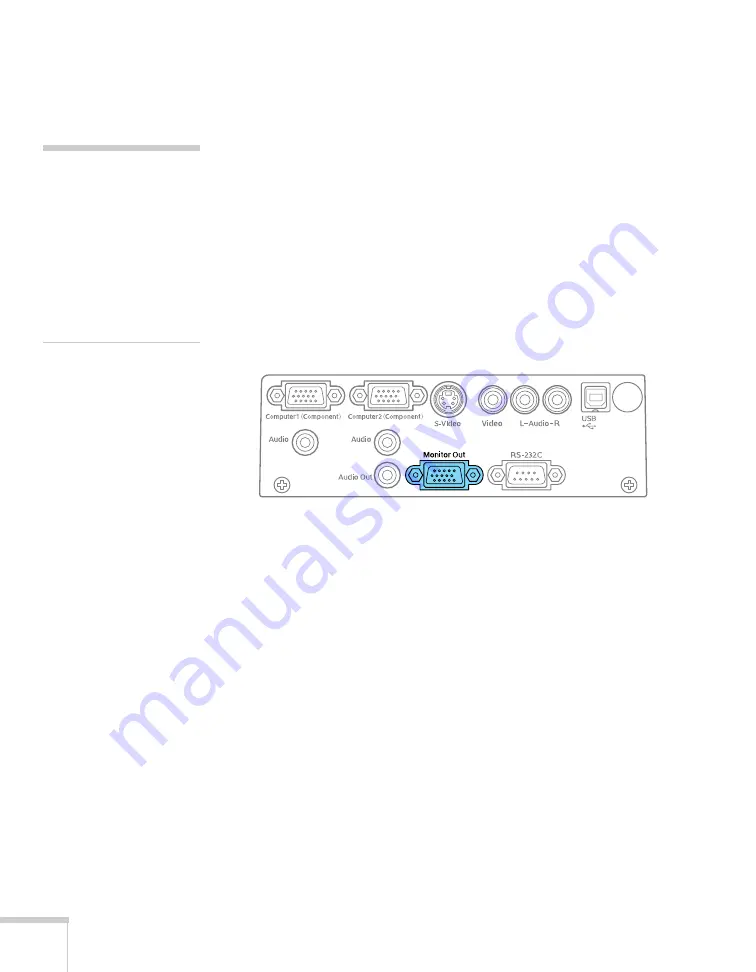
22
Setting Up the Projector
Connecting an External Monitor
If you want to see your presentation close-up as well as on the
projection screen, you can connect an external monitor to the
projector. This lets you view images on your computer monitor while
the projector is in standby mode (plugged in but not turned on) and
check your presentation or switch between picture sources even if
you’ve pressed the
A/V Mute
button on the remote control to turn off
projection on the screen.
Simultaneous display is possible only when the computer is connected
to the projector’s
Computer1(Component)
port.
Make sure the projector and computer are off. Then connect the
monitor’s cable to the projector’s
Monitor Out
port, as shown:
If you don’t need to make any other connections, you can plug in
your projector and turn it on. See page 32 for instructions.
note
Some LCD monitors may
not be able to display the
image correctly. If you have
trouble displaying the
image, connect a multiscan
monitor. If you’re projecting
computer images, make sure
the computer’s refresh rate is
set to 65 Hz or greater.
Содержание PowerLite 82c
Страница 1: ...Epson PowerLite 62c 82c Multimedia Projector User sGuide ...
Страница 14: ...14 Welcome ...
Страница 44: ...44 Projecting ...
Страница 72: ...72 Fine tuning the Projector ...
Страница 112: ...112 Index ...
Страница 113: ......
















































