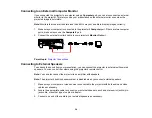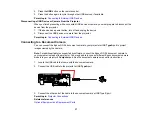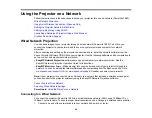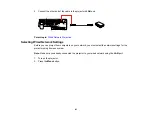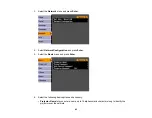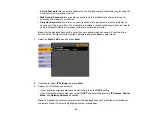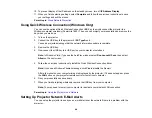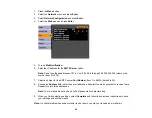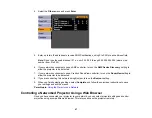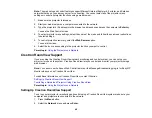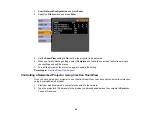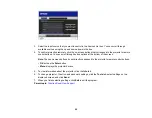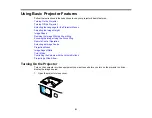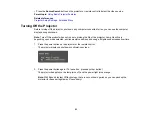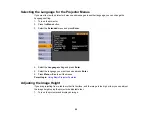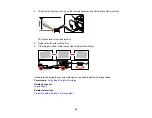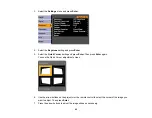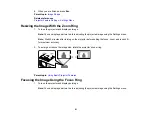Note:
The web setup and control features support Microsoft Internet Explorer 6.0 or later, and Safari on
networks that do not use a proxy server for connection. You cannot select all of the projector menu
settings or control all projector functions using a web browser.
1.
Make sure the projector is turned on.
2.
Start your web browser on a computer connected to the network.
3.
Type the projector's IP address into the browser's address box and press the computer's
Enter
key.
You see the Web Control screen.
4.
To select projector menu settings, select the name of the menu and follow the on-screen instructions
to select settings.
5.
To control projection remotely, select the
Web Remote
option.
You see this screen:
6.
Select the icon corresponding to the projector function you want to control.
Parent topic:
Using the Projector on a Network
Crestron RoomView Support
If you are using the Crestron RoomView network monitoring and control system, you can set up your
projector for use on the system. Crestron RoomView lets you control and monitor your projector using a
web browser.
Note:
You cannot use the Epson Web Control feature or the Message Broadcasting plug-in for EasyMP
Monitor when you use Crestron RoomView.
For additional information on Crestron RoomView, contact Crestron.
Setting Up Crestron RoomView Support
Controlling a Networked Projector Using Crestron RoomView
Parent topic:
Using the Projector on a Network
Setting Up Crestron RoomView Support
To set up your projector for monitoring and control using a Crestron RoomView system, make sure your
computer and projector are connected to the network.
1.
Press the
Menu
button.
2.
Select the
Network
menu and press
Enter
.
48
Содержание PowerLite 1880
Страница 1: ...PowerLite 1850W 1870 1880 User s Guide ...
Страница 2: ......
Страница 8: ...Copyright Attribution 188 8 ...
Страница 9: ...PowerLite 1850W 1870 1880 User s Guide Welcome to the PowerLite 1850W 1870 1880 User s Guide 9 ...
Страница 21: ...Projector Parts Remote Control 1 Power button 21 ...