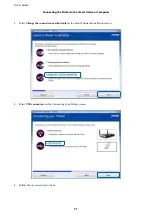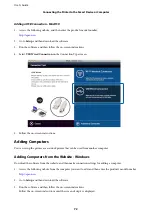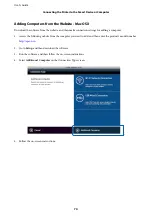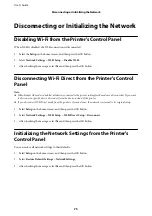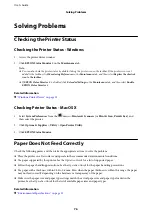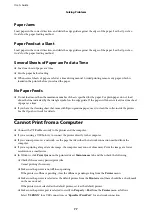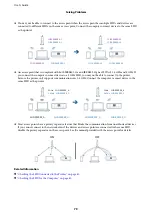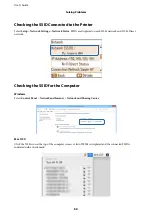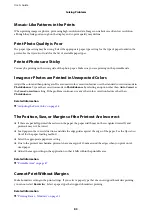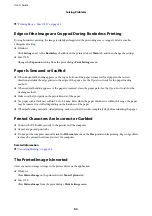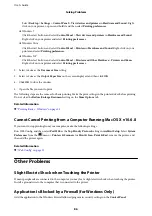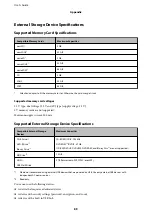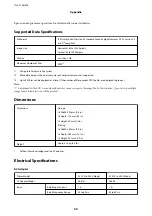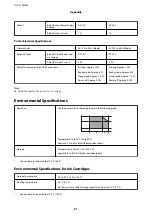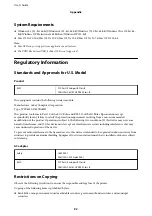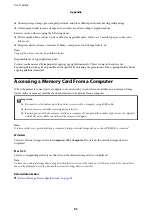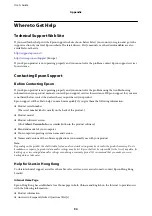Cannot Clear the Printout Problem After Trying All Solutions
❏
Use paper supported by this printer. See the
Operation Guide
for a list of supported paper.
❏
Do not print on paper that is damp, damaged, or too old.
❏
If the paper is curled or the envelope is puffed up, flatten it.
❏
Select the paper type setting recommended in the manual supplied with the paper.
❏
Print using a higher quality setting.
❏
Do not open the inner cover during printing.
❏
Do not stack the paper immediately after printing.
❏
Dry the printouts completely before filing or displaying them. When drying the printouts, avoid direct sun light,
do not use a dryer, and do not touch the printed side of paper.
❏
Try to use genuine Epson ink cartridges. This product is designed to adjust colors based on the use of genuine
Epson ink cartridges. The use of non-genuine ink cartridges may cause print quality to decline.
❏
Epson recommends using the ink cartridge before the date printed on the package.
❏
For best results, use up ink cartridge within six months of opening the package.
❏
When printing images or photos, Epson recommends using genuine Epson paper rather than plain paper. Print
on the printable side of the genuine Epson paper.
❏
When printing from a computer, try uninstalling and then reinstalling the printer driver.
Related Information
&
“Uninstalling Applications” on page 39
&
“Installing Applications” on page 41
Other Printing Problems
Printing Is Too Slow
❏
Close any unnecessary applications.
❏
Lower the quality setting. High quality printing slows down the printing speed.
Printing Slows Down Dramatically During Continuous Printing
Printing slows down to prevent the printer mechanism from overheating and being damaged. However, you can
continue printing. To return to normal printing speed, leave the printer idle for at least 60 minutes. Printing speed
does not return to normal if the power is off.
Cannot Print Microsoft Word Files (.doc) Correctly
If you want to print A4 size Microsoft Word documents (.doc) at A5 size, access the printer driver from the control
panel, and then set to reduce automatically to A5 size.
1.
Access the printer driver window from the control panel.
❏
Windows 8.1/Windows 8
User's Guide
Solving Problems
85
Содержание PictureMate PM-401
Страница 1: ...User s Guide NPD5337 00 EN ...