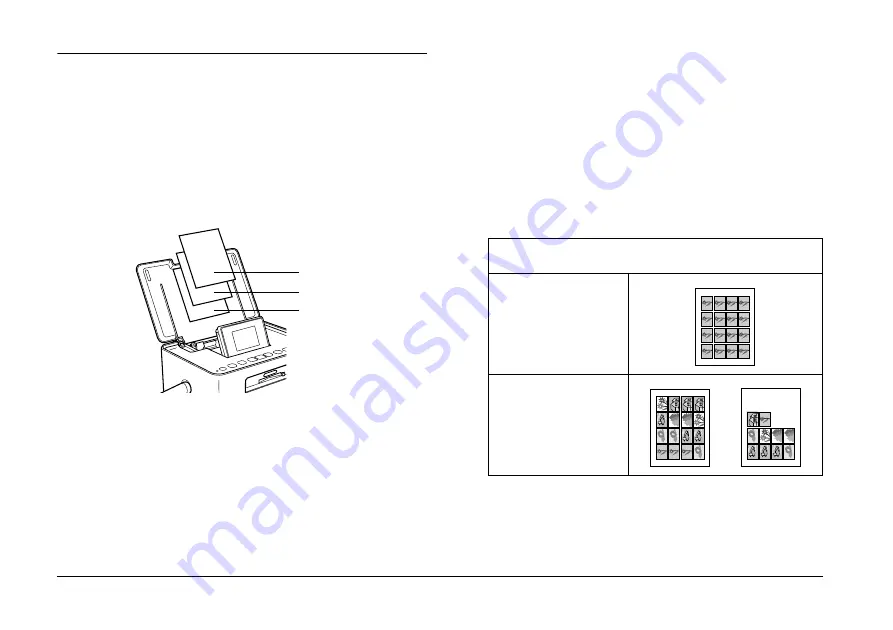
20
Basic Photo Printing
PictureMate PM 215
Printing on Photo Stickers
You can print 1, 4, 9, or 16 photos on the Epson Photo
Sticker. See “Making Paper and Print Layout Settings”
on page 21 for the print layout.
1.
Load an Epson Photo Sticker sheet with Loading
Support Sheets.
Note:
Be sure to use the loading support sheets, and
load one sheet at a time.
2.
Press
x
Menu
.
3.
Select
Basic Print Settings
, and then press
OK
.
4.
Select
Paper Size
, and then press
OK
.
5.
Select
PhotoSticker
, and then Press
OK
.
6.
Press
l
or
r
to select the layout you want, and
then press
OK
.
7.
Select the photo you want to print, set the number
of copies you want to and print them. See “Printing
Selected Photos” on page 18.
Note:
To adjust the print position of pre-cut 16-up Photo
Stickers, See “Setup” on page 30.
Photo Sticker
Loading Support Sheet A
Loading Support Sheet B
Print layout when 4 photos, 9 photos, or 16 photos is selected
(The images below show the case of 16 photos)
When 1 photo is selected
More than two photos or
copies are selected
Содержание PictureMate PM 215
Страница 1: ...Printed in XXXXXX ...
Страница 2: ......
Страница 59: ......
Страница 60: ...Printed in XXXXXX ...






























