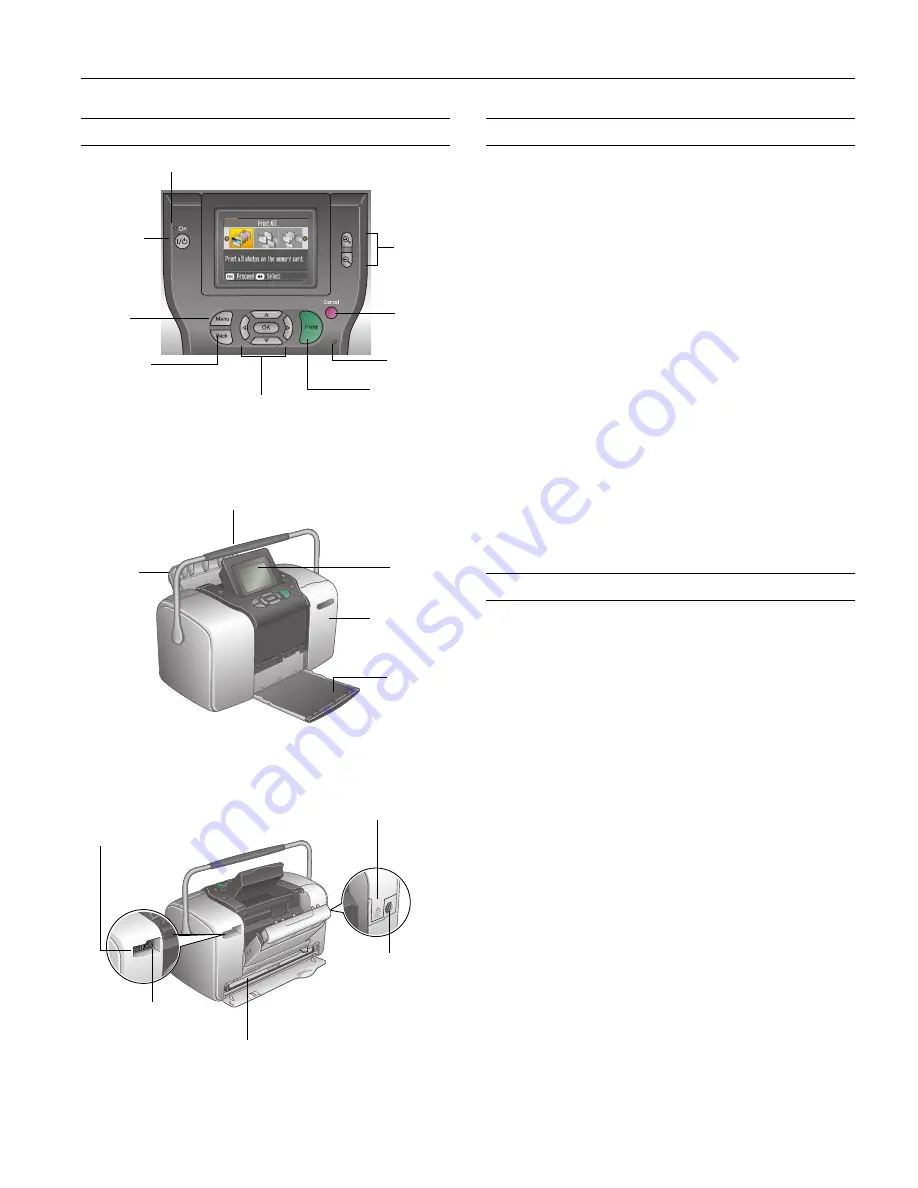
PictureMate Deluxe Viewer Edition
4/05
PictureMate Deluxe Viewer Edition
- 1
Printer Parts
Accessories
PictureMate Print Pack (part# T5570)
Includes 100 sheets of PicureMate Photo Paper and a
PictureMate Photo Cartridge
PictureMate Deluxe Viewer Edition
Rechargeable Battery (part# C12C831074)
Enables printing outdoors or in other places without
convenient electrical outlets
PictureMate Deluxe Viewer Edition
Carrying Case
Soft case that holds PictureMate, power cable, extra
PictureMate Print Pack, and more
Epson Bluetooth Photo Print Adapter
(part# C12C824142)
Allows printing wirelessly from Bluetooth-enabled cell
phones, PDAs, or computers to PictureMate
Printer Specifications
Printing
Nozzle
configuration
90 nozzles ×
6: yellow, magenta, cyan,
photo black, red, blue
Print direction
Bidirectional with logic seeking
Control code
ESC/P Raster, EPSON Remote command
Input buffer
64KB
Mechanical
Paper capacity
20 sheets
Dimensions
Storage
Width: 10.0 inches (256 mm)
Depth: 6.1 inches (154 mm)
Height: 6.6 inches (167 mm)
Printing
Width: 10.0 inches (256 mm)
Depth: 12.0 inches (305 mm)
Height: 6.6 inches (167 mm)
Weight
6.2 lb (2.8 kg) without photo cartridge or
battery
Control Panel
Front
Back
Paper
support
Output
tray
Memory
card door
EXT/IF (USB) port for
cameras, external drive, or
optional Bluetooth Adapter
USB port for
computer
Battery cover
Cartridge door
On button
Cancel
button
Menu
button
Memory
card light
Print button
Power light
Menu navigation
buttons
Back button
Zoom
buttons
Photo
viewer
screen
Handle
Photo cartridge
AC inlet




























