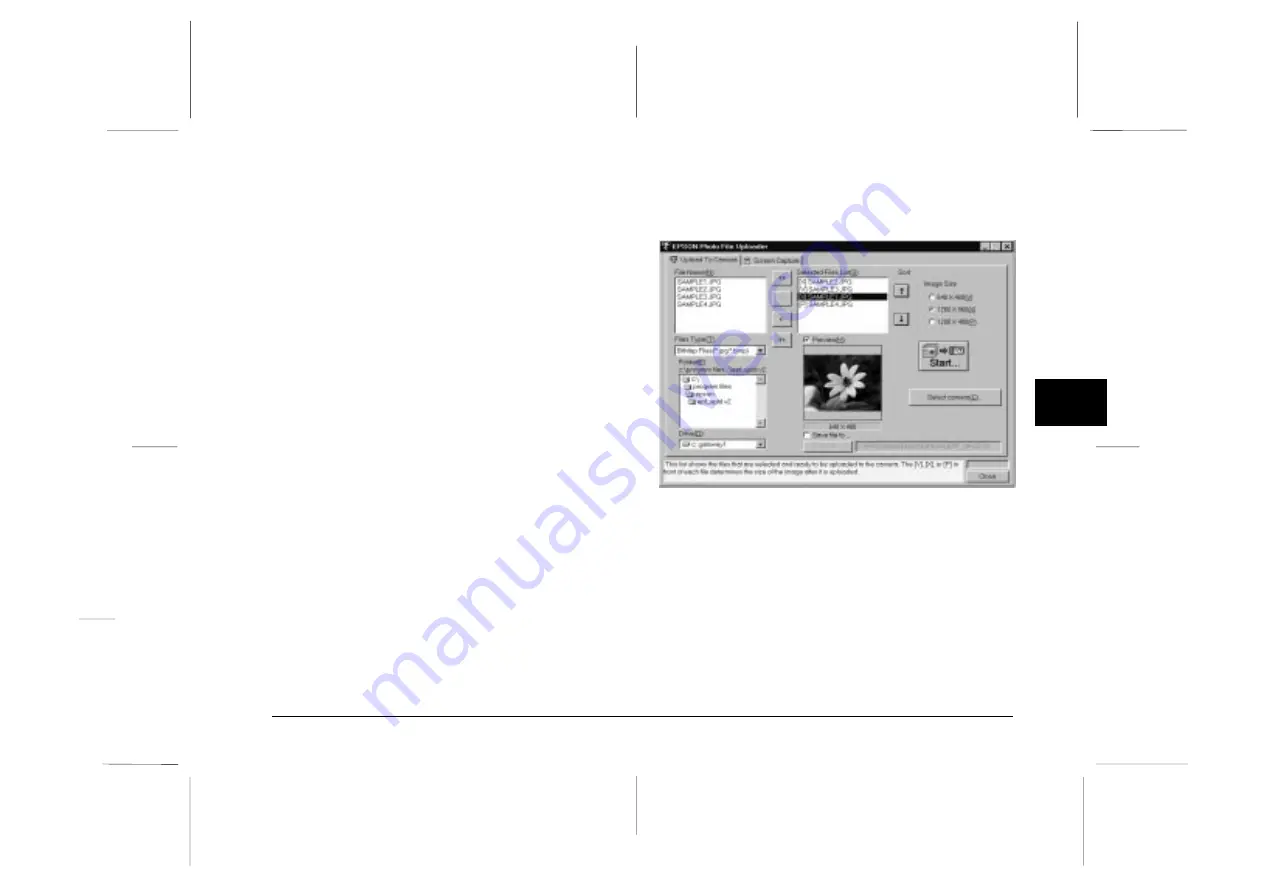
4. Select the images you want to upload in the File Name
list. Then click the -> button. If you want to upload
the images in the list all at once, simply click the >>
button.
The selected files appear in the Selected Files List in
the order they will be uploaded. If you want to
change your selection, click the <- button to remove
selected files or click the << button to remove all the
files from the Selected Files List. These function
buttons are disabled when several files are selected.
If you want to rearrange the uploading order, select
the image you want to rearrange, then click the
↑
or
↓
Sort arrows.
5. For each file in the Selected Files List, select an image
size from the Image Size box.
During the uploading process, EPSON Photo File
Uploader converts your files to EPSON Photo file
format with the image sizes you specified.
6
If you want to save copies of the converted files
on your computer, check the
Save file to
check box
before uploading the photos. Click
Browse
, then
select the folder where you want to save the files.
7. Click
OK
. The folder you selected is displayed to
the right of the Browse button.
3
R
EPSON Photo!2 Rev.C
A5 size
Chapter 3
5/7/98
pass 0
Using the Uploader Utilities
3-3
Содержание Photo PC 3000Z
Страница 1: ......
Страница 3: ...L EPSON Photo 2 Rev C A5 size Front Matter 5 7 98 pass 1 ii ...
Страница 13: ...L EPSON Photo 2 Rev C A5 size Chapter 1 5 8 98 pass 1 1 6 Installing the Software ...
Страница 49: ...L EPSON Photo 2 Rev C A5 size Chapter 3 5 7 98 pass 0 3 12 Using the Uploader Utilities ...
Страница 57: ......






























