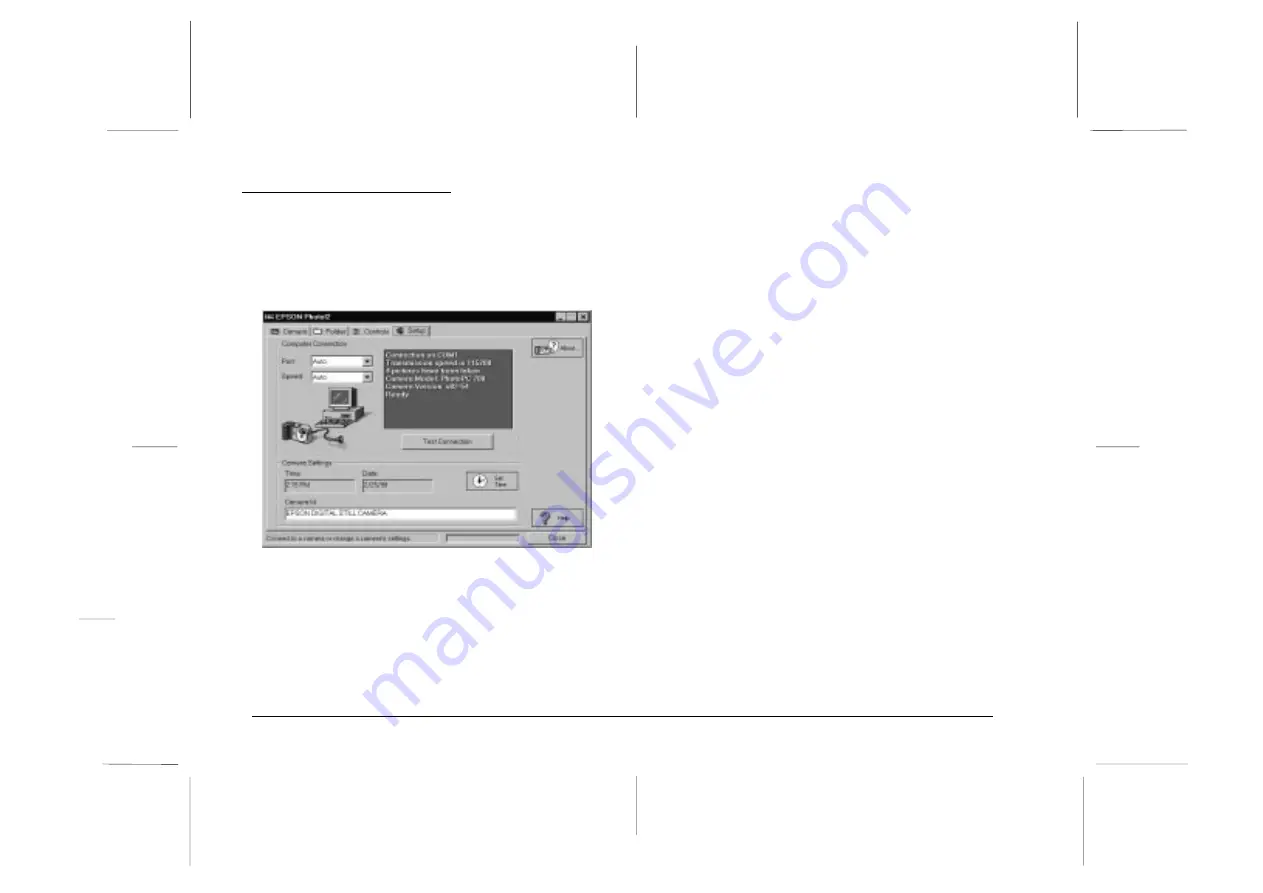
Using the Setup Menu
When you click the
Setup
tab, the Setup menu appears.
The Setup menu allows you to change computer
connection settings and to make other camera settings,
such as the date and time.
Changing the computer connection
You can change settings for communication between
your computer and camera with the Port and Speed
options. You can also test the connection and establish
communication by clicking the
Test Connection
button.
Connection information appears in the Computer
Connection window.
Note:
Do not change the Port and Speed settings from Auto unless
you know the configuration of the serial port you want to use.
If you change the Port and Speed settings, you may lose the
connection between the camera and your computer.
Computer Connection window
The window in the Computer Connection box displays
the current status of the camera and its connection to the
computer. If there is a problem with the connection,
EPSON Photo!2 provides information in this window to
help you solve the problem.
If you get an error message in the Computer Connection
window:
1. Make sure that both Port and Speed are set to Auto.
2. Make sure that the cable is connected correctly, as
described on page 2-1.
L
EPSON Photo!2 Rev.C
A5 size
Chapter 2
5/8/98
pass 0
2-22
Using EPSON Photo!2
Содержание Photo PC 3000Z
Страница 1: ......
Страница 3: ...L EPSON Photo 2 Rev C A5 size Front Matter 5 7 98 pass 1 ii ...
Страница 13: ...L EPSON Photo 2 Rev C A5 size Chapter 1 5 8 98 pass 1 1 6 Installing the Software ...
Страница 49: ...L EPSON Photo 2 Rev C A5 size Chapter 3 5 7 98 pass 0 3 12 Using the Uploader Utilities ...
Страница 57: ......






























