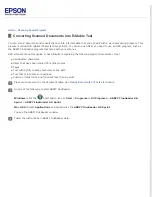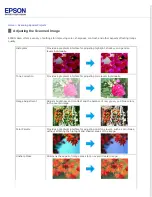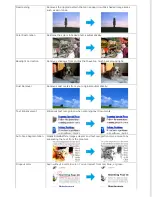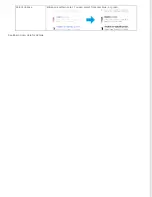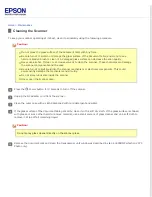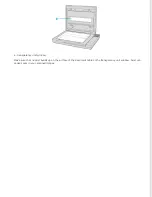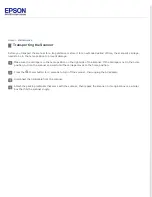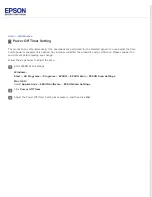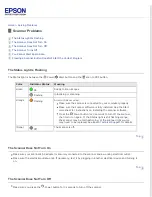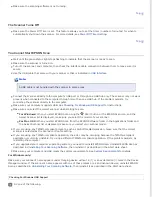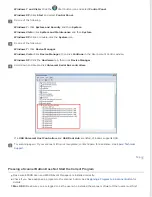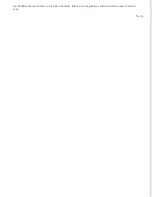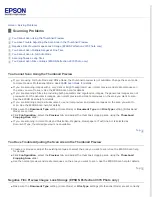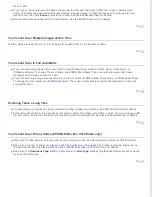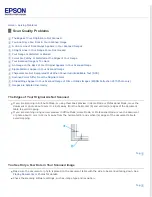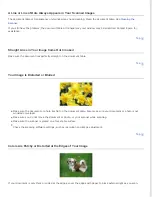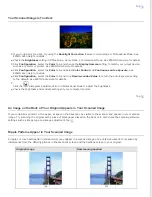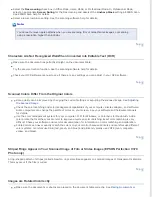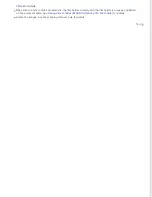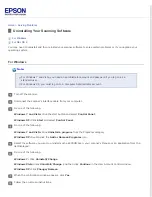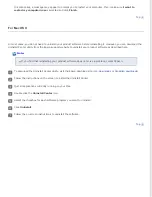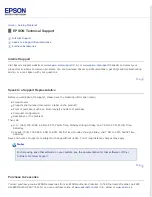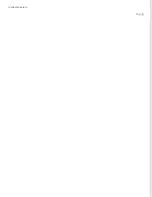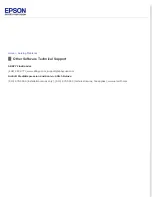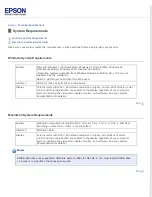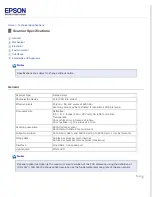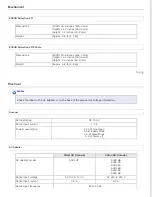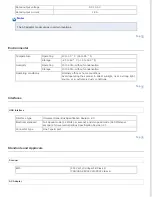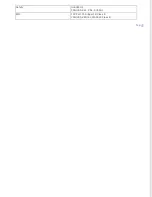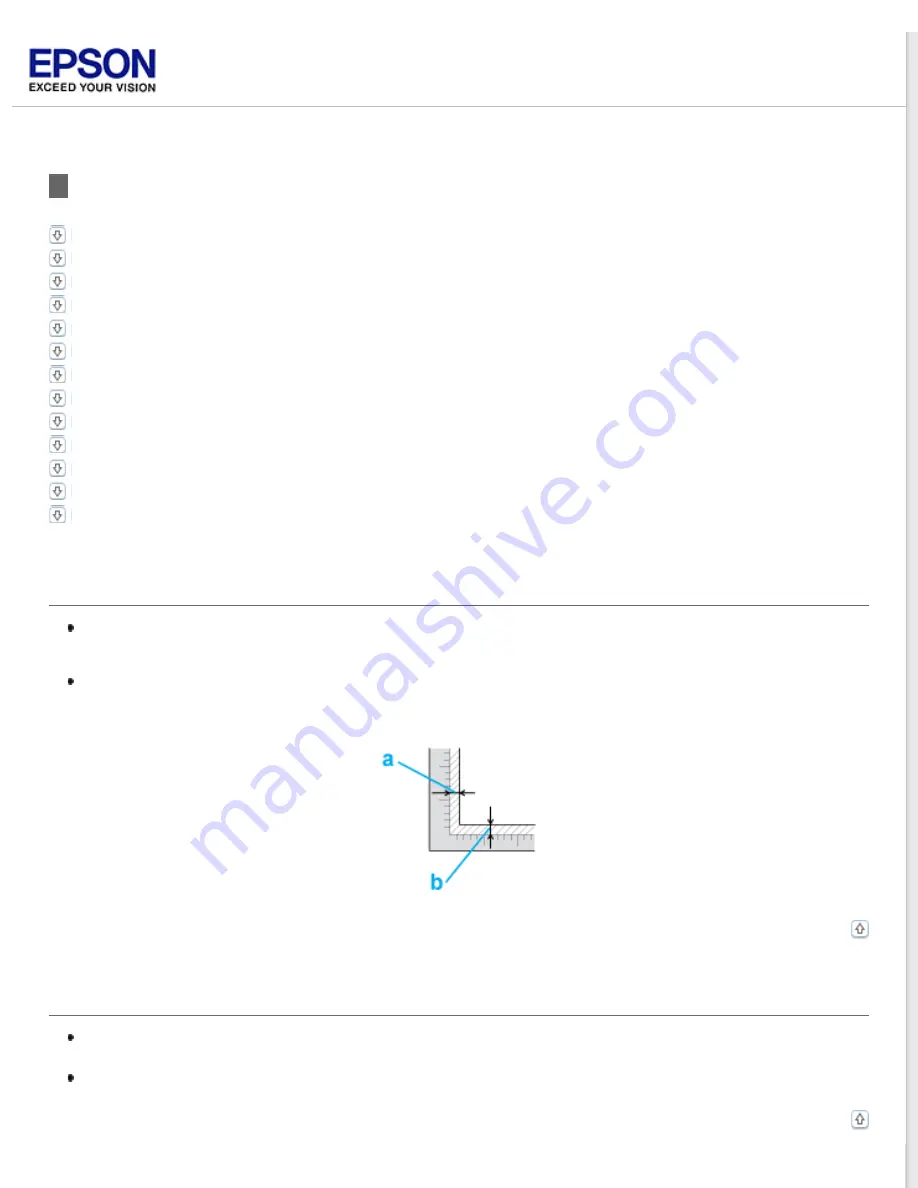
Scan Quality Problems
The Edges of Your Original Are Not Scanned
You See Only a Few Dots in Your Scanned Image
A Line or Line of Dots Always Appears in Your Scanned Images
Straight Lines in Your Image Come Out Crooked
Your Image Is Distorted or Blurred
Colors Are Patchy or Distorted at the Edges of Your Image
Your Scanned Image Is Too Dark
An Image on the Back of Your Original Appears in Your Scanned Image
Ripple Patterns Appear in Your Scanned Image
Characters Are Not Recognized Well When Converted into Editable Text (OCR)
Scanned Colors Differ From the Original Colors
Images are Rotated Incorrectly
The Edges of Your Original Are Not Scanned
If you are scanning in Full Auto Mode, or using thumbnail preview in Home Mode or Professional Mode, move the
document or photo about 6 mm (0.2 inch) away from the horizontal (b) and vertical (a) edges of the document
table to avoid cropping.
If you are scanning using normal preview in Office Mode, Home Mode, or Professional Mode, move the document
or photo about 3 mm (0.12 inch) away from the horizontal (b) and vertical (a) edges of the document table to
avoid cropping.
You See Only a Few Dots in Your Scanned Image
Make sure the document or photo is placed on the document table with the side to be scanned facing down. See
for details.
Check the scanning software settings, such as image type and resolution..
Содержание Perfection V37
Страница 12: ...CPD 37448R3 ...
Страница 15: ...a transparency unit window EPSON Perfection V370 Photo only a USB interface connector b DC inlet ...
Страница 27: ...Top ...
Страница 34: ...Click Settings You see the Scan to PDF Settings window ...
Страница 56: ...Color Enhance Enhance a certain color You can select from red blue or green See Epson Scan Help for details ...
Страница 75: ... Canadian sales Top ...