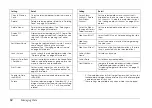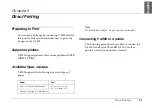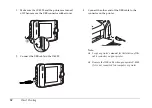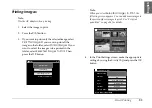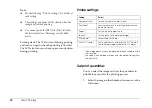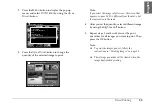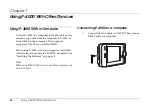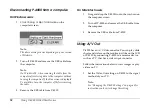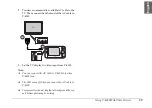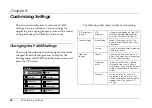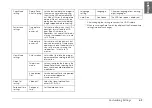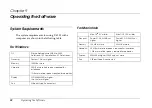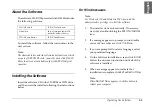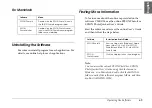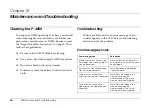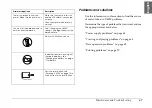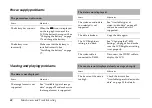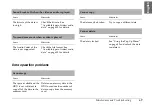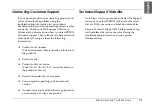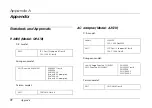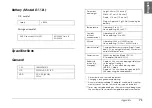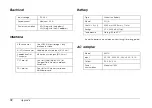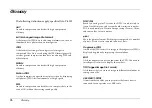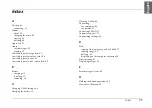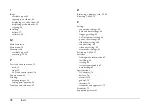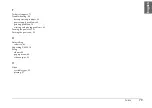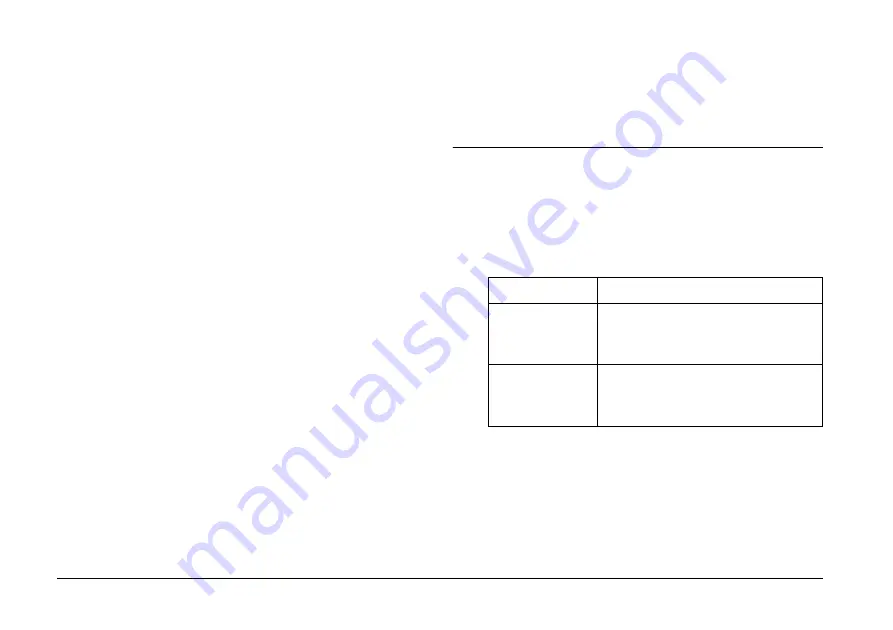
64
Operating the Software
For Macintosh users
1.
For Mac OS X users:
Double-click the
EPSON
CD-ROM icon on your
desk top.
Double-click
Mac OS X
icon in the
EPSON
folder.
For Mac OS 9 users:
Double-click the
EPSON
CD-ROM icon on your
desk top.
Double-click
Mac OS 9
icon in the
EPSON
folder.
2.
If a message appears to prompt you to disable
your antivirus software, click
Continue
.
3.
If you are prompted to select a language, select
your preferred language.
4.
On the Software Installation screen, click
Install
.
Follow the on-screen instruction until all of the
software is installed.
For Mac OS X users:
If the Authenticate window appears, click the key
icon, enter the administrator’s name and
password, and then click
OK
.
5.
When a message appears to indicate that
installation is complete, click
Exit
or
Restart Now
.
Note:
When
Restart Now
appears, click this button to
restart your computer.
Starting the Software
This section describes how to start the software.
For Windows
Software
Menu
EPSON Photo!4
Click Start, point to All Programs (or
Programs), and then select EPSON
Camera. Select EPSON Photo!4, and
then click EPSON Photo!4.
EPSON
PhotoQuicker
Click Start, point to All Programs (or
Programs), and then select EPSON
PhotoQuicker. Click EPSON
PhotoQuicker3.4.
Содержание P4000 - Multimedia Storage Viewer
Страница 1: ...1 English User s Guide ...
Страница 80: ...80 Index ...