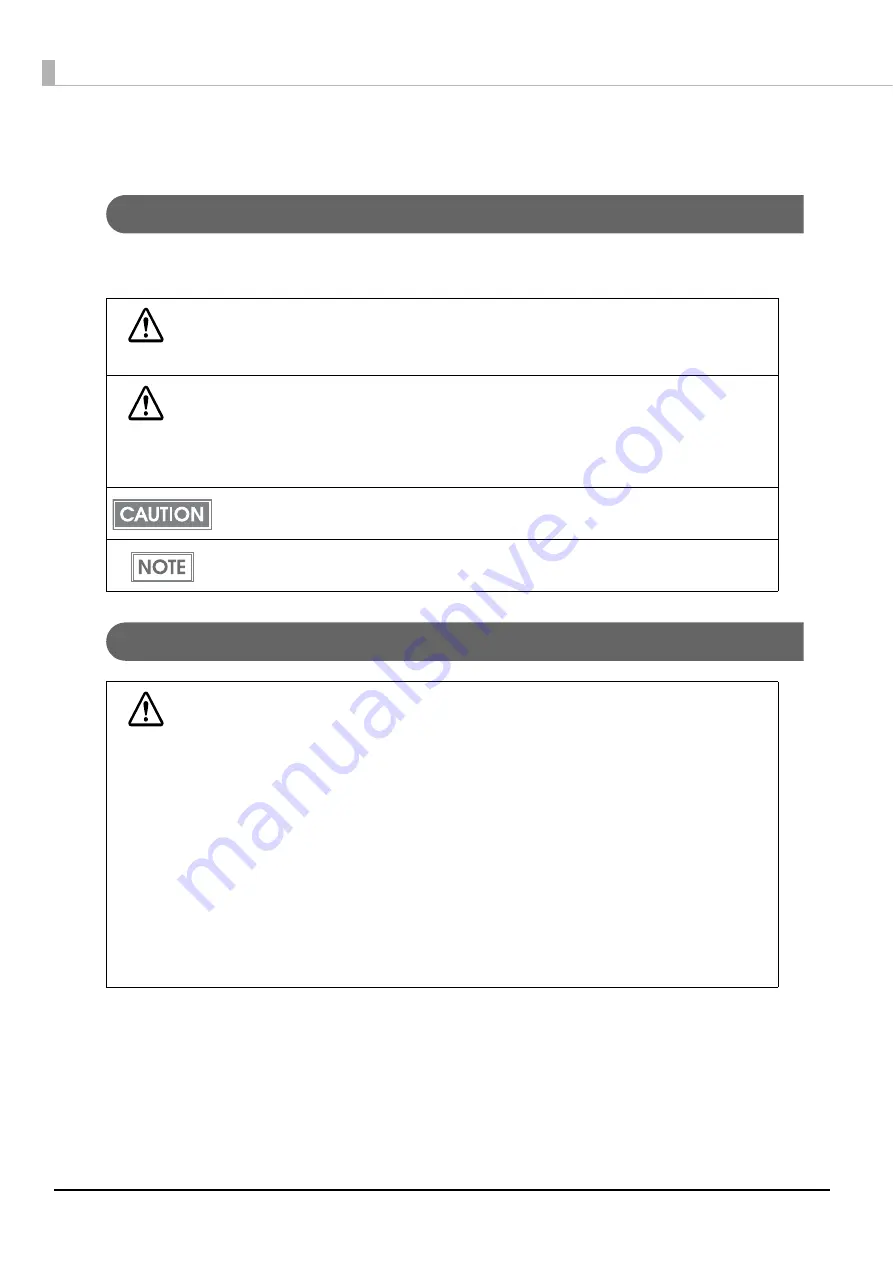
6
For Safety
Key to Symbols
The symbols in this manual are identified by their level of importance, as defined below. Read the following
carefully before handling the product.
Warnings
WARNING
You must follow warnings carefully to avoid serious bodily injury.
CAUTION
Provides information that must be observed to prevent damage to the equipment or
loss of data.
•
Possibility of sustaining physical injuries.
•
Possibility of causing physical damage.
•
Possibility of causing information loss.
Provides information that must be observed to avoid damage to your equipment or a
malfunction.
Provides important information and useful tips.
WARNING
•
May exert electromagnetic interference on, and cause malfunction of, cardiac
pacemakers.
Before using this product, check that there is no one in the vicinity using a cardiac
pacemaker.
•
May exert electromagnetic interference on, and cause malfunction of, sensitive
medical equipment.
Before using this product, check that there is no sensitive medical equipment in the
vicinity.
•
Use of this product on aircraft may be restricted in some countries.
Before using this product, check that use of this product is not restricted on the
aircraft.
•
Never attempt to repair this product yourself.
Improper repair work can be dangerous.
•
Never disassemble or modify this product.
Tampering with this product may result in injury or fire.







































