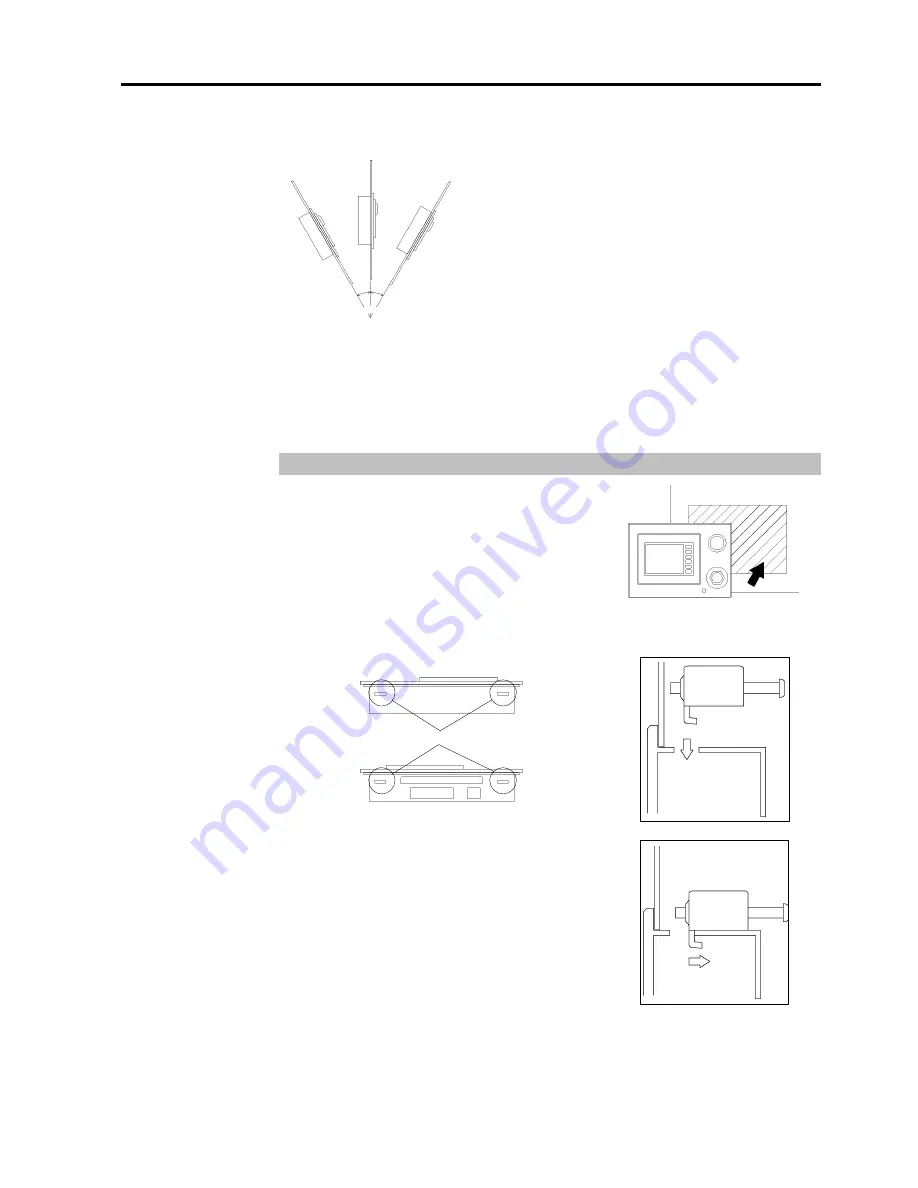
3. Installation
OP1 Rev.1a
11
-
The Operator Panel is designed for vertical installation. It can also be installed at an angle.
However, in this case, limit the angle of tilt from the vertical within 30 deg.
Within 30deg.
- If the Operator Panel is installed at an angle of tilt exceeding 30 deg, take measures, such
as forced air cooling, to prevent the operating ambient temperature from exceeding 40
degC.
- Do not install the Operator Panel horizontally.
3.2.3 Installing Operator Panel
(1)
Set the Operator Panel into the panel cutout
from the front.
(2) Insert the hook of the mounting metal hasps into the four mounting holes at the top and
bottom of the Operator Panel.
Mounting Holes
(3)
Slide the mounting metal hasps towards the rear.
















































