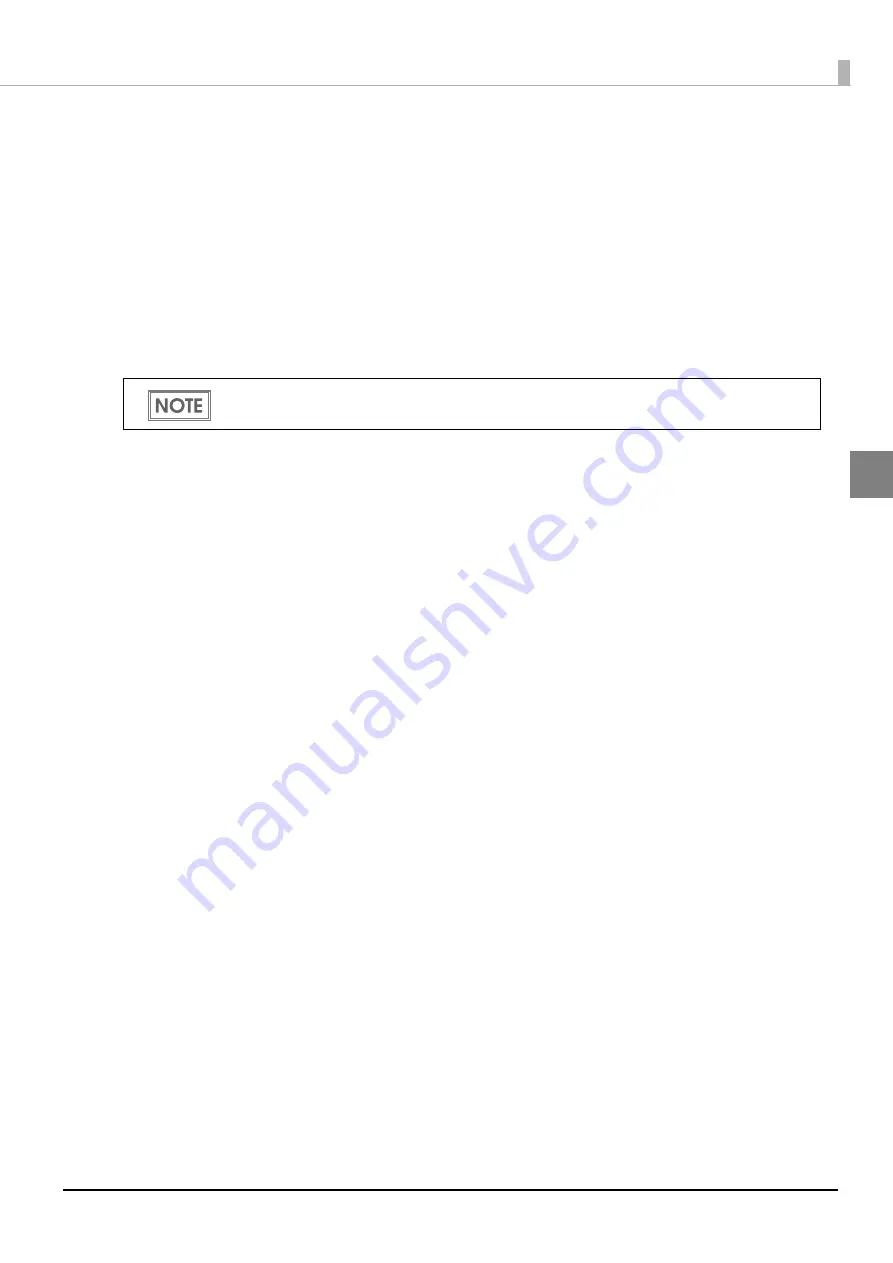
51
Chapter 2
Setup
2
Enabling HTTPS Communication
To
u
se HTTPS comm
uni
ca
ti
o
n
o
n
t
h
i
s prod
u
c
t
, e
n
able
t
he SSL se
tting
u
s
ing
EPSON TMNe
t
WebCo
n
f
ig
a
n
d re
gi
s
t
er a cer
ti
f
i
ca
t
e.
• To access
t
he Web server (HTTPS server):
Re
gi
s
t
er
t
he cer
ti
f
i
ca
t
e
i
ss
u
ed by
t
he cer
ti
f
i
ca
ti
o
n
a
ut
hor
it
y (s
ign
a
tu
re so
u
rce for
t
he Web server
SSL cer
ti
f
i
ca
t
e)
t
o
t
h
i
s prod
u
c
t
.
• To access
t
he Web server (HTTPS server) or
t
o
u
se
t
h
i
s prod
u
c
t
as a Web server (
in
cl
u
d
ing
PHP) :
Make s
u
re
t
ha
t
t
he cer
ti
f
i
ca
t
e
i
ss
u
ed by
t
he cer
ti
f
i
ca
ti
o
n
a
ut
hor
it
y (s
ign
a
tu
re so
u
rce for
t
he SSL cer-
ti
f
i
ca
t
e
t
o be
i
mpor
t
ed
t
o
t
h
i
s prod
u
c
t
) has bee
n
i
mpor
t
ed
t
o
t
he dev
i
ce.
Th
i
s sec
ti
o
n
br
i
efly expla
in
s
t
he se
tu
p proced
u
re.
1. Connect this product to a network
Co
nn
ec
t
t
h
i
s prod
u
c
t
t
o a
n
e
t
work a
n
d
tu
r
n
o
n
t
he prod
u
c
t
.
2. Start EPSON TMNet WebConfig
Access
t
he address bar of
t
he Web browser o
n
t
he PC for se
tting
t
o s
t
ar
t
EPSON TMNe
t
WebCo
n
f
ig
.
Whe
n
SSL
i
s d
i
sabled: h
tt
p://[Th
i
s prod
u
c
t
's IP address]/webco
n
f
ig
Whe
n
SSL
i
s e
n
abled: h
tt
ps://[Th
i
s prod
u
c
t
's IP address]/webco
n
f
ig
For de
t
a
i
l, see
3. Set up SSL
Selec
t
t
he [Sys
t
em Se
tting
s] me
nu
a
n
d
t
he
n
[Sec
u
r
it
y] - [SSL], a
n
d se
t
SSL se
tting
s.
Af
t
er se
tting
, cl
i
ck [Apply] a
t
t
he bo
tt
om of
t
he scree
n
. The
n
t
he se
tting
s are wr
itt
e
n
t
o
t
he prod
u
c
t
. If
[Apply]
i
s
n
o
t
cl
i
cked,
t
he se
tting
s are
n
o
t
appl
i
ed.
For de
t
a
i
l, see
.
You can use with TM-i firmware Ver.4.3 or later for this product.
















































