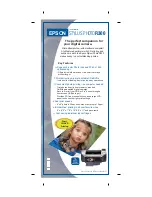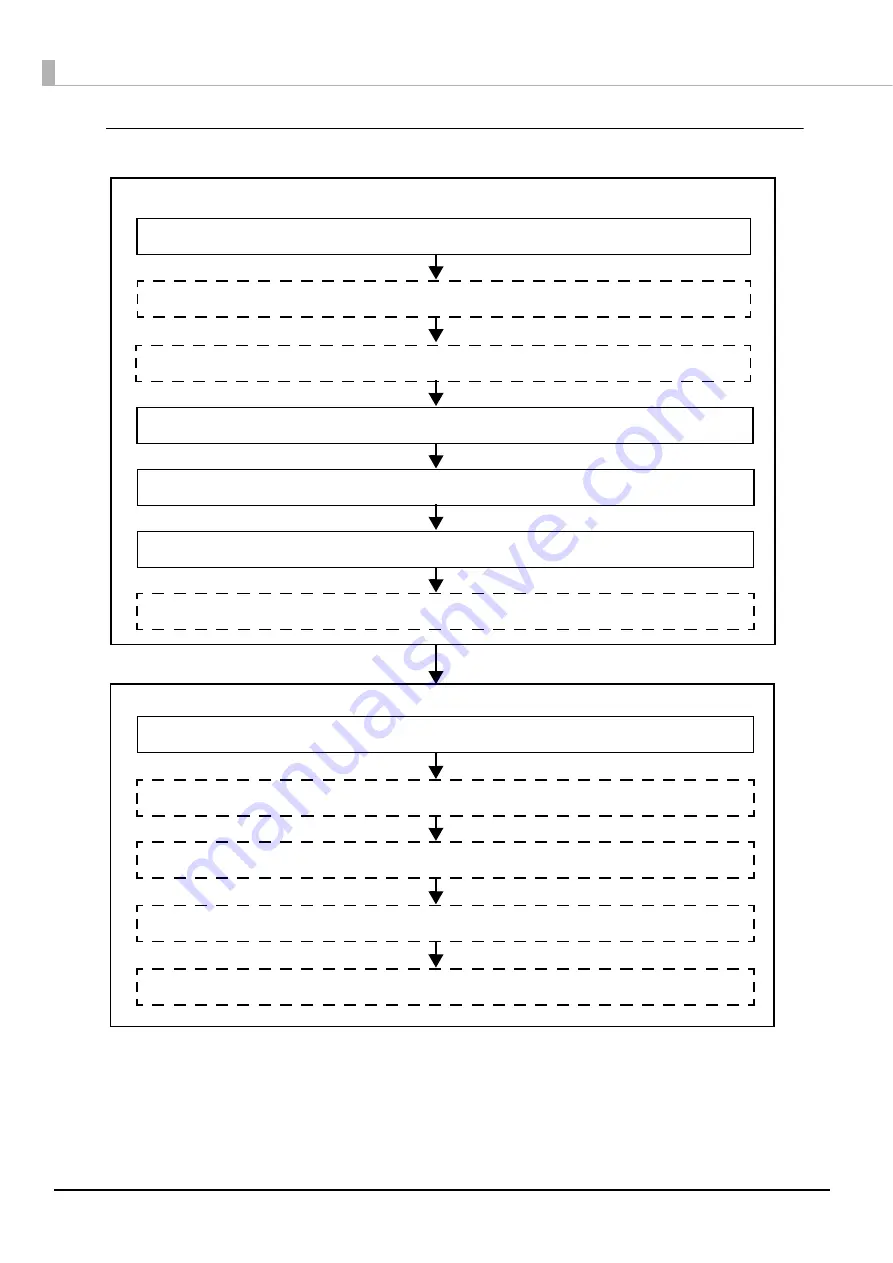
28
Epson ePOS SDK, ePOS-Device XML, ePOS-Print XML
Settings for EPSON TMNet WebConfig
Installing the Product (page 32)
Settings for Printer
Setting the DIP Switches (page 33)
3.
Connecting the Peripherals (page 38)
4.
Connecting the Product to the Network (page 36)
5.
Connecting the AC Adapter (page 41)
6.
Attaching the Connector Cover (page 42)
7.
Attaching the Power Switch Cover (page 44)
8.
10.
Settings for Connected Devices (page 53)
Settings for Spooler (page 60)
Settings for Print Forwarding (page 61)
9.