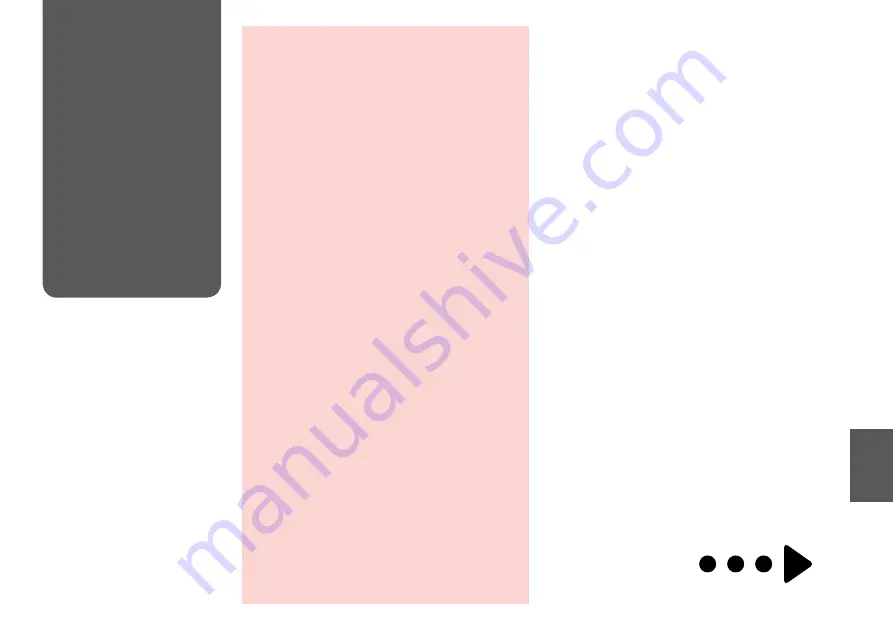
Replacing Ink
Cartridges
Ink Cartridge Handling Precautions
Never move the print head by hand.
Some ink is consumed from all cartridges during
the following operations: print head cleaning and
ink charging when an ink cartridge is installed.
For maximum ink efficiency, only remove an ink
cartridge when you are ready to replace it. Ink
cartridges with low ink status may not be used
when reinserted.
Epson recommends the use of genuine Epson ink
cartridges. Epson cannot guarantee the quality
or reliability of non-genuine ink. The use of
non-genuine ink may cause damage that is not
covered by Epson’s warranties, and under certain
circumstances, may cause erratic printer behavior.
Information about non-genuine ink levels may
not be displayed, and use of non-genuine ink is
recorded for possible use in service support.
Make sure you have a new ink cartridge before
you begin replacement. Once you start replacing
a cartridge, you must complete all the steps in one
session.
Leave the expended cartridge installed until you
have obtained a replacement. Otherwise the ink
remaining in the print head nozzles may dry out.
Do not open the ink cartridge package until you
are ready to install it in the printer. The cartridge is
vacuum packed to maintain its reliability.
Other products not manufactured by Epson may
cause damage that is not covered by Epson’s
warranties, and under certain circumstances, may
cause erratic printer behavior.
Do not turn off the printer during ink charging as
this will waste ink.
c
O
O
O
O
O
O
O
O
O
Содержание OFFICE 620F
Страница 1: ...Basic Operation Guide for use without a computer ...
Страница 9: ... Handling Paper and Originals ...
Страница 12: ...12 Do not use paper with binder holes Q Align the edges of the paper before loading Q ...
Страница 15: ...15 Copying ...
Страница 17: ...17 G Finish the settings H Start copying ...
Страница 19: ...19 Faxing ...
Страница 45: ...45 Maintenance Menu ...
Страница 51: ...51 I Repeat step H for other patterns J Return to Copy mode H Select the pattern number for 1 ...
Страница 55: ...55 Solving Problems ...
Страница 66: ...66 ...












































