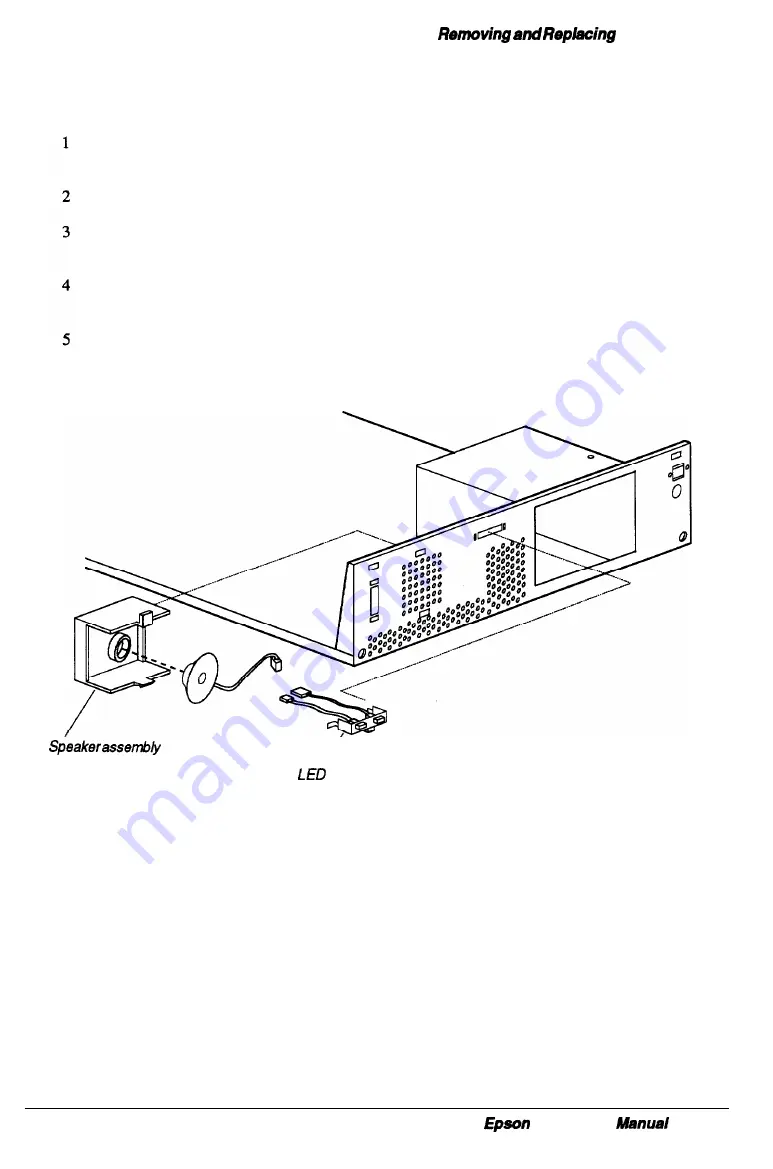
Subassemblies
Removing the Speaker
Follow these steps to remove the speaker:
Remove the cover (see page 3-2) and any option cards that may be in the way (see
page 3-5).
Disconnect the speaker cable from CN3 on the system board
From the front of the chassis lift up on the lower speaker unit tab to release it from the
lower chassis mounting hole (see Figure 3-15).
From the backside of the front chassis, pull the bottom of the speaker unit up and
away from the front of the chassis.
From the backside of the speaker unit the speaker can be removed by pushing it out of
its holder.
assembly
Figure 3-15 Speaker and LED Assemblies
Replacing the Speaker
Follow these steps to replace the speaker:
1
From the backside of the front chassis, insert the upper tab of the speaker unit into the
upper mounting hole and lower the bottom tab of the speaker unit down and into the
lower mounting hole in the front of the chassis (see Figure 3-15).
2
Connect the speaker cable to CN3 on the system board.
3
Replace any option cards removed and the cover.
NX Service
3-19
Содержание NX
Страница 1: ...EPSON NX Service Manual Printed on Recycled Paper ...
Страница 17: ...Subassembly Descriptions Figure l 6 System Board Components 1 10 Epson NX Service Manual ...
Страница 35: ...Power On Diagnostics and Boot Errors 2 4 Epson NX Service Manual ...
Страница 80: ...Hard Disk Drive Types Epson NX Service Manual A l ...
Страница 81: ...Had Disk Drive Types A 2 Epson NX Service Manual ...
Страница 82: ...System l O Address Map Epson NX Service Manual A 3 ...
Страница 83: ...System I O Address Map A 4 Epson NX Service Manual ...
Страница 84: ...DMA Assignments Epson NX Service Manual A 5 ...
Страница 85: ...Hardware Interrupts A 6 Epson NX Service Manual ...
Страница 94: ...Reference Materials Table A 12 Option Card Riser Board Connector Pin Assignments Epson NX Service Manual A 15 ...
Страница 100: ...Adaptec AHA 1504B Figure A 19 Adaptec Jumper Locations Table A 20 Adaptec Default Settings Epson NX Service Manual A 21 ...
Страница 101: ...Connector Pin Assignments Table A 21 Adaptec Jumper Settings A 22 Epson NX service Manual ...
Страница 102: ...Adaptec Jumper Settings Continued Epson NX Service Manual A 33 ...
Страница 103: ...List of Abbreviations List of Abbreviations A 24 Epson NX Service Manual ...
Страница 104: ...Reference Materials Epson NX Service Manual A 25 ...
Страница 129: ...System Utilities Epson NX Service Manual B 23 ...
Страница 139: ...CPU Circuitry Epson NX Service Manual C 3 ...
Страница 140: ...Video Circuitry Part 1 Epson NX Sevice Manual C 4 ...
Страница 141: ...System end Virtual Cache Controller Circuitry Epson NX Servlce Manual G5 ...
Страница 142: ...Peripheral and I O Controller Circuitry Epson NX Service Manual C 6 ...
Страница 143: ...SIMM and Memory circuitry Epson NX Service Manual G 7 ...
Страница 144: ...Epson NX Sew w Manual C 8 Wingine Virtual Memory Controller circuitry ...
Страница 145: ...VGA Feature Circuitry Epson NX Service Manual C 9 ...
Страница 146: ...Keyboard Mouse Controller Circuitry Epson NX Service Manual C 10 ...
Страница 147: ...RiserBoardConnector circuitry Epson NX Service Manual C 11 ...
Страница 148: ...Power Supply and Reset Circuitry Epson NX Service Manual C 12 ...
Страница 149: ...Supplemental PAL Circuitry Epson NX Service Manual C 13 ...
Страница 150: ...Video Circuitry Part 2 Epson NX Service Manual C 14 ...















































