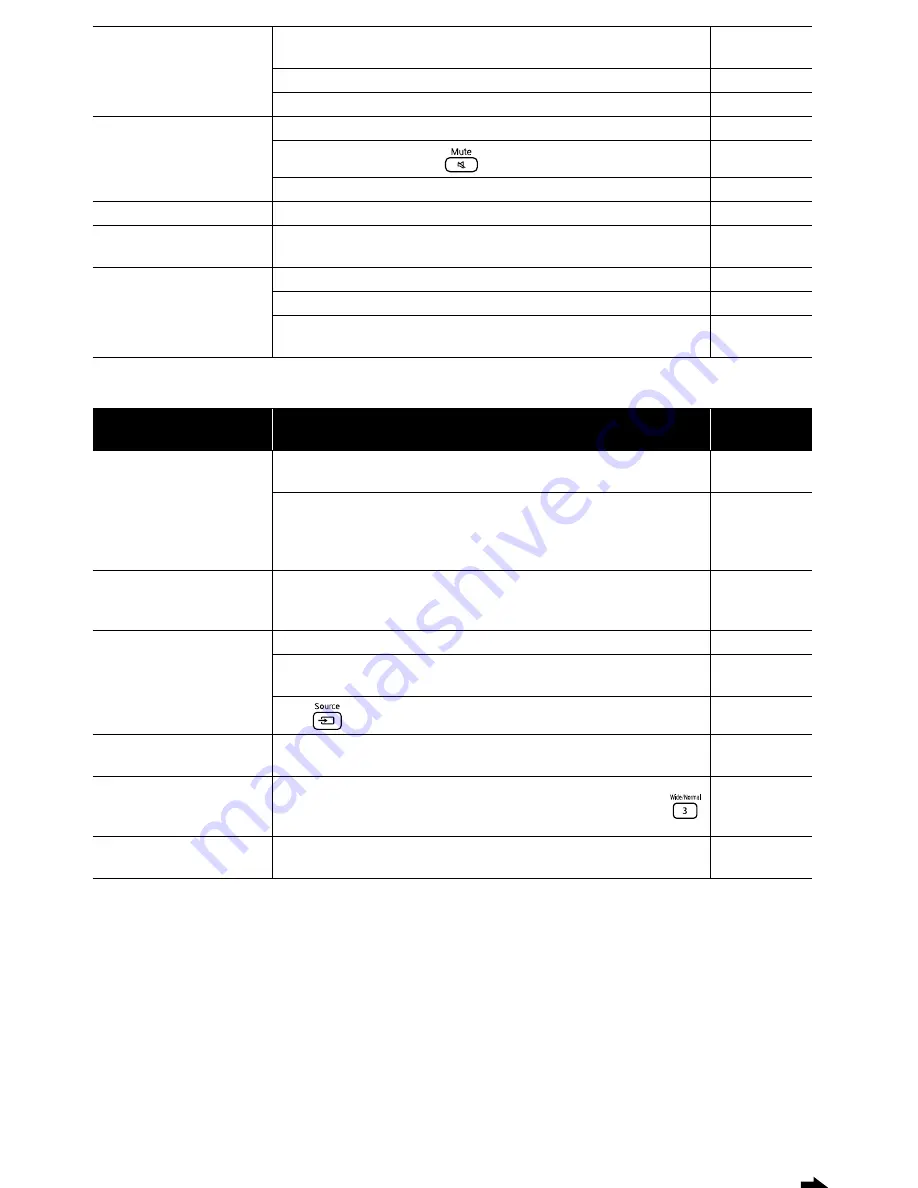
55
Solving problems using external video equipment
The remote control does not
work
Is the Function/Numerics toggle switch in the [1 2 3] (numerical input)
position?
Depending on the disc, certain operations are prohibited.
-
Are the batteries dead, or have the batteries been inserted correctly?
No sound can be heard or
the sound is faint.
Has the volume been adjusted to the minimum setting?
Is mute mode active? Press
.
-
Is the DVD level setting set to [DVD LEVEL 1]?
The audio distorts
Is the volume too loud?
The audio/subtitle language
cannot be changed
If multiple languages are not recorded on the disc, they cannot be
changed.
-
Subtitles do not appear
If there are no subtitles on the disc, they are not displayed.
-
Is the subtitle language set to “Off”?
When you use A-B repeat, subtitles may not be displayed before and
after point A and point B.
-
When this happens . . .
Check the following:
Reference
page
No images appear
Is the power for the connected equipment turned on?
Switch on the power to the connected equipment then start playback.
When signals have been connected to both the S-Video input port and
the Video input port, only the S-Video signal is available. If you want to
watch the video equipment connected to the Video input port,
disconnect the cable from the S-Video input port.
-
“Signal not supported” is
displayed
If you cannot project even when the “Video Signal” is set to “Auto” in
the video Information menu, set to the signal format appropriate to the
equipment.
“No signal” is displayed
Are the cables connected correctly?
Is the power to the connected equipment turned on?
Switch on the power to the connected equipment then start playback.
Press
to switch to the connected equipment.
The signal is distorted
If an extension cable is used, electrical interference may affect the
signals. Connect amplification equipment and check.
-
Image is cut off (too large)
or too small
MovieMate automatically recognizes and projects the aspect ratio for
the input signal. If the aspect ratio is not projected correctly, press
and select the aspect ratio appropriate to the input signal.
-
Image colors are not right
In the video Information menu, set the “Video Signal” to the signal
format appropriate to the equipment.
Содержание MovieMate 25
Страница 1: ...Epson MovieMate 25 User s Guide ...
Страница 58: ......
Страница 59: ......
Страница 75: ......
Страница 76: ...Epson MovieMate 25 ...
















































