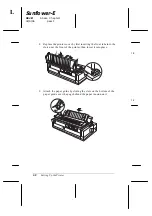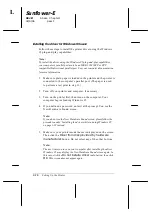6.
Click
OK
. You see the Install From Disk screen.
7.
Insert the Windows printer driver disk in a disk drive.
8.
If you inserted the disk in drive A, click
OK
. Otherwise, change
the drive letter in the Copy manufacturer’s files from box and
click
OK
.
9.
At the next screen you can type a unique name for the printer in
the Printer name box. We recommend that you keep the model
name as shown. The program will copy the files to your hard
disk and add an icon to the Printers folder using the printer
name you assign.
To use the printer as the default printer for Windows 95
applications, select
Yes
. (
No
is the default setting.)
10. Click the
Next
button.
11. In the next screen, select
YES
to print a test page.
12. Click the
Finish
button.
13. Choose
Yes
in the test page confirmation dialog if the page
printed correctly. If it did not print correctly, choose
No
and
follow the directions on the screen.
To access the driver, see “Checking the printer driver settings,”
page 1-19.
R
Sunflower-E
Rev.D
A5 size Chapter 1
02/5/96
pass 1
Setting Up the Printer
1-17
Содержание LQ-2170
Страница 1: ......
Страница 10: ...L Sunflower E Rev D A5 size Front 02 05 96 pass 2 viii ...
Страница 16: ...L Sunflower E Rev D A5 size Front 02 05 96 pass 2 xiv ...
Страница 72: ...L Sunflower E Rev D A5 size Chapter 2 02 05 96 pass 1 2 30 Paper Handling ...
Страница 160: ...L Sunflower E rev D A5 size Appendix 02 05 96 pass 2 A 40 Specifications Command Summary and Character Tables ...
Страница 166: ......