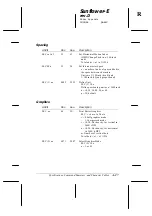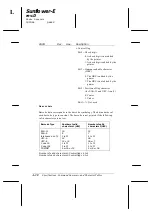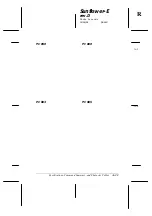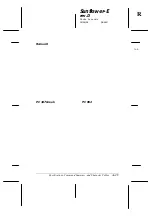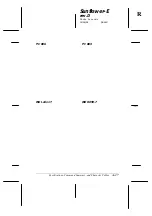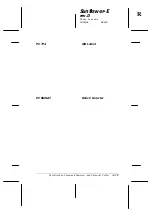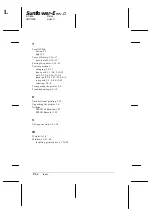Содержание LQ-2170
Страница 1: ......
Страница 10: ...L Sunflower E Rev D A5 size Front 02 05 96 pass 2 viii ...
Страница 16: ...L Sunflower E Rev D A5 size Front 02 05 96 pass 2 xiv ...
Страница 72: ...L Sunflower E Rev D A5 size Chapter 2 02 05 96 pass 1 2 30 Paper Handling ...
Страница 160: ...L Sunflower E rev D A5 size Appendix 02 05 96 pass 2 A 40 Specifications Command Summary and Character Tables ...
Страница 166: ......