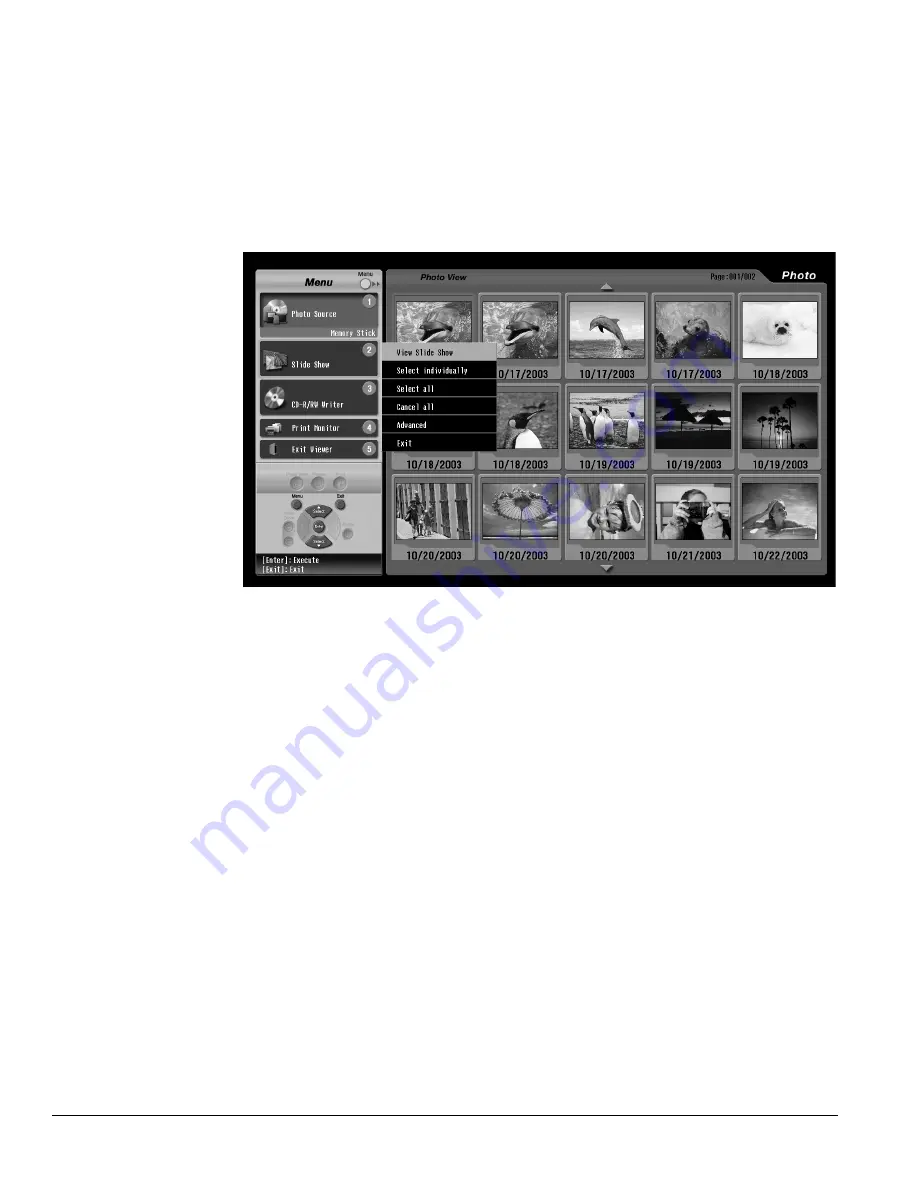
84
Viewing, Printing, and Saving Photos
Viewing a Slide Show
You can view your photos automatically, for a few seconds each, by running a slide show. You
can view all the photos or just selected ones.
1
Press the
2
button. (Or press
Menu
, press
Select
d
or
Select
u
to highlight
Slide
Show
, and press
Enter.)
The Slide Show menu on the left of the screen is opened.
2
To view all your photos in a slide show, press
Enter
to select
View Slide Show
.
The first photo is enlarged and appears on the screen. It displays for 3 seconds, then the
next photo is displayed.
3
To pause the slide show, press
Enter
. The
||
icon appears on the screen. To resume, press
Enter
again.
4
To end the slide show, press
Exit
.
Selecting Photos for a Slide Show
If you want to select your favorite photos for a slide show, follow these steps:
1
Press the
2
button to open the Slide Show menu.
2
Do one of the following:
•
To view most of the photos on your card, press
Select
d
to highlight
Select all
and press
Enter
. Your photos appear with checkboxes, indicating that they are
selected for inclusion in the slideshow. You can deselect any photos you don’t want to
view.
•
To view only a few photos on your card, press
Select
d
to highlight
Cancel all
and press
Enter
. None of your photos appear with checkboxes; you can select only
those you want to view.
Note
To move between the
Menu and Slide Show sides
of the screen, just press
Menu.
Caution
Don’t remove a card from
the slot when you’re
viewing a slide show or you
may damage the card.
Wait until the slide show is
finished and the Card light
shines green (or is off)
before removing the card.
Note
To print a photo when
you’re viewing it in Slide
Show mode, press the Print
button. Then follow the
instructions on page 86 to
print it.
Note
If you choose the option for
selecting photos
individually right after
inserting a card, all the
photos are automatically
selected.
Содержание LivingStation LS47P1D
Страница 1: ...User s Guide HDTV LCD Projection Television LS47P1D LS57P1D ...
Страница 6: ...6 Contents ...
Страница 69: ...Adjusting the Picture and Sound 69 ...
Страница 109: ...108 Caring For the TV ...
Страница 123: ...122 Solving Problems ...
Страница 127: ...126 Specifications ...
Страница 131: ...130 Notices ...
















































