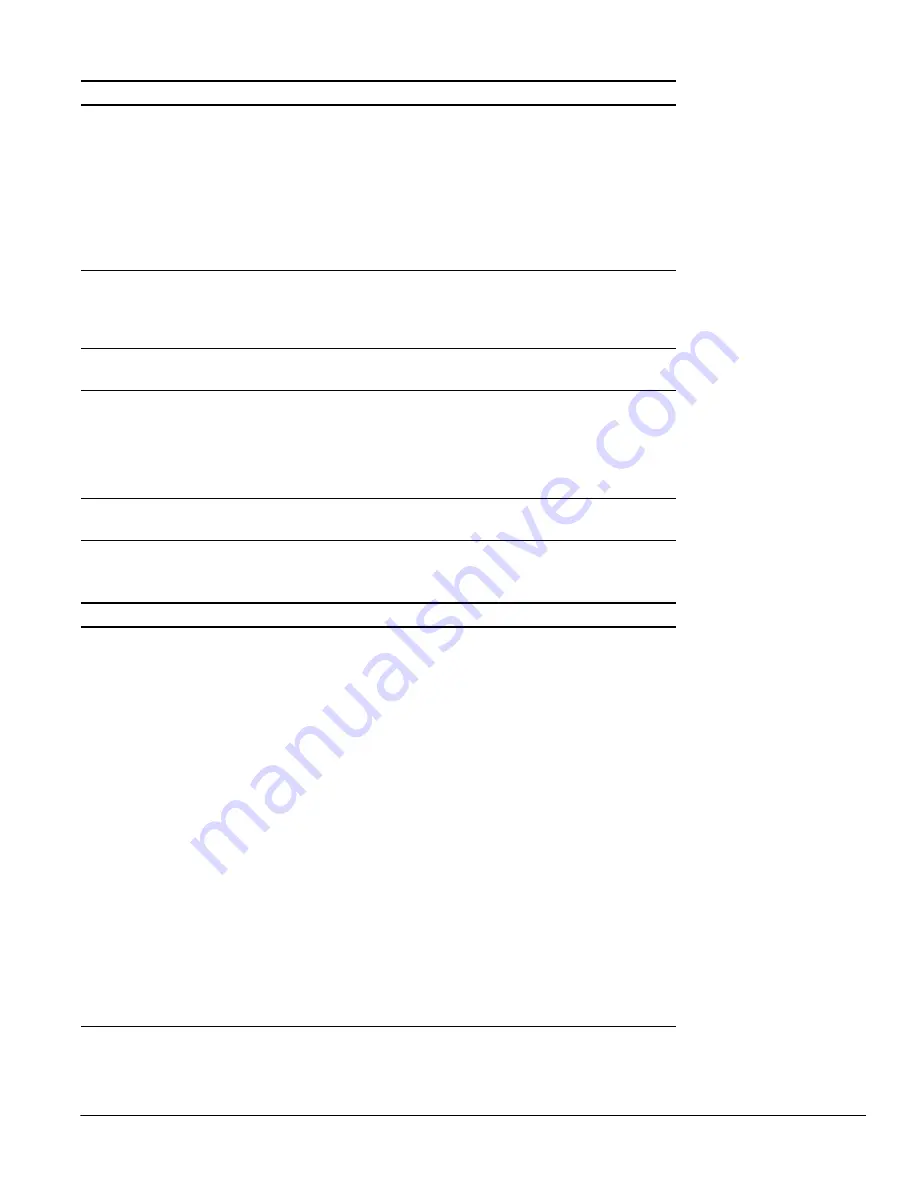
Solving Problems
113
Sound Problems
The picture contains no color or
incorrect colors.
Select a different Color Mode as described on page 63.
Check your TV reception and connections. Weather conditions
and interference from other nearby equipment may be affecting
the picture quality. Turn off or relocate equipment such as hair
dryers or microwave ovens, if possible.
Check the equipment you connected to make sure you selected
the correct settings for sending images to the TV.
If the color is uneven in all the corners of the image, your TV may
have an internal problem. Contact Epson for more information.
The picture is dark.
Press the
Menu
button on the TV panel or remote control. Then
follow the steps on page 63 to adjust the brightness and other
picture settings.
The TV’s projection lamp may need to be replaced soon.
The screen has some bright spots
or dark spots.
The TV’s LCD screen contains a 99.99% accurate dot display.
However, some individual dots may appear bright or dark.
The picture is cut off.
Press the
Aspect
button on the remote control to change the
TV’s aspect ratio, or the size and format of the display.
Depending on the type of video you’re viewing, the ratio may
cause part of the image to be cut off.
If you’re zooming in on a DVD image, make sure the DVD player’s
aspect ratio is set to 16:9. Then set the TV’s aspect ratio to
FULL
.
A black frame appears around
the picture.
Closed captioning is turned on. To turn it off, follow the instructions
on page 75.
Problem
Solution
You see a picture, but you don’t
hear any sound or the sound is
flawed.
Press the
Mute
button on the remote control. If you had muted
the sound, it should return.
If the sound wasn’t muted, press the
Volume up
button on the
TV panel or remote control to turn up the volume.
If you’re using headphones, the speakers are automatically
turned off while the headphones are connected.
Make sure the audio cables you connected for the input source
you’re trying to listen to are connected to the correct
connectors. See page 16 for instructions.
Press the
Menu
button on the TV panel or remote control. Check
the
Speaker
setting on the Audio menu to make sure it isn’t
turned off. See page 68 for instructions.
If you’re using POP (picture-outside-picture), you only hear sound
from the main picture source. To hear sound from the other
source, press the
Swap
button on the remote control.
Make sure the TV program, tape, disc, or other video medium
actually includes sound.
If you’re watching a dual language program with multiplex audio
or a supplementary soundtrack, the program may not be dual
language or the TV may not be set to SAP mode. Press the
MTS
button on the remote control until you see SAP in the upper left
corner of the screen. Also check that your antenna or cable
connections are secure.
Problem
Solution
Содержание LivingStation LS47P1D
Страница 1: ...User s Guide HDTV LCD Projection Television LS47P1D LS57P1D ...
Страница 6: ...6 Contents ...
Страница 69: ...Adjusting the Picture and Sound 69 ...
Страница 109: ...108 Caring For the TV ...
Страница 123: ...122 Solving Problems ...
Страница 127: ...126 Specifications ...
Страница 131: ...130 Notices ...






























