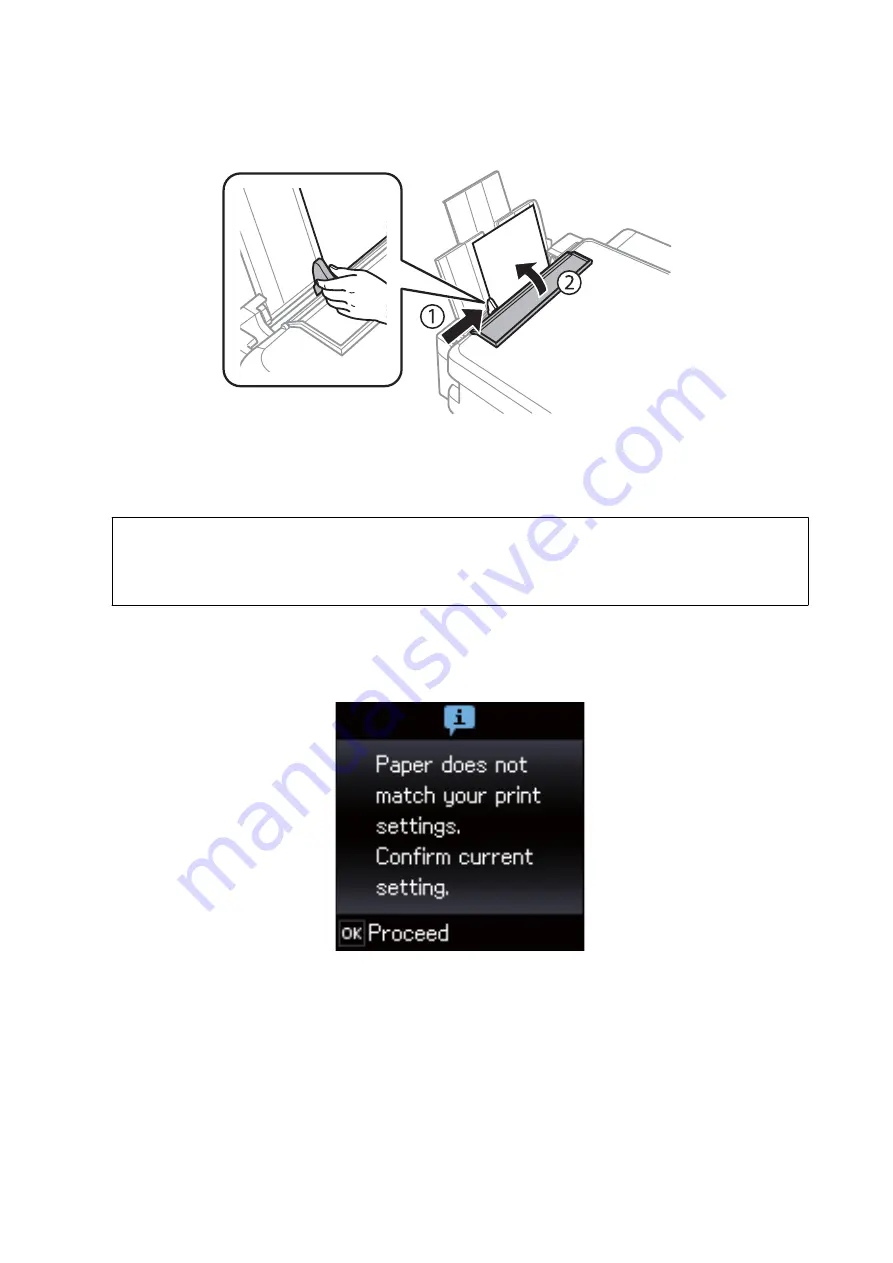
4.
Slide the edge guide to the edge of the paper, and then close the feeder guard.
5.
Check the paper size and paper type settings displayed on the control panel. To use the settings, select
Confirm
using the
u
or
d
button, press the OK button, and then go to step 7. To change the settings, select
Change
using the
u
or
d
button, press the OK button, and then go to the next step.
c
Important:
The paper setting screen is not displayed if the paper is not loaded along the right side of the rear paper feed. An
error occurs when you start printing.
Note:
❏
When the
Paper Setting Alert
feature in the
Printer Setup
menu is enabled, a message is displayed if the registered
paper size and paper type settings differ from the print settings.
❏
The paper setting screen is not displayed if you have disabled
Paper Configuration
in the following menus. Go to
step 7. In this situation, you cannot print from an iPhone or iPad using AirPrint.
Setup
>
Printer Setup
>
Paper Source Settings
>
Paper Configuration
User's Guide
Loading Paper
39






























