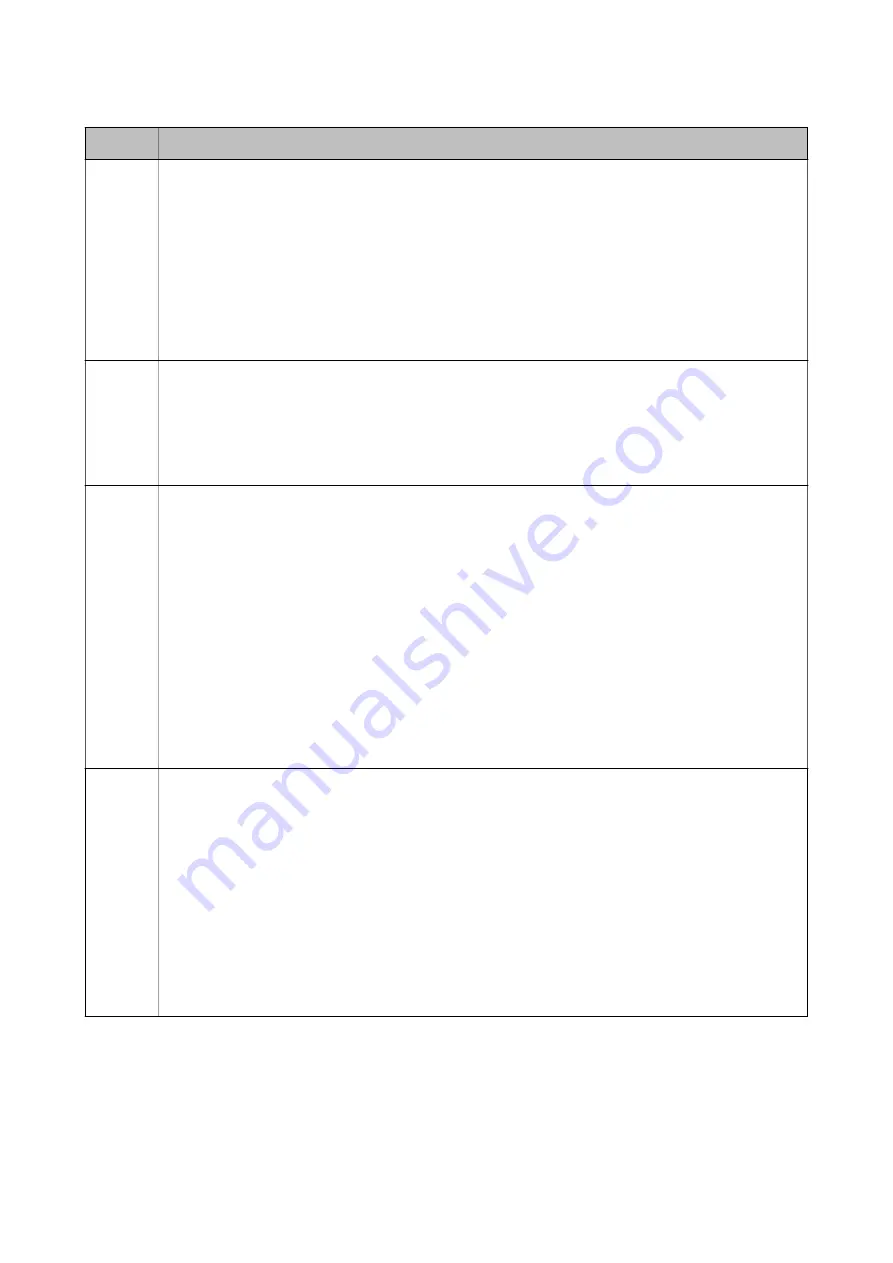
Code
Solution
E-10
Check the following.
❏
Other devices on the network are turned on.
❏
Network addresses (IP address, subnet mask, and default gateway) are correct if you have set the printer's
Obtain IP Address to Manual.
Reset the network address if these are incorrect. You can check the IP address, subnet mask, and default
gateway from the
Network Status
part on the network connection report.
When DHCP is enabled, change the printer's Obtain IP Address to Auto. If you want to set the IP address
manually, check the printer's IP address from the
Network Status
part on the network connection report, and
then select Manual on the network settings screen. Set the subnet mask to [255.255.255.0].
E-11
Check the following.
❏
The default gateway address is correct when you set the printer's TCP/IP Setup to Manual.
❏
The device that is set as the default gateway is turned on.
Set the correct default gateway address. You can check the default gateway address from the
Network Status
part on the network connection report.
E-12
Check the following.
❏
Other devices on the network are turned on.
❏
The network addresses (IP address, subnet mask, and default gateway) are correct if you are entering them
manually.
❏
The network addresses for other devices (subnet mask and default gateway) are the same.
❏
The IP address does not conflict with other devices.
If it still does not work after checking the above, try the following.
❏
Make network settings on the computer that is on the same network as the printer using the installer. You
can run it from the following website.
>
Setup
❏
You can register several passwords on an access point that uses the WEP security type. If several passwords
are registered, check if the first registered password is set on the printer.
E-13
Check the following.
❏
Network devices such as an access point, hub, and router are turned on.
❏
The TCP/IP Setup for network devices has not been set up manually. (If the printer's TCP/IP Setup is set
automatically while the TCP/IP Setup for other network devices is performed manually, the printer's network
may differ from the network for other devices.)
If it still does not work after checking the above, try the following.
❏
Make network settings on the computer that is on the same network as the printer using the installer. You
can run it from the following website.
>
Setup
❏
You can register several passwords on an access point that uses the WEP security type. If several passwords
are registered, check if the first registered password is set on the printer.
User's Guide
Network Settings
30






























