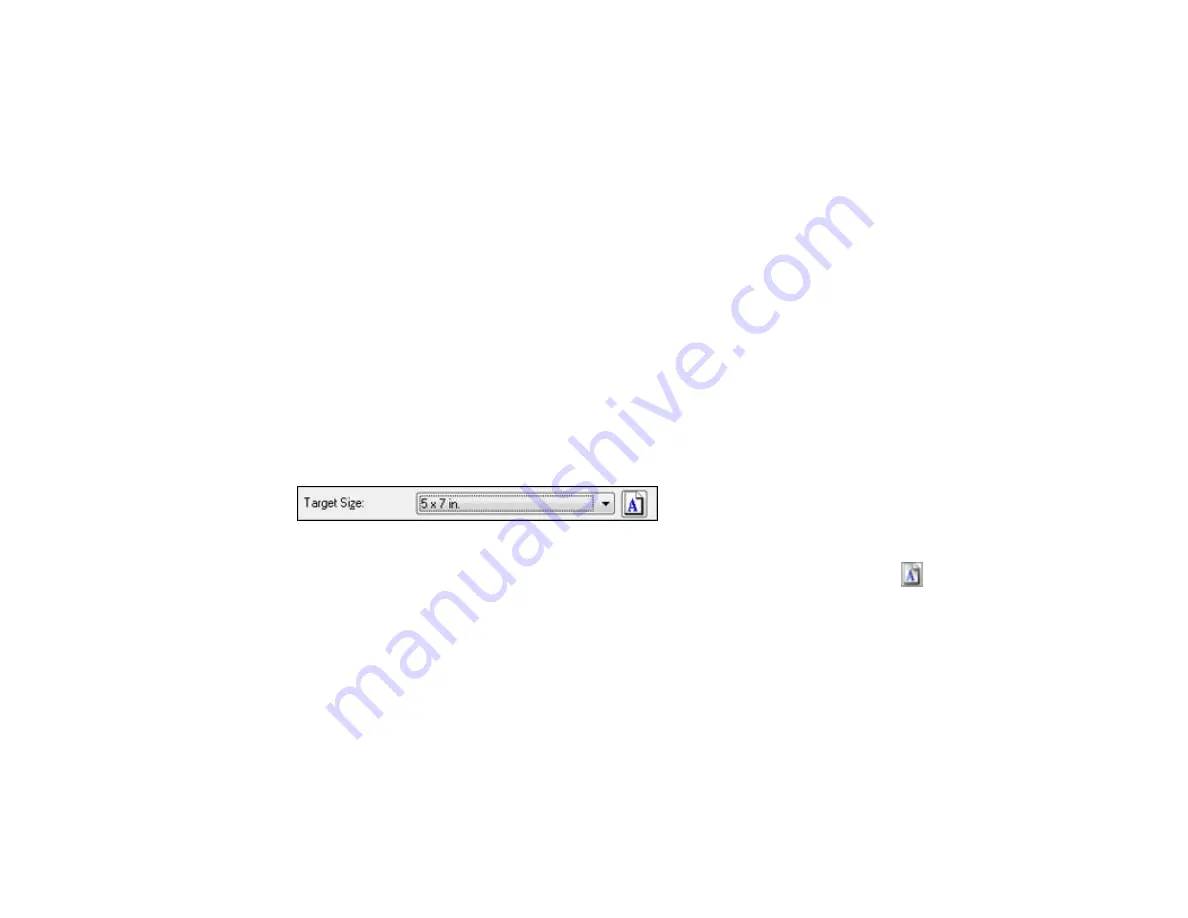
Auto Area Segmentation
Makes grayscale images clearer and text recognition more accurate by separating the text from the
graphics.
Brightness
Adjusts the overall lightness and darkness of the scanned image.
Contrast
Adjusts the difference between the light and dark areas of the overall scanned image.
Threshold
Adjusts the level at which black areas in text and line art are delineated, improving text recognition in
OCR (Optical Character Recognition) programs.
Parent topic:
Selecting a Scan Size - Home Mode
You can reduce or enlarge the size of your image as you scan. You can also select a specific scan size,
such as a common photo size like 4 × 6 inches (102 × 152 mm). This places a scan area of that size on
the preview image so you can use it to help crop the image in the correct proportions.
1.
Click the
Preview
button to preview your image.
2.
In the EPSON Scan window, select the size you want your scanned image to be from the
Target
Size
list.
Note:
If you need to rotate the orientation of the target size for your image, click the
Orientation
icon.
A marquee (dotted line) appears on your preview image proportioned for the size you selected.
78
Содержание L355
Страница 1: ...L355 User s Guide ...
Страница 2: ......
Страница 10: ......
Страница 11: ...L355 User s Guide Welcome to the L355 User s Guide 11 ...
Страница 69: ...69 ...
Страница 75: ... Normal preview Click the Auto Locate icon to create a marquee dotted line on the preview image 75 ...
Страница 86: ...86 ...
Страница 117: ...7 Refill the ink tank with the correct color ink up to the upper line on the ink tank 117 ...
Страница 123: ...123 ...
Страница 124: ...4 Click Print 5 Check the printed pattern to see if there are gaps in the lines Print head is clean 124 ...
Страница 131: ...131 ...
Страница 134: ...134 ...
















































