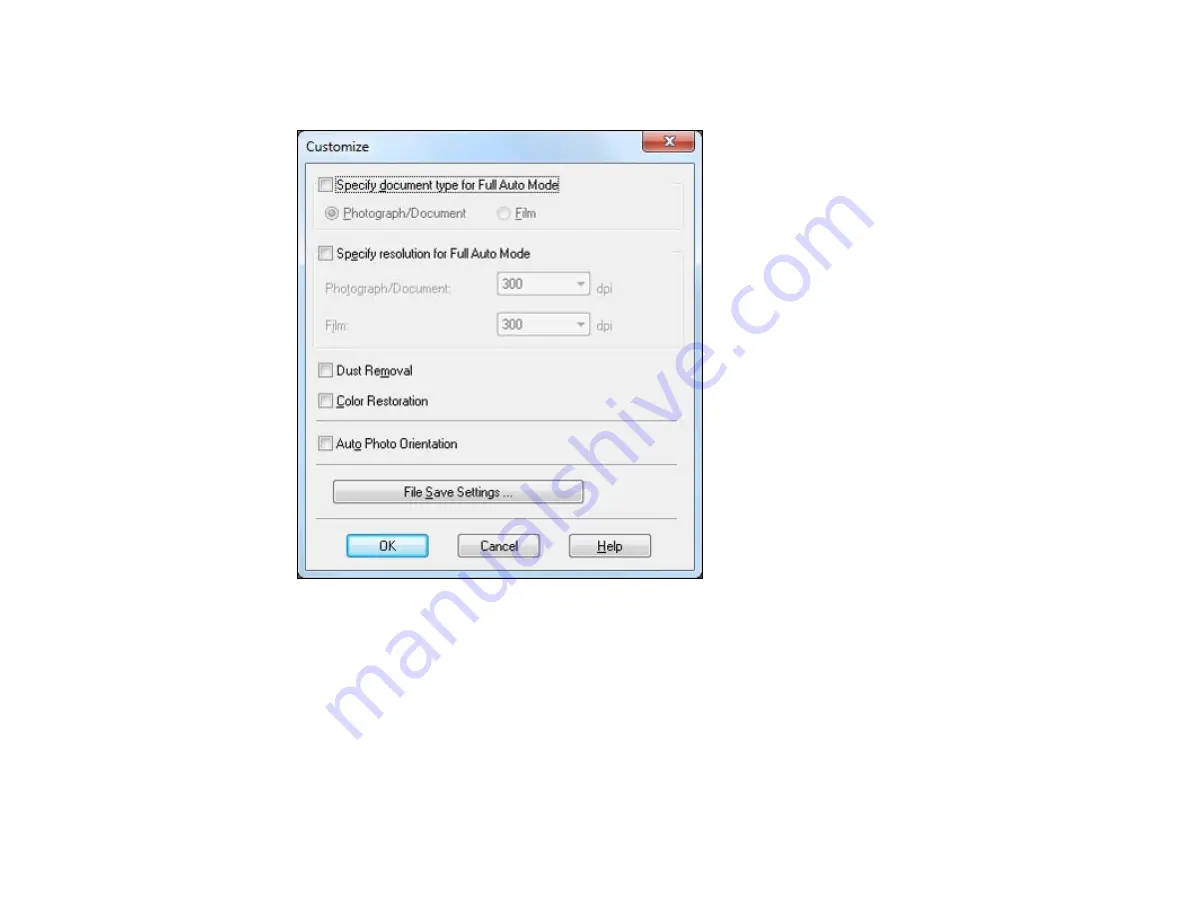
2.
To select image adjustment options or change your scanned file settings, click
Customize
, select
the settings, and click
OK
.
• To choose any of the available image adjustment options, select the checkbox for the option.
• To change the scanned file settings, click
File Save Settings
.
3.
Click
Scan
.
EPSON Scan scans your original, and saves the file in the selected folder or opens it in your scanning
program. If the file was saved directly to your computer, you see the file in the Windows Explorer or Mac
OS X Finder, where you can view and print the image, if desired.
Available Image Adjustments - Full Auto Mode
Parent topic:
70
Содержание L355
Страница 1: ...L355 User s Guide ...
Страница 2: ......
Страница 10: ......
Страница 11: ...L355 User s Guide Welcome to the L355 User s Guide 11 ...
Страница 69: ...69 ...
Страница 75: ... Normal preview Click the Auto Locate icon to create a marquee dotted line on the preview image 75 ...
Страница 86: ...86 ...
Страница 117: ...7 Refill the ink tank with the correct color ink up to the upper line on the ink tank 117 ...
Страница 123: ...123 ...
Страница 124: ...4 Click Print 5 Check the printed pattern to see if there are gaps in the lines Print head is clean 124 ...
Страница 131: ...131 ...
Страница 134: ...134 ...






























