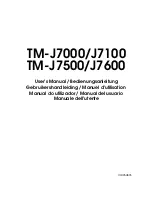Содержание J7000 - TM B/W Inkjet Printer
Страница 3: ...D D E E F F ...
Страница 4: ...TM J7000 J7100 TM J7500 J7600 G G TM J7500 J7600 TM J7000 J7100 H H TM J7000 J7500 TM J7100 J7600 I I ...
Страница 5: ...J J TM J7000 J7500 TM J7100 J7600 K K TM J7000 J7100 L L M M ...
Страница 6: ...13 14 15 300 mm 12 200 mm 8 150 mm 6 TM J7500 J7600 M M ...