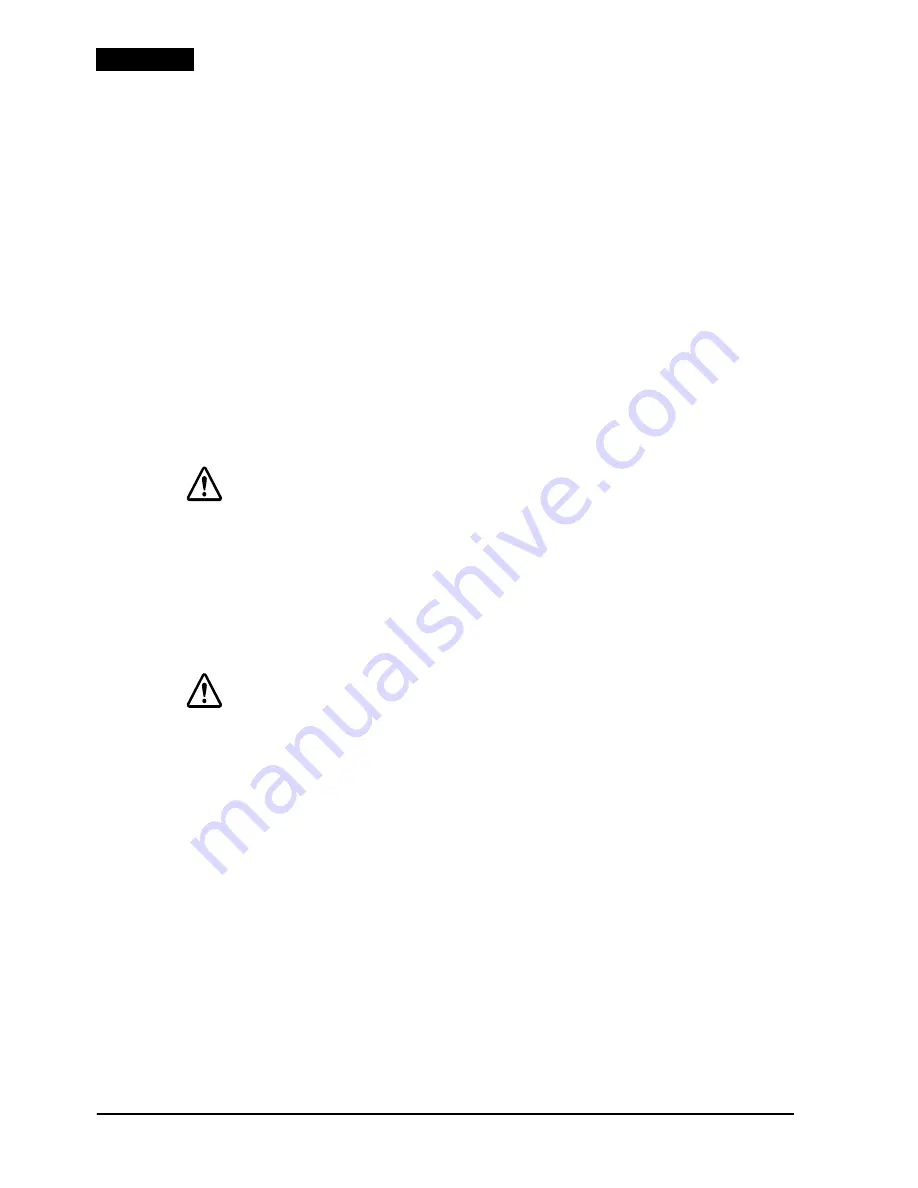
8
TM-J7000/J7100 – TM-J7500/J7600 User’s Manual
English
When the
INK OUT
LED flashes, it is almost time to change the ink cartridge.
Change the cartridge as soon as it is convenient. When the
INK OUT
LED is on,
printing stops and you must change the cartridge.
The TM-J7100 and TM-J7600 have two separate cartridges, one each for black and
colored ink (either red, green, or blue). Therefore, the TM-J7100 and TM-J7600 have
two
INK OUT
LEDs, one for the black and one for the color.
Follow these steps to install an ink cartridge for the first time or to replace an
empty ink cartridge.
1.
Make sure the printer is on. If it is not on, plug in the power supply cable and
turn on the power using the switch on the front of the printer.
2.
Make sure an
INK OUT
LED is on or flashing. When using two colors, notice
which ink cartridge
INK OUT
LED is on or flashing; this indicates which
cartridge is empty.
3.
Be sure that roll paper is installed.
4.
Open the ink cartridge cover using the tabs on the sides of the cover. See
illustration
H
.
5.
Lift up the empty ink cartridge by using the tab. See illustration
I
.
CAUTION:
Do not put your fingers inside the ink cartridge compartment or you
may be injured by a plastic projection.
Once the ink cartridge is used, the ink supply needle (plastic projection)
in the ink cartridge holder that supplies ink to the printer is covered with
ink. Avoid touching the cartridge holder to keep your hands clean.
6.
Take a new ink cartridge out of its packing and remove the yellow tape. See
illustration
J
.
CAUTION:
You must not remove any tape on which the EPSON logo is printed.
7.
Carefully insert a new ink cartridge from the top and push it firmly but gently
until it clicks into place. Be sure the inserting direction is correct, as shown in
illustration
K
.
8.
Close the ink cartridge cover completely.
Note:
The
INK OUT
LED will now be off.
The
POWER
LED flashes for approximately 1 minute as the ink delivery system is
charged.
To save ink, this sequence will not be executed every time you replace an
ink cartridge. The time to execute the sequence is controlled by the printer.
Note:
Do not turn off the power while the
POWER
LED is flashing. This will waste ink because
the printer has to re-start the ink charging process. Be sure not to open the printer cover
while the
POWER
LED is flashing.
When the
POWER
LED quits flashing and stays on, the printer is ready for
printing.
Содержание J7000 - TM B/W Inkjet Printer
Страница 3: ...D D E E F F ...
Страница 4: ...TM J7000 J7100 TM J7500 J7600 G G TM J7500 J7600 TM J7000 J7100 H H TM J7000 J7500 TM J7100 J7600 I I ...
Страница 5: ...J J TM J7000 J7500 TM J7100 J7600 K K TM J7000 J7100 L L M M ...
Страница 6: ...13 14 15 300 mm 12 200 mm 8 150 mm 6 TM J7500 J7600 M M ...


















