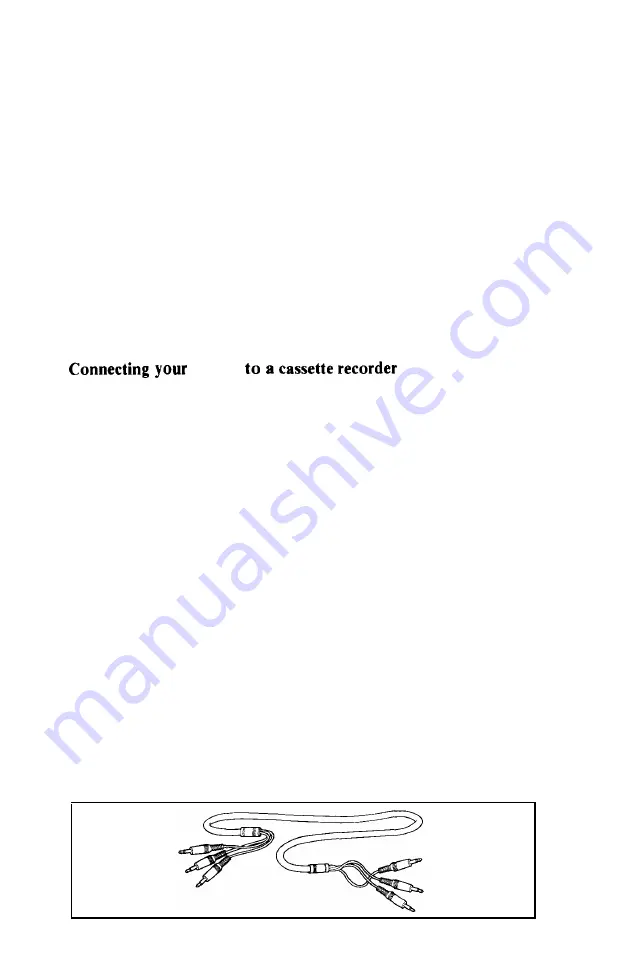
Chapter 6
Connecting your HX-20 to other devices
You can connect your HX-20 to a number of other devices-for
example, to a cassette recorder, a printer, and a bar code reader, to
name but a few. In this chapter you’ll learn how to connect the
HX-20 to such
peripherals.
HX-20
You can connect your HX-20 to any portable cassette recorder.
However, it’s best to avoid the cheapest cassette recorders, because
on these units the tape speed can fluctuate dramatically. Such fluctu-
ations in tape speed can make it impossible for you to recover pro-
grams and data you have stored on your cassettes. To ensure a con-
sistent tape speed, you should use fresh batteries if your cassette
recorder is powered only by batteries, as the tape speed on these
units will change as the batteries drain down. Even better,
use
an
AC-powered cassette recorder, or get an AC adapter for your bat-
tery-powered unit.
One very desirable feature is a
digital tape counter,
which makes
it easy to advance or rewind a cassette to the exact location of any
previously-saved program or data file. Without a digital tape
counter, you may only be able to save one program or data file on a
cassette.
Tone and volume controls are also useful. A REM jack is essen-
tial for all but the simplest applications. A good quality micro-
cassette recorder will serve as well as a unit that uses full-size
cassettes.
Once you have a cassette recorder, you will need a cable to con-
nect it to the HX-20. This cable, available from your Epson dealer as
part #702, looks like this:
55
Содержание HX-20
Страница 1: ...EPSON HX 20 OPERATIONS MANUAL BY Kenneth Skier President SkiSoft Inc Cambridge Massachusetts ...
Страница 17: ...N 1 I 1 ...
Страница 35: ......
Страница 42: ......
Страница 58: ......
Страница 64: ...m 0 ...
















































