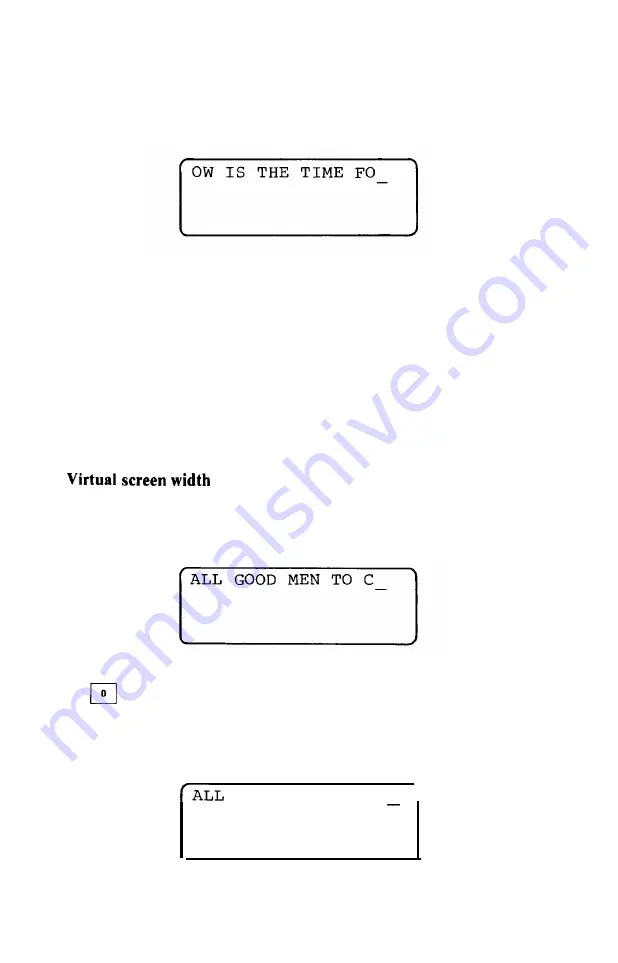
Because the cursor is near the right edge of the screen, something
unusual will happen when you type the next character. Press
them key. An “O” appears on the screen at the cursor location, but
the cursor doesn’t move to the right. Instead, all the text
on the screen slides to the left. So the screen will look like this:
Type the letter “R” and it happens again! This hardly seems fair:
each time you add a character on the right, you lose a character on
the left. Or do you? In fact, the characters that have “disappeared”
are still in the virtual screen, but you can’t see them because they’ve
scrolled to the
left
of the LCD window.
You can bring those characters back into view with the cursor
keys. Move the cursor far enough to the left, and the LCD window
will move to the left, too, because the LCD window scrolls
auto-
matically,
to keep the cursor in view. Thus, as the cursor moves to
the left through the virtual screen, the LCD window will follow it, so
that once again you will see the “missing” characters.
Using the cursor keys, place the cursor just to the right of the last
character you’ve typed. Now continue typing your expression,
Eventually the screen will look like this:
The next letter in the expression is “O”, and when you press
the
key you might expect to see your text scroll horizontally yet
again. But what happens? After an “O” appears at the cursor loca-
tion, the text doesn’t scroll to the left. Instead, the cursor moves one
space to the right. So the screen will look like this:
GOOD MEN TO CO
I
Your text didn’t scroll to the left, because the LCD screen was
42
Содержание HX-20
Страница 1: ...EPSON HX 20 OPERATIONS MANUAL BY Kenneth Skier President SkiSoft Inc Cambridge Massachusetts ...
Страница 17: ...N 1 I 1 ...
Страница 35: ......
Страница 42: ......
Страница 58: ......
Страница 64: ...m 0 ...
















































