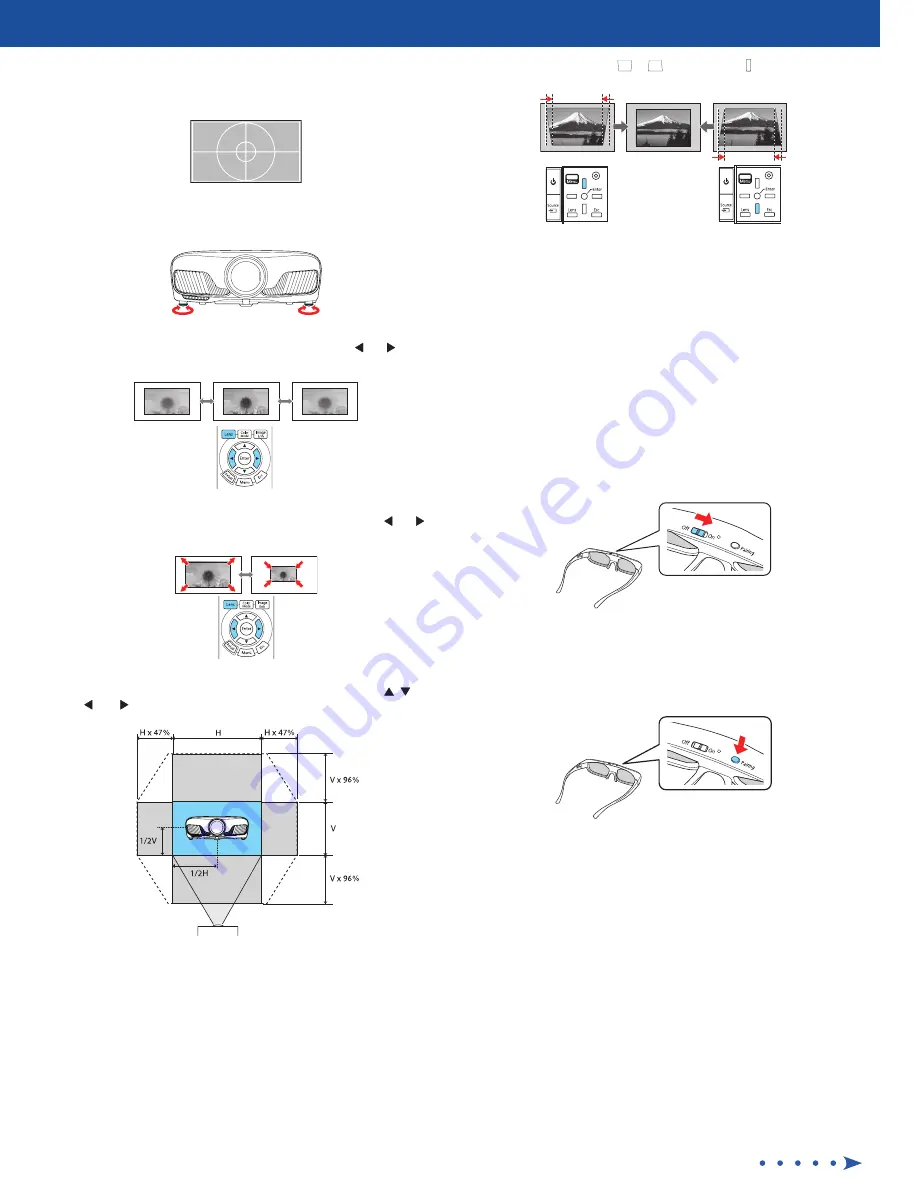
Adjust the image
1
Press the
Pattern
button on the remote control to display a test pattern.
2
To raise the image or correct a tilted image, adjust the front feet as
shown below.
3
Press the
Lens
button on the remote control and use the and buttons
to focus the image.
4
Press the
Lens
button on the remote control again and use the and
buttons to reduce or enlarge the image.
5
Press the
Lens
button on the remote control again and use the , ,
, and buttons to reposition the image.
6
If your image looks like
or
, you can use the buttons on the
projector to correct this.
Note:
Using the keystone adjustment can affect the size and effective
resolution of your image. If possible, change the position of your
projector to eliminate the keystone effect and use the lens shift option
to position the image as necessary.
7
Press
Esc
to exit.
Viewing 3D images
To view 3D content, you must first connect a 3D-compatible video device to
one of the HDMI ports on your projector. You also need a pair of Epson
®
(part
number V12H548006) or Epson-compatible RF 3D active shutter glasses.
1
Turn on and begin playback on the 3D-compatible video device.
Note:
Make sure you set the video device to play content in 3D mode.
2
Slide the power switch on your 3D glasses to the
On
position.
Note:
If the glasses don’t automatically display 3D content, you may need
to pair them with the projector. Move the glasses within 10 feet (3 m) of the
projector, then press and hold the
Pairing
button on the 3D glasses for at
least 3 seconds. The status light on the glasses will alternately flash green and
red, then remain green for 10 seconds if pairing is successful.
You can also automatically convert 2D 1080p HDMI content to 3D. To enable
the 2D-to-3D Conversion option, press the
Menu
button on the projector
or remote control. Select
Signal
and press
Enter
, then select
3D Setup
and
press
Enter
. Select
2D-to-3D Conversion
and press
Enter
. Select the
Weak
,
Medium
, or
Strong
setting, then press
Enter
.
See the online User’s Guide for more information on adjusting 3D images.




