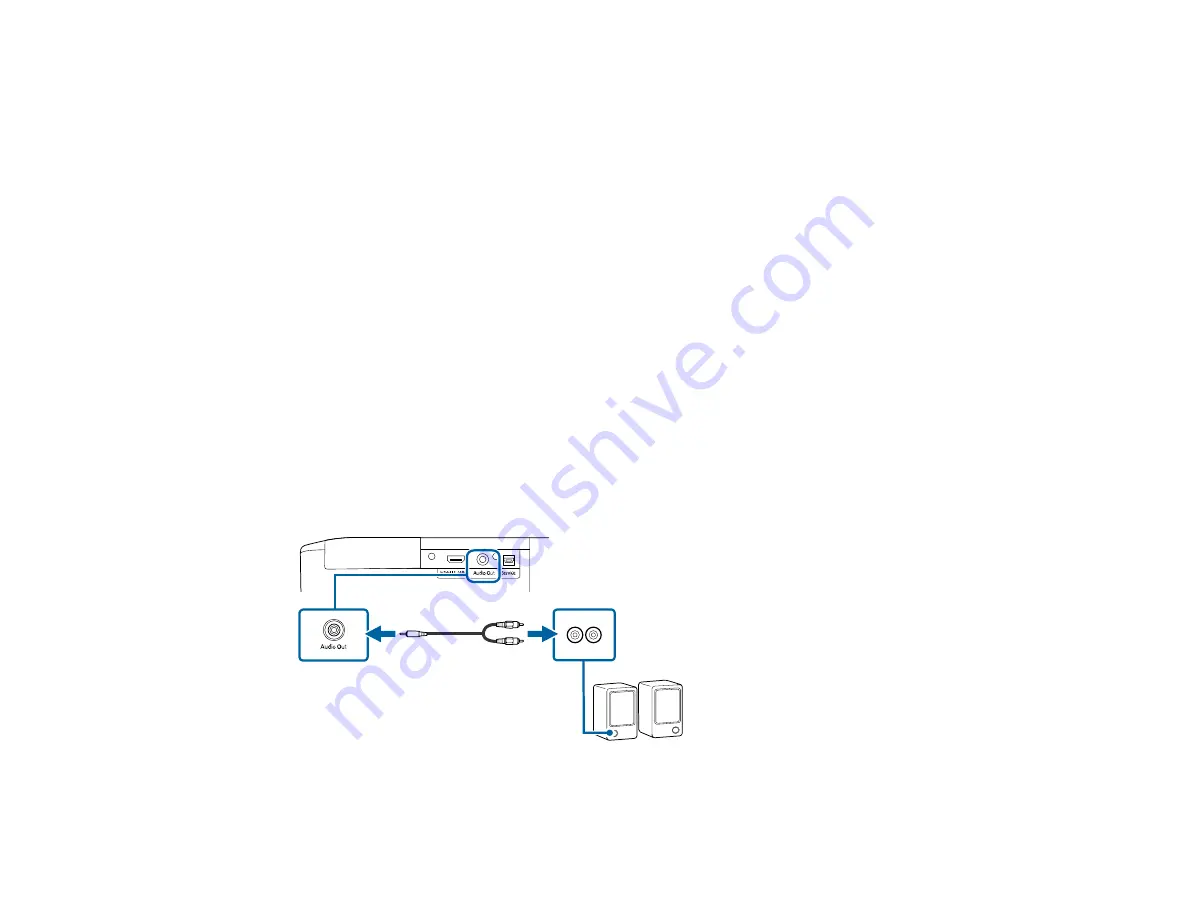
32
Note:
If you have problems hearing audio through the HDMI connection, make sure the
Audio Out
Device
setting in the Settings menu is set correctly.
Parent topic:
Connecting to External Speakers or Headphones
To enhance the sound from your presentation, you can connect the projector to external self-powered
speakers or headphones. You can control the volume using the projector's remote control.
You can also connect the projector to an amplifier with speakers.
Set the
HDMI Link
setting to
On
and the
Audio Out Device
setting to
AV System
in the projector's
Settings menu. When an audio/video system is not connected to the projector, audio is output from the
external speakers even if
Audio Out Device
is set to
AV System
.
Note:
The projector's built-in speaker system is disabled when you connect external speakers.
1.
Make sure your computer or video source is connected to the projector with both audio and video
cables as necessary.
2.
Locate the appropriate cable to connect your external speakers, such as a stereo mini-jack-to-pin-
jack cable, or another type of cable or adapter.
3.
Connect one end of the cable to your external speakers as necessary.
4.
Connect the stereo mini-jack end of the cable to your projector's
Audio Out
port.
Parent topic:
Содержание Home Cinema 2350
Страница 1: ...Home Cinema 2350 User s Guide ...
Страница 2: ......
Страница 8: ......
Страница 20: ...20 Android TV remote control 1 Power button 2 Directional pad ...
Страница 23: ...23 Front Rear Front Ceiling ...
Страница 34: ...34 1 Remove the rear cover 2 Connect the streaming media player to the projector s HDMI2 port ...
Страница 93: ...93 Panel Alignment Parent topic Adjusting the Menu Settings ...






























