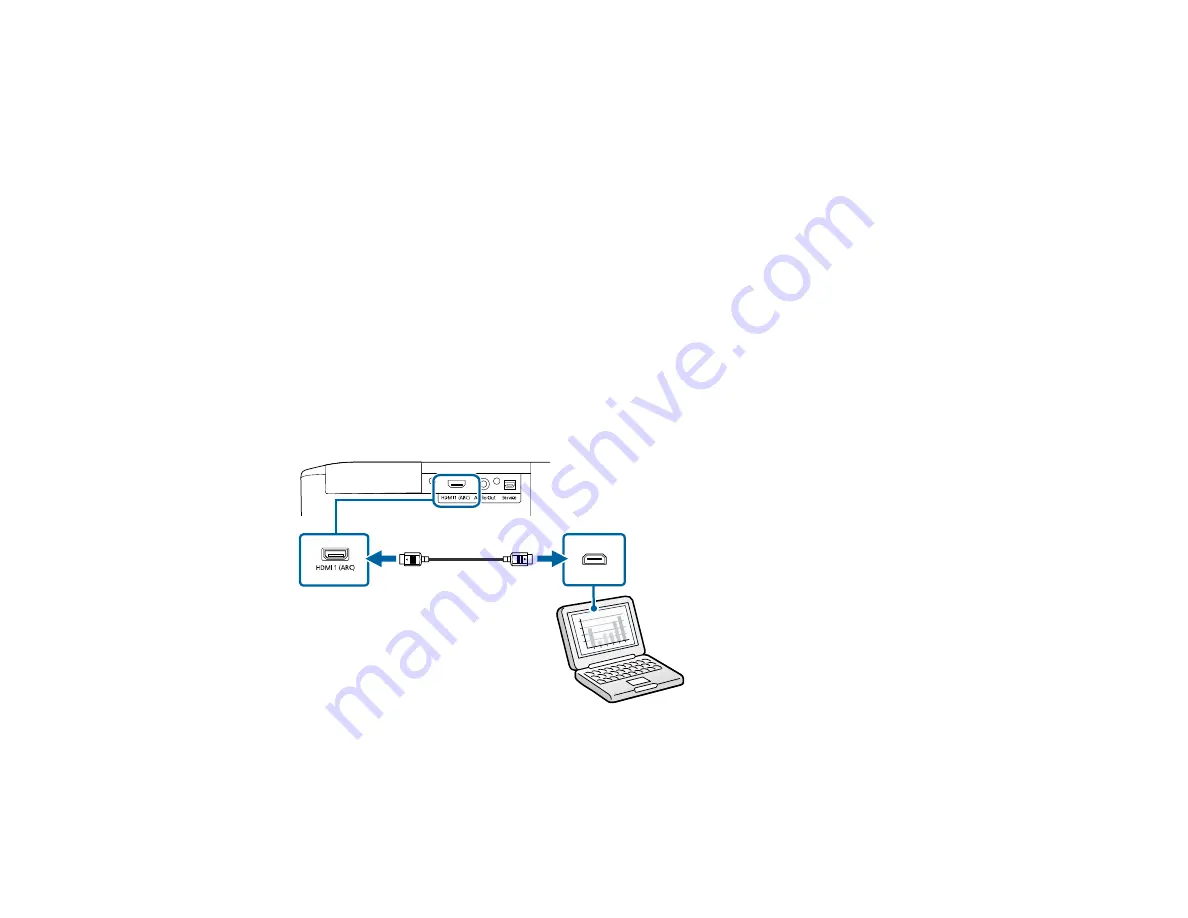
31
Note:
If you have problems hearing audio through the HDMI connection, make sure the
Audio Out
Device
setting in the Settings menu is set correctly.
Parent topic:
Related references
Projector Feature Settings - Settings Menu
Connecting to a Computer for HDMI Video and Audio
If your computer has an HDMI port, you can connect it to the projector using an optional HDMI cable.
Note:
To connect a Mac that does not include a compatible video output port, you need to obtain an
adapter that allows you to connect to an input port on the projector. Contact Apple for compatible
adapter options. To connect a smartphone or tablet, you may need to obtain an adapter that allows you
to connect to the projector. This allows you to mirror your smartphone or tablet screens, watch movies,
and more. Contact your device manufacturer for compatible adapter options.
1.
Connect the HDMI cable to your computer's HDMI output port.
2.
Connect the other end to the projector's HDMI port.
Note:
The projector converts the digital audio signal sent from your computer into a mono analog signal
for the internal speaker or a stereo analog signal if you are connecting to external speakers. (Make sure
the HDMI audio playback device on your computer's audio settings is set to
EPSON PJ
.)
Содержание Home Cinema 2350
Страница 1: ...Home Cinema 2350 User s Guide ...
Страница 2: ......
Страница 8: ......
Страница 20: ...20 Android TV remote control 1 Power button 2 Directional pad ...
Страница 23: ...23 Front Rear Front Ceiling ...
Страница 34: ...34 1 Remove the rear cover 2 Connect the streaming media player to the projector s HDMI2 port ...
Страница 93: ...93 Panel Alignment Parent topic Adjusting the Menu Settings ...
















































