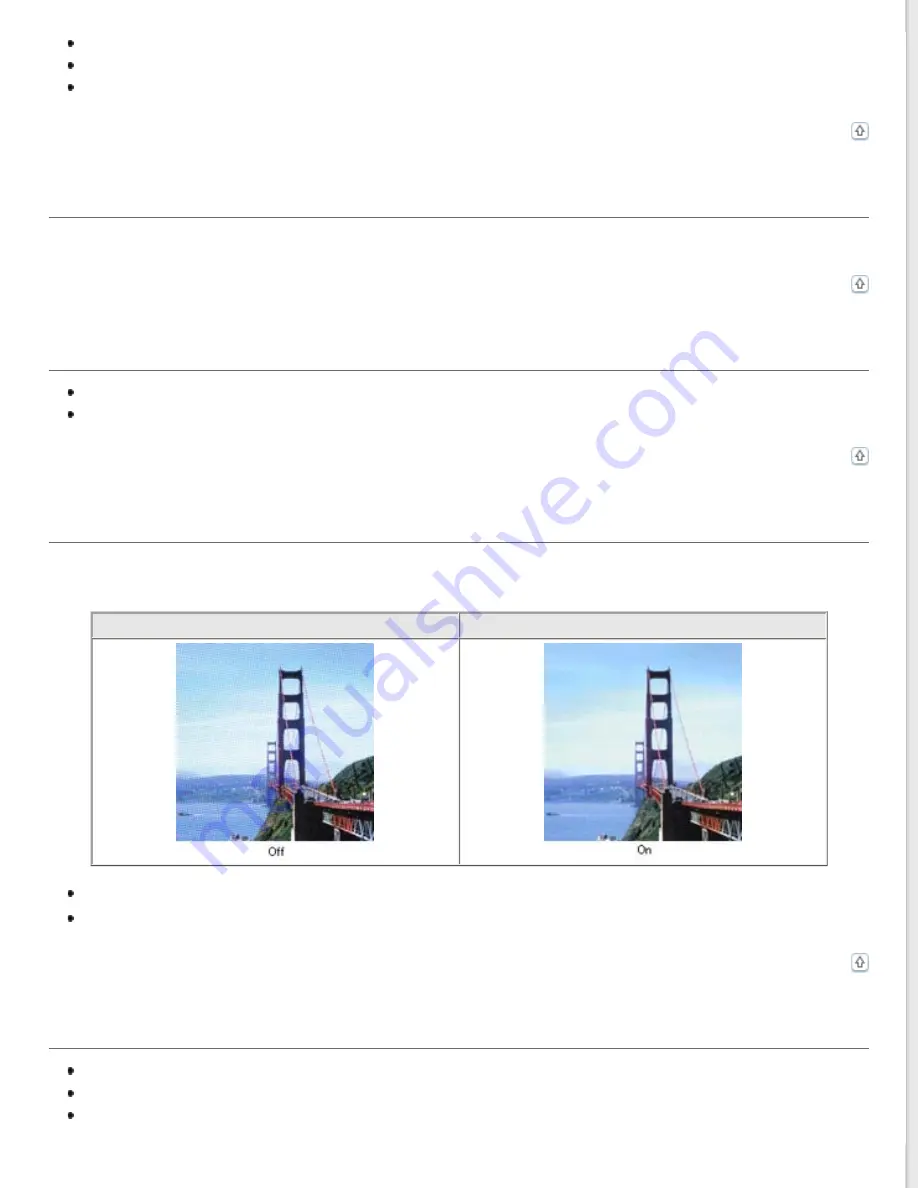
Make sure you do not move the document, or your scanner while scanning.
Make sure the scanner is placed on a flat, stable surface.
Select
Unsharp Mask
Adjusting the Color and Other Image Settings
Colors Are Patchy or Distorted at the Edges of Your Image
If your document is very thick or curled at the edges, cover the edges with paper to block external light as you scan.
Your Scanned Image Is Too Dark
Check the
Brightness
setting. See Epson Scan Help for details.
Check the brightness and contrast settings of your computer monitor.
Ripple Patterns Appear in Your Scanned Image
A ripple or cross-hatch pattern (called moiré) may appear in a scanned image of a printed document. It is caused by
interference from the differing pitches in the scanner’s screen and the halftone screen in your original.
Original image
Descreening applied
Select the
Descreening
check box. See
Adjusting the Color and Other Image Settings
for instructions.
Select a lower resolution setting. See
Characters Are Not Recognized Well When Converted into Editable Text (OCR)
Make sure the document lies perfectly straight in the input tray.
Select the
Text Enhancement
check box.
Adjust the
Threshold
setting. Select
Black & White
as the Image Type setting. Then try adjusting the
Threshold
setting. See
Converting Scanned Documents Into Editable Text
for instructions.
Содержание GT-S55
Страница 13: ...Copyright 2012 Epson America Inc CPD 37188R1 ...
Страница 49: ......
Страница 92: ...Home Solving Problems ABBYY FineReader 408 457 9777 www abbyy com support abbyyusa com Top ...










































