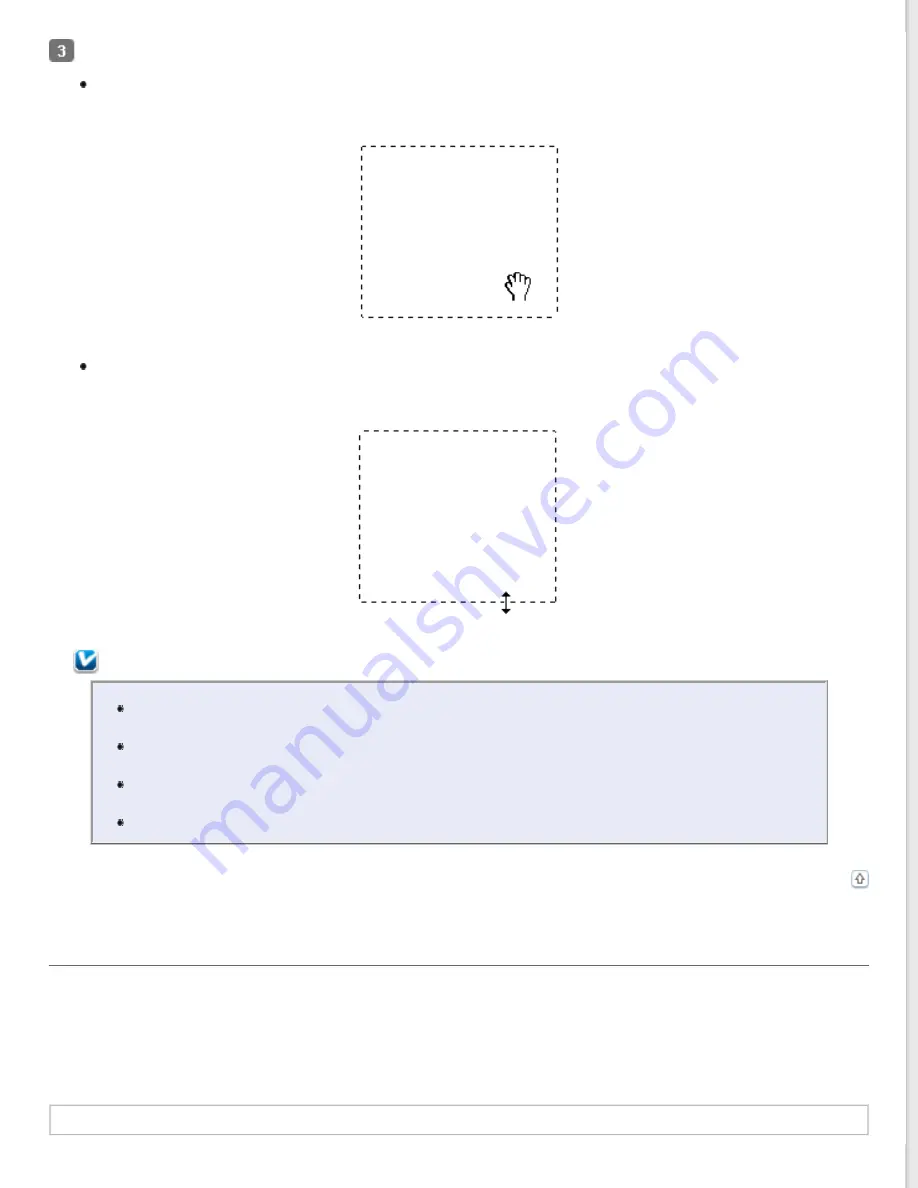
Do one of the following to adjust the marquee.
To move the marquee, position your cursor inside the marquee. The pointer becomes a hand. Click and drag
the marquee to desired location.
To resize the marquee, position your cursor over the edge or corner of the marquee. The pointer becomes a
straight or angled double-arrow. Click and drag the edge or corner to the desired size.
Note:
To restrict the movement of the marquee to vertical or horizontal only, hold down the
Shift
key
as you move the marquee.
To restrict the size of the marquee to the current proportions, hold down the
Shift
key as you
resize the marquee.
For best results and image exposure, make sure all four sides of the marquee are located inside
the preview image. Do not include any of the area around the preview image in the marquee.
To delete the marquee, press the
Delete
key.
Adjusting the Color and Other Image Settings
Once you have previewed your image(s) and adjusted the scan area, you can modify the image quality, if necessary.
Epson Scan offers a variety of settings for improving color, sharpness, contrast, and other aspects affecting image
quality. Before you make adjustments, be sure to click the image or marquee for the area you want to adjust.
To adjust the color and other image settings, see
Making Color Adjustments and Other Image Settings
Making Color Adjustments and Other Image Settings
Содержание GT-S55
Страница 13: ...Copyright 2012 Epson America Inc CPD 37188R1 ...
Страница 49: ......
Страница 92: ...Home Solving Problems ABBYY FineReader 408 457 9777 www abbyy com support abbyyusa com Top ...






























