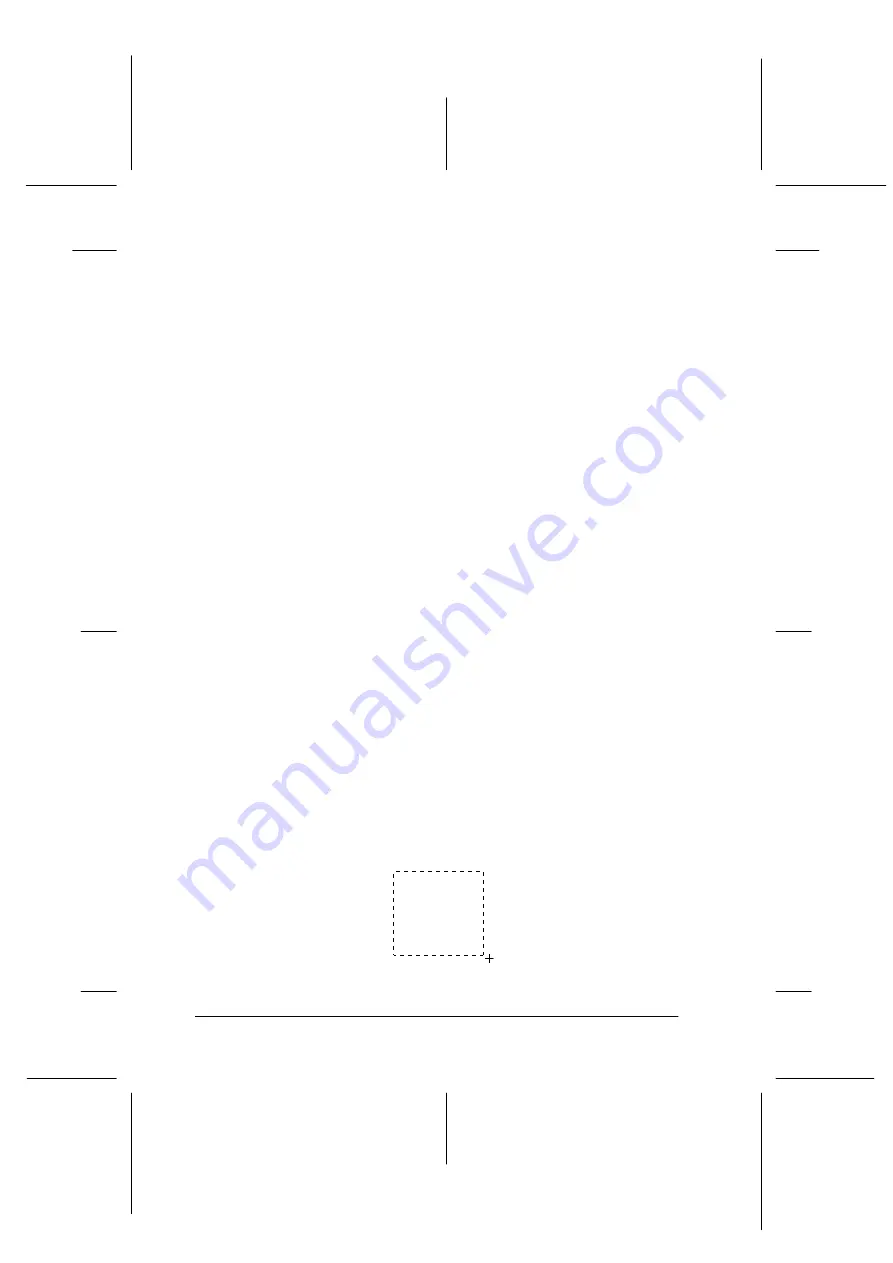
4-22
Using Your Scanner
R4C3820
Rev. C
A5 size
USING.FM
4/9/01
Pass 0
L
Proof Sign-off:
KOW S.Koide C.Fujiwara
J.Miyakoshi
NOC Lee
Marquees
A marquee is a frame around an entire image, or just a certain part
of an image. Marquees are often used in scanning and image-
editing software to select only the most important part of an
image.
Making and modifying marquees
Move the pointer over the image in the Preview window, and the
pointer becomes cross-hairs. Drag (move the mouse while
holding down the mouse button) the cross-hairs over any area of
the image, and a dotted frame appears. The point where you first
clicked is anchored, but the rest of the frame is sizable and
movable. After you finish creating a marquee, you can resize and
move it as described in the following pages.
Multiple marquees
You can make multiple marquees in one image to scan the most
important parts while ignoring the rest. It is also useful to set
several items on the document table and scan all of them in just
one scan. Marquees can be different sizes, and they can overlap.
Extra marquees can be made anywhere except on the frame of
another marquee. You can make settings on each marquee.
You can also begin a marquee anywhere the pointer appears as
cross-hairs. To distinguish the active marquee from other
marquees, look at the marquee frames. The active marquee has
moving dotted line of the frame as shown below. To make an
inactive marquee active, just point the cursor at the edge of the
marquee and click. The marquee becomes active.
















































