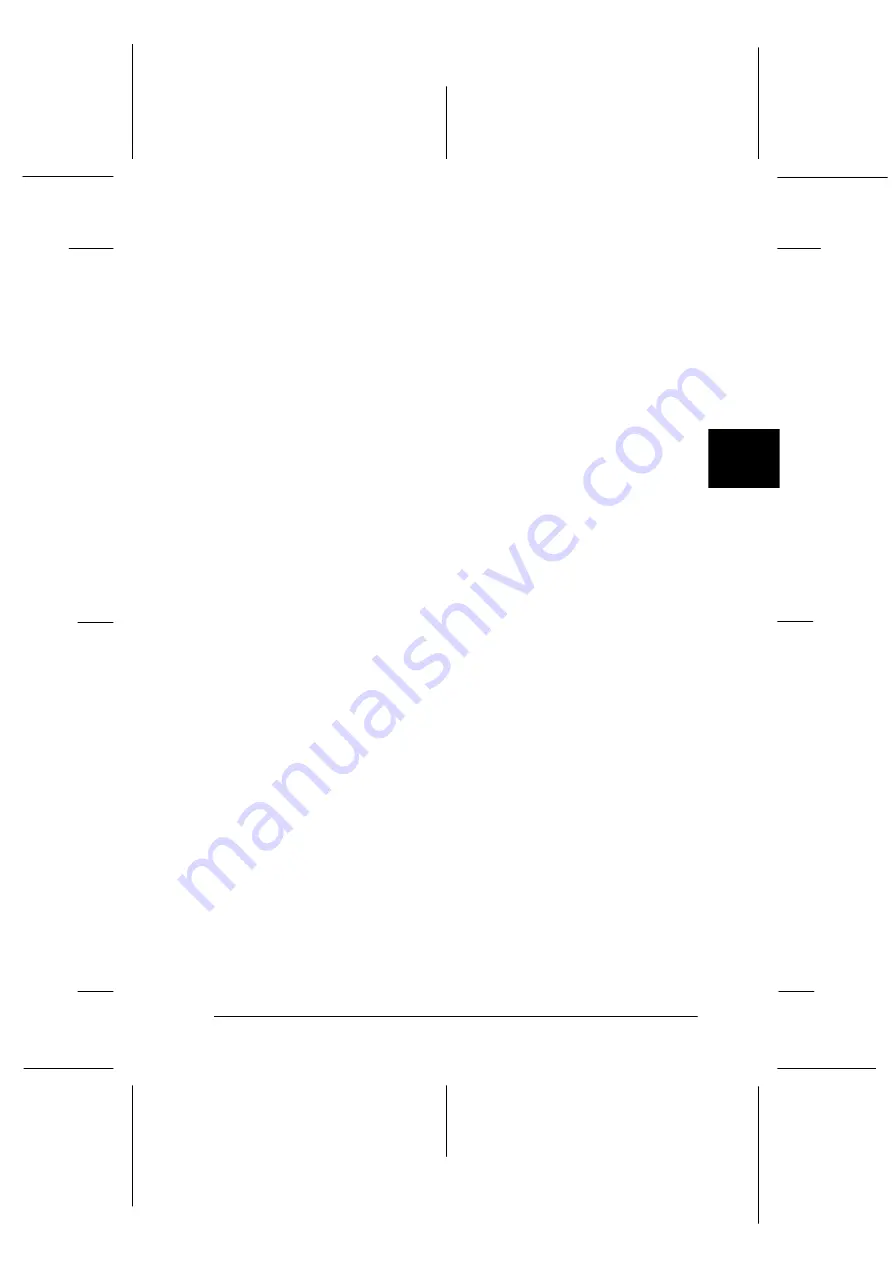
4
Maintenance and Troubleshooting
4-23
PapU-U
Rev. C
A5 size
CHAP4.FM
2/1/00
Pass 0
R
Proof Sign-off:
E.Omori
_______
<leadername>
_______
<editorname>
_______
3. Click OK and close the dialog box.
4. Shut down Windows 98 and turn off your PC and scanner.
5. Change the SCSI ID number (see page 1-13), or replace the
SCSI board (see page 1-7).
6. Turn on your scanner and then your PC.
7. Follow the instructions on the screen.
Содержание G680A
Страница 1: ......
Страница 118: ...IN 6 L PapU U Rev C A5 size INDEX FM 2 1 00 Pass 0 Proof Sign off E Omori _______ leadername _______ editorname _______ ...
Страница 120: ......
















































