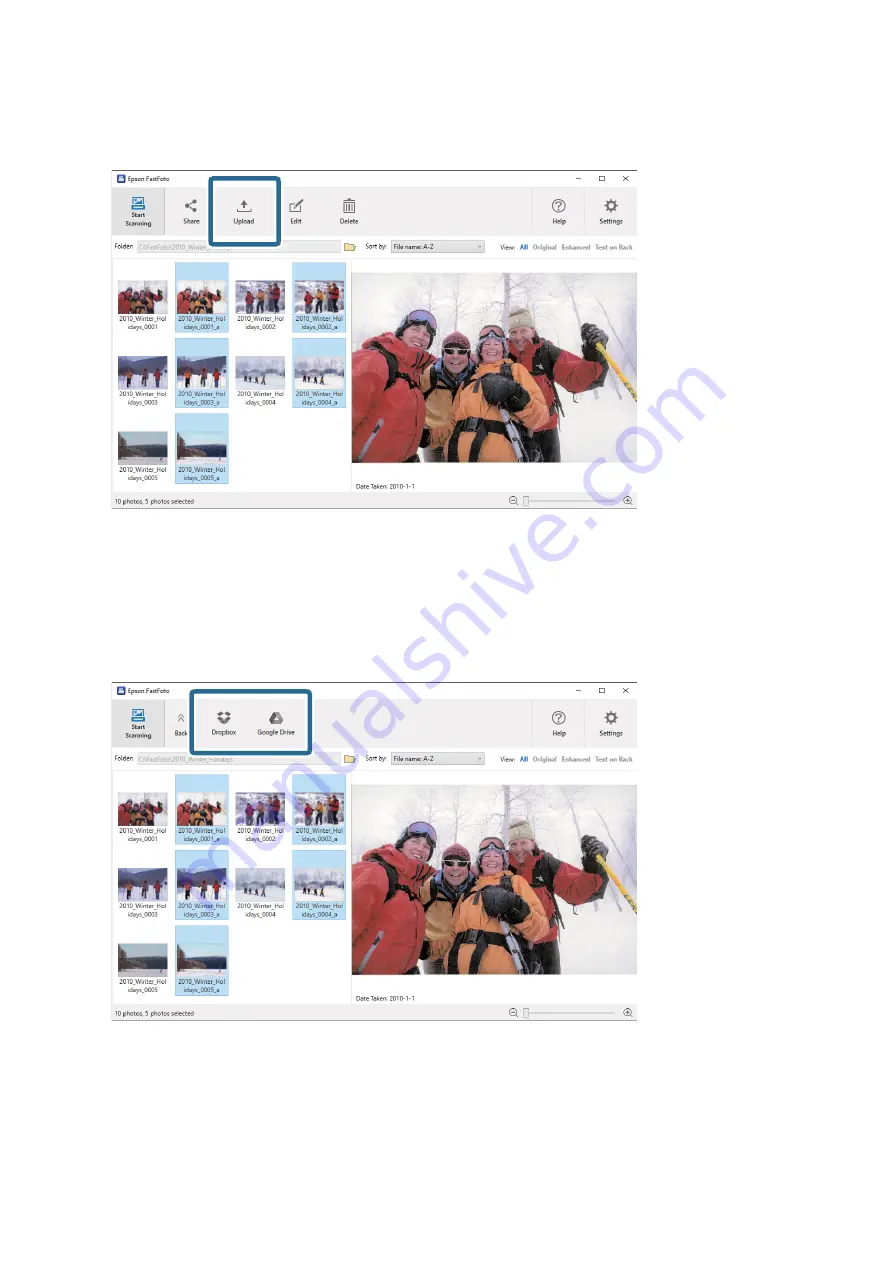
2.
Click
Upload
.
3.
Click one of the following.
❏
Dropbox
: Uploads images to your Dropbox folder.
❏
Google Drive
: Uploads images to Google Drive.
Note:
If you have not connected your Dropbox or Google Drive account with Epson FastFoto, you will be prompted to do so.
Note:
You can automatically upload the images immediately after scanning. Click
Settings
on the main screen, click the
Upload
tab, and then select the icon of the service you want to upload to.
User's Guide
Scanning Photos
29
Содержание FF-680W
Страница 1: ...User s Guide NPD5996 01 EN ...
Страница 37: ...1 Click Settings on the main screen 2 Click the Scan Settings tab User s Guide Scanning Photos 37 ...
Страница 56: ...Device Settings Sets the scanner device setting power off timer etc User s Guide Scanning Photos 56 ...
Страница 94: ...The scanned image is saved to your storage device User s Guide Scanning Documents or Other Originals 94 ...






























