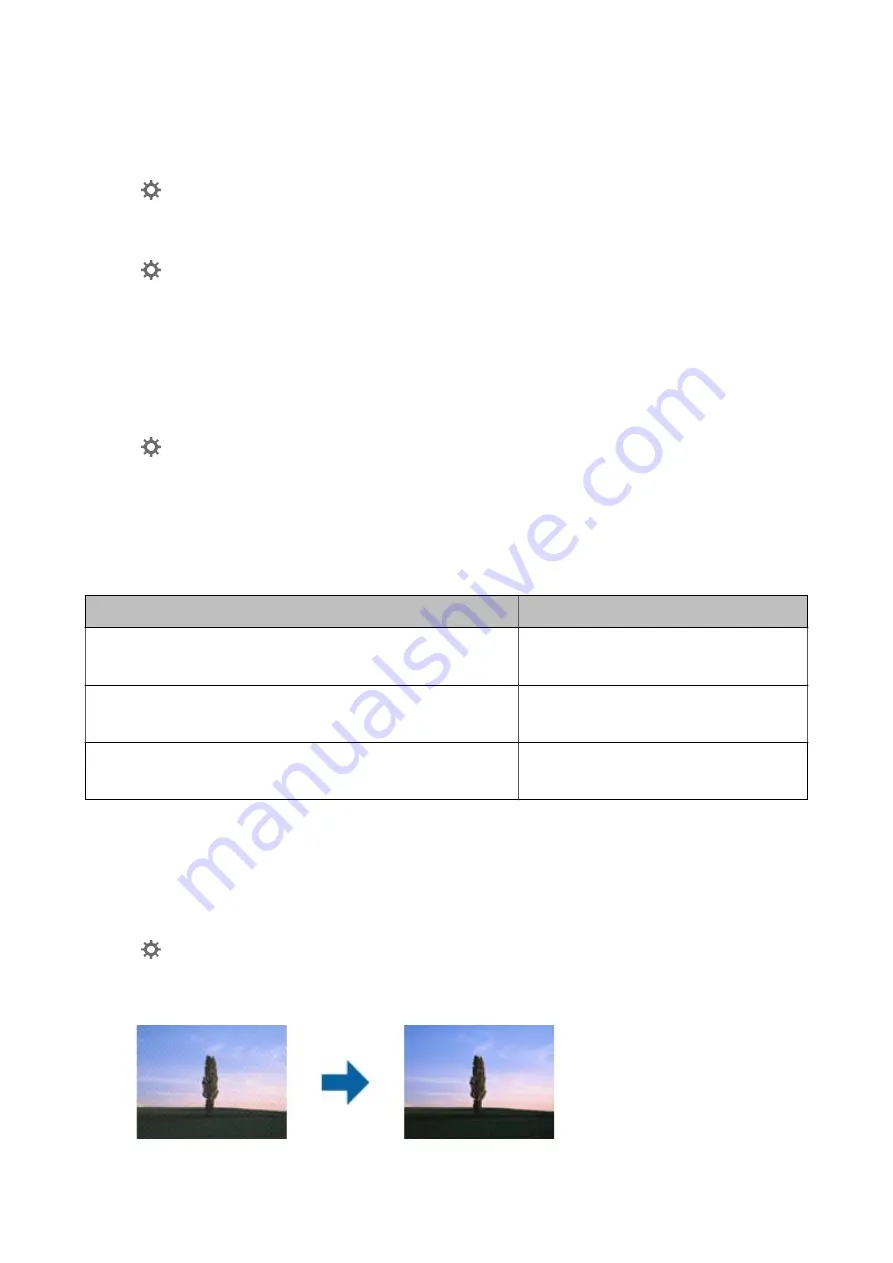
❏
Try increasing the resolution and then scanning.
Set the appropriate resolution for the purpose of your scanned image.
Click
Settings
in
Epson ScanSmart
,
Review Scans
or on the
Select Action
window, and then click the
Scanner Settings
tab >
Scan Settings
button >
Main Settings
tab on the Epson Scan 2 window >
Resolution
.
❏
Check that
Text Enhancement
is selected.
Click
Settings
in
Epson ScanSmart
,
Review Scans
or on the
Select Action
window, and then click the
Scanner Settings
tab >
Scan Settings
button >
Advanced Settings
tab on the Epson Scan 2 window >
Text
Enhancement
.
❏
When
Black & White
is selected as the
Image Type
.
Depending on the condition of your scanned image, click
Settings
and try setting a lower level for
Edge
Enhancement
or a higher level for
Noise Reduction Level
.
❏
If you are scanning in JPEG format, try to change the compression level.
Click
Settings
in
Epson ScanSmart
,
Review Scans
or on the
Select Action
window, and then click the
Save
Settings
tab >
Options
button
List of Recommended Resolutions to Suit Your Purpose
See the table and set the appropriate resolution for the purpose of your scanned image.
Purpose
Resolution (Reference)
Displaying on a screen
Sending by email
Up to 200 dpi
Using Optical Character Recognition (OCR)
Creating a text searchable PDF
200 to 300 dpi
Printing using a printer
Sending by fax
200 to 300 dpi
Moiré Patterns (Web-Like Shadows) Appear
If the original is a printed document, moiré patterns (web-like shadows) may appear in the scanned image.
❏
Check that
Descreening
is selected.
Click
Settings
in
Epson ScanSmart
,
Review Scans
or on the
Select Action
window, and then click the
Scanner Settings
tab >
Scan Settings
button >
Advanced Settings
tab on the Epson Scan 2 window >
Descreening
.
User's Guide
Solving Problems
125
Содержание FF-680W
Страница 1: ...User s Guide NPD5996 01 EN ...
Страница 37: ...1 Click Settings on the main screen 2 Click the Scan Settings tab User s Guide Scanning Photos 37 ...
Страница 56: ...Device Settings Sets the scanner device setting power off timer etc User s Guide Scanning Photos 56 ...
Страница 94: ...The scanned image is saved to your storage device User s Guide Scanning Documents or Other Originals 94 ...






























