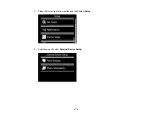1.
Make sure the memory card access light is not flashing.
2.
If your product is connected to your computer using a USB cable, do one of the following:
•
Windows
: Open the
My Computer
,
Computer
, or
Windows Explorer
utility. Then right-click the
name of your memory card (listed as a removable disk) and select
Eject
.
•
Mac OS X
: Drag the removable disk icon for your memory card from the desktop into the trash.
3.
Pull the memory card straight out of its slot.
Parent topic:
Printing from a Memory Card
See these sections to print photos from a memory card inserted into your product:
Viewing and Printing Photos
Printing Photo Layouts from a Memory Card
Printing Photo Greeting Cards
Parent topic:
Using Memory Cards With Your Product
Viewing and Printing Photos
See these sections to view and print photos displayed on your product's LCD screen.
Viewing and Printing Photos
Cropping Photos Displayed on the LCD Screen
160
Содержание Expression Photo XP-950
Страница 1: ...XP 950 User s Guide ...
Страница 2: ......
Страница 13: ...XP 950 User s Guide Welcome to the XP 950 User s Guide For a printable PDF copy of this guide click here 13 ...
Страница 120: ...120 ...
Страница 126: ... Normal preview Click the Auto Locate icon to create a marquee dotted line on the preview image 126 ...
Страница 137: ...137 ...
Страница 156: ...Placing Originals on the Scanner Glass Related topics Selecting Epson Scan Settings 156 ...
Страница 174: ...2 Press the left or right arrow button and then select Setup 3 Scroll down and select External Device Setup 174 ...
Страница 256: ...3 Remove any jammed paper from the duplexer 4 Open the duplexer and remove any jammed paper from inside it 256 ...