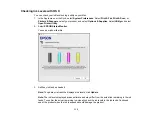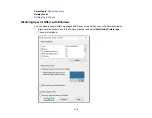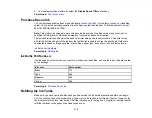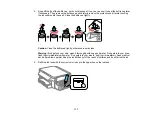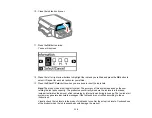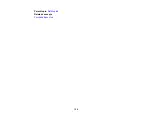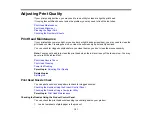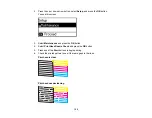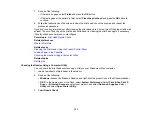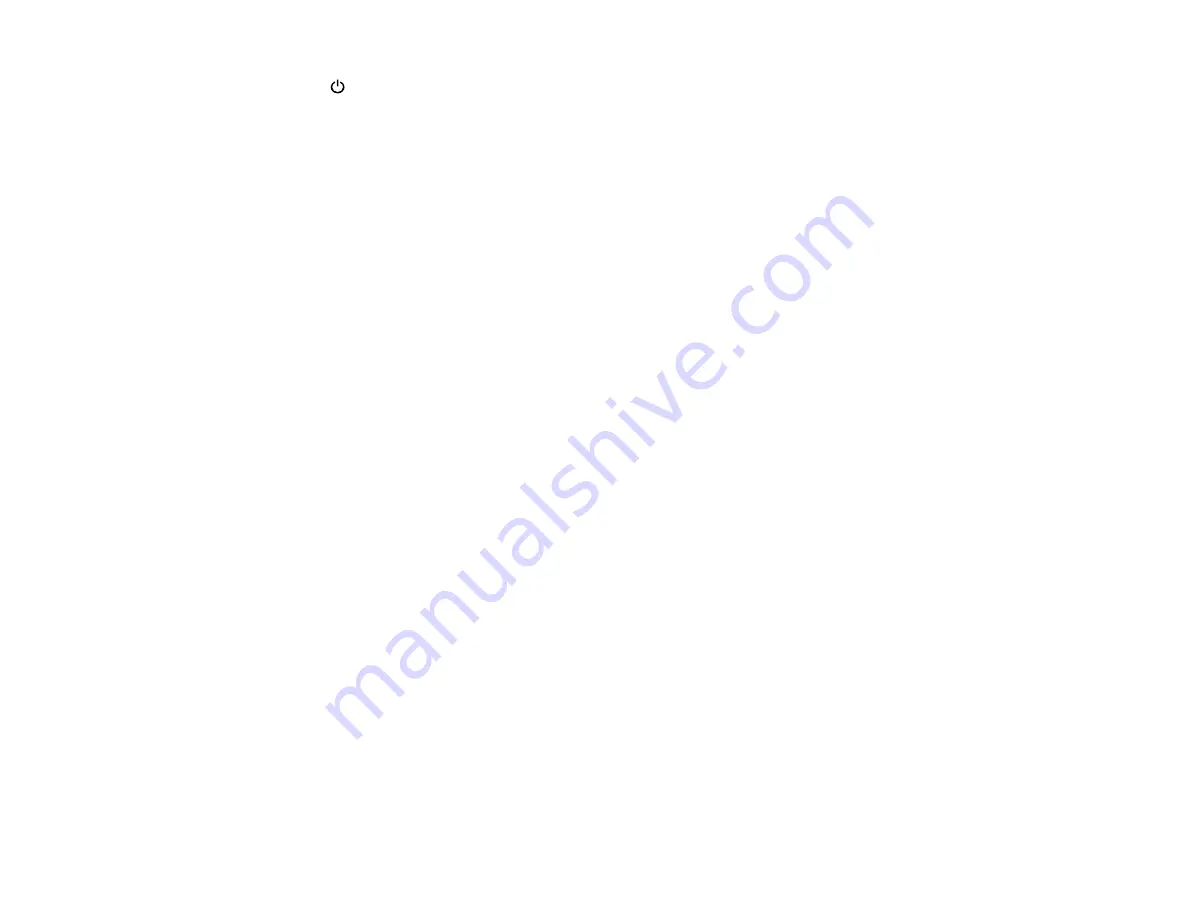
127
The
power light flashes throughout the cleaning cycle and stays on when the cleaning cycle is
finished.
Caution:
Never turn off the product or open the scanner unit during a cleaning cycle or you may not
be able to print.
6.
Press the
OK
button to run a nozzle check to confirm that the print head is clean.
If you don’t see any improvement after cleaning the print head up to 3 times, turn off the product and wait
at least 12 hours. Then check the print head nozzles and try cleaning the print head again, if necessary.
If quality still does not improve, contact Epson.
Parent topic:
Related references
Related tasks
Checking the Nozzles Using the Product Control Panel
Loading Paper in the Cassette
Cleaning the Print Head Using a Computer Utility
Cleaning the Print Head Using a Computer Utility
You can clean the print head using a utility on your Windows or Mac computer.
1.
Load a few sheets of plain paper in the product.
2.
Do one of the following:
•
Windows:
Access the Windows Desktop and right-click the product icon in the Windows taskbar.
•
OS X
: In the Apple menu or the Dock, select
System Preferences
. Select
Print & Fax
,
Print &
Scan
, or
Printers & Scanners
, select your product, and select
Options & Supplies
. Select
Utility
and select
Open Printer Utility
.
3.
Select
Head Cleaning
.
Содержание Expression EcoTank ET-3600
Страница 1: ...ET 3600 User s Guide ...
Страница 2: ......
Страница 10: ......
Страница 11: ...11 ET 3600 User s Guide Welcome to the ET 3600 User s Guide For a printable PDF copy of this guide click here ...
Страница 18: ...18 1 Print head 2 Output tray 3 Edge guides 4 Paper cassette ...
Страница 19: ...19 1 Document cover 2 Scanner glass 3 Control panel Parent topic Product Parts Locations ...
Страница 20: ...20 Product Parts Inside 1 Ink tanks 2 Ink tank unit Parent topic Product Parts Locations ...
Страница 100: ...100 You see an Epson Scan 2 window like this ...
Страница 102: ...102 You see an Epson Scan 2 window like this ...
Страница 104: ...104 You see this window ...
Страница 120: ...120 Parent topic Refilling Ink Related concepts Purchase Epson Ink ...
Страница 124: ...124 You see a window like this 4 Click Print ...
Страница 161: ...161 4 Remove any jammed paper from the duplexer 5 Open the duplexer and carefully remove any jammed paper stuck inside ...