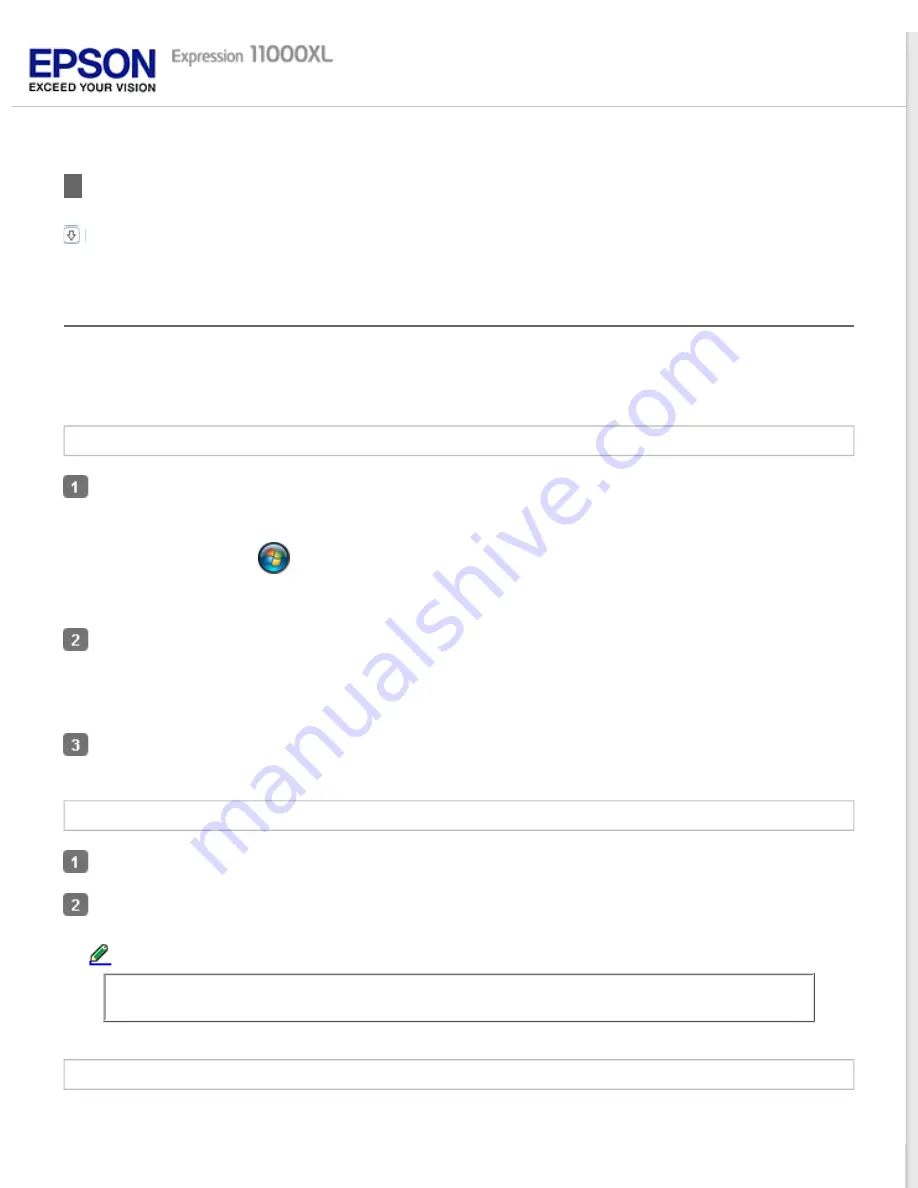
>
Checking and Installing Your Software
Checking the software installed on your computer
Checking the software installed on your computer
To use the functions described in this User’s Guide, you need to install the Epson driver and utilities.
Follow the steps below to check that the software is installed on your computer.
For Windows
Do one of the following:
Windows 8: Select
Control Panel
from
Settings
.
Windows 7/Vista: Click
and select
Control Panel
.
Windows XP: Click
Start
and select
Control Panel
.
Do one of the following:
Windows XP: Double-click the
Add or Remove Programs
icon.
Windows (other versions): Select
Uninstall a program
from the Programs category.
Check the list of currently installed programs.
For Mac OS X
Double-click
Macintosh HD
.
Double-click the
Epson Software
folder in the Applications folder and check the contents.
Note:
The Applications folder contains software provided by third parties.
Installing the software
Insert the software disk that came with your product and select the software you want to install on the Software
Select window.
Содержание Expression 11000XL - Graphic Arts
Страница 2: ...Home Guide to the Product Parts Guide to the Product Parts Product Parts Light Button ...
Страница 7: ...Home Maintenance Maintenance Cleaning the Product Power Off Timer Setting Transporting the Product ...
Страница 16: ...a power cord b USB cable ...
Страница 34: ...Color Enhance Enhances the selected color See help for details on Epson Scan ...
Страница 51: ...Place your document on the scanner glass and then close the Transparency Unit Top ...
Страница 55: ...Top ...
Страница 70: ...Top ...






























