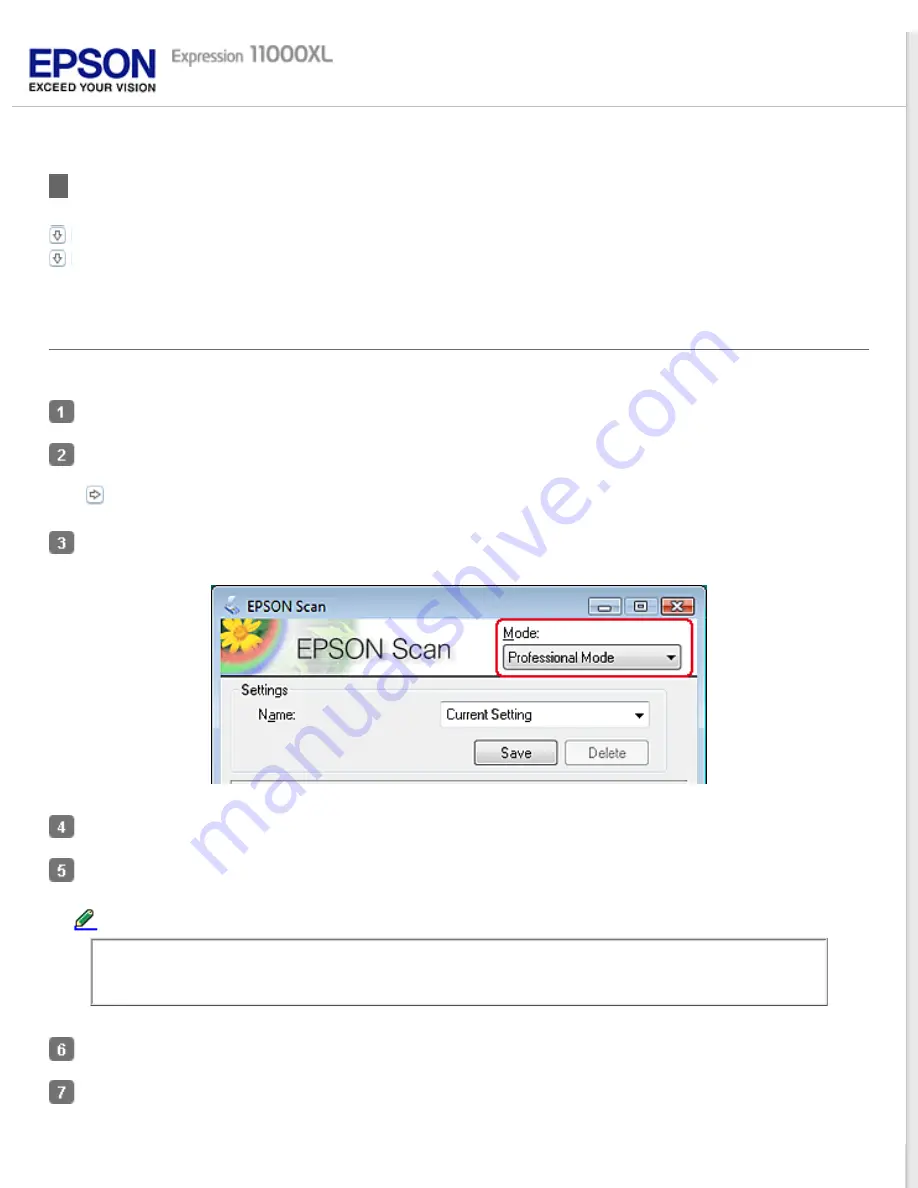
Using the Transparency Unit to Scan
Scanning films with suitable settings
Scanning reflective (non-film) documents
Scanning films with suitable settings
Follow the steps below to scan films in the Professional Mode.
Make sure the scanner is connected to your computer and is turned on.
Place your films on the document table.
Start Epson Scan and then select the Professional Mode.
Select the Original settings that match your film.
Select the Destination settings that match the file you want to create.
Note:
When you select a high resolution, the number of pixels increases and the scanned image becomes more
detailed. However, increasing the resolution will also cause the file size to increase.
Click the
Preview
button to preview the images.
Select the
Target Size
for the scanned image you want to create.
Содержание Expression 11000XL - Graphic Arts
Страница 2: ...Home Guide to the Product Parts Guide to the Product Parts Product Parts Light Button ...
Страница 7: ...Home Maintenance Maintenance Cleaning the Product Power Off Timer Setting Transporting the Product ...
Страница 16: ...a power cord b USB cable ...
Страница 34: ...Color Enhance Enhances the selected color See help for details on Epson Scan ...
Страница 51: ...Place your document on the scanner glass and then close the Transparency Unit Top ...
Страница 55: ...Top ...
Страница 70: ...Top ...
















































